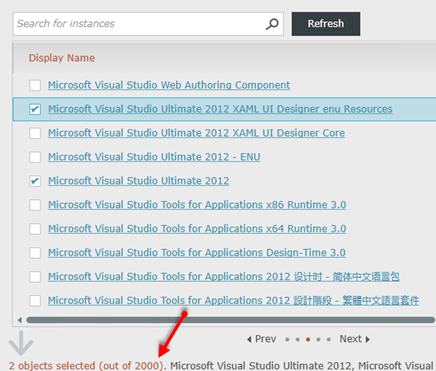The System Center 2012 Service Manager Unleashed book is finally done! I received some copies of it on Friday. It is set to publish on Monday October 6th 2014. Here is the link for it and a picture below.
http://www.amazon.com/System-Center-Service-Manager-Unleashed/dp/067233707X
There was a great team of people behind this book consisting of well-known folks in the Service Manager community from MVP’s, MCT’s, expert consultants, and even Microsoft staff. Authors included me, MVP Kerrie Meyler, MVP Kurt Van Hoecke, and MCT Sam Erskine. Contributors include MVP Jakob Svendsen, Microsoft employee Kathleen Wilson, MCT Kenneth Surksum, Oskar Landman, MVP Patrik Sundqvist, and Peter Quagliariello. Even the foreword was done by former Microsoft program manager and now MVP Christian Booth and Service Manager program manager Srikanth Ranganathan.
This book is packed with tons of “why” and “how to” content for Service Manager. If you have Service Manager deployed or you are about to embark on a Service Manager project add this book to your library. Here is an overview of the content in the book:
This comprehensive resource will help you automate and optimize all facets of service management with System Center 2012 Service Manager.
Expert consultants offer deep “in the trenches” insights for improving problem resolution, change control, release management, asset lifecycle management, chargeback, and more. You’ll learn how to implement high-value best practices from ITIL and the Microsoft Operations Framework.
The authors begin with an expert overview of Service Manager, its evolution, and its new capabilities. Next, they walk through overall planning, design, implementation, and upgrades. Then, to help you focus your efforts, they present stepwise coverage of all topics in each feature area, linking technical information about Service Manager with essential knowledge about the technologies it depends on.
Whatever your role in deploying or running Service Manager, this guide will help you deliver more responsive support at lower cost and drive more value from all your IT investments.
• Leverage MOF and ITIL processes built into System Center 2012 Service Manager
• Plan and design your Service Manager deployment
• Install Service Manager or upgrade from earlier versions
• Efficiently administer work and configuration items
• Use connectors to integrate with Active Directory, Exchange, and System Center components
• Create service maps
• Enable end user access through Service Manager’s self-service portal
• Implement incident, problem, change, and release management
• Utilize workflows to automate key support processes
• Create service level agreements with calendars, metrics, and objectives
• Provide quick access to a standardized catalog of services
• Use notification to ensure that Service Manager items are promptly addressed
• Secure Service Manager and its data warehouse/reporting platform
• Perform maintenance, backup, and recovery
• Manage Service Manager performance
• Customize Service Manager
http://www.amazon.com/System-Center-Service-Manager-Unleashed/dp/067233707X

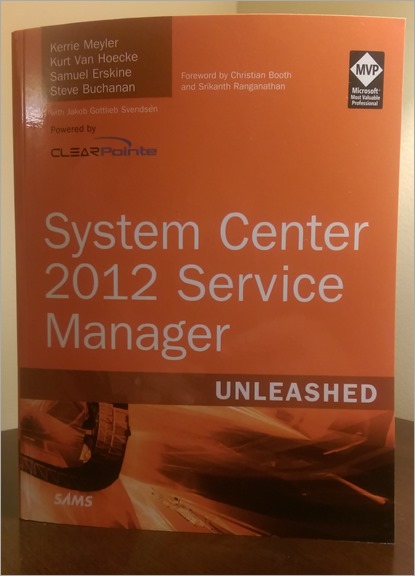
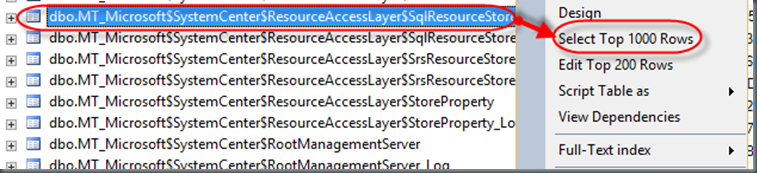
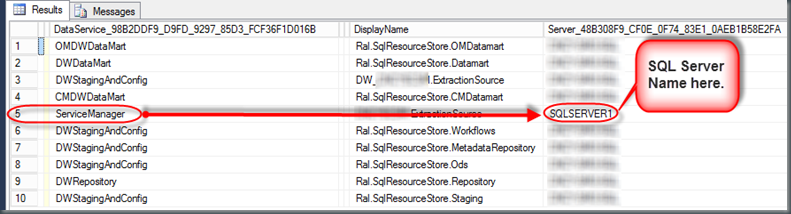
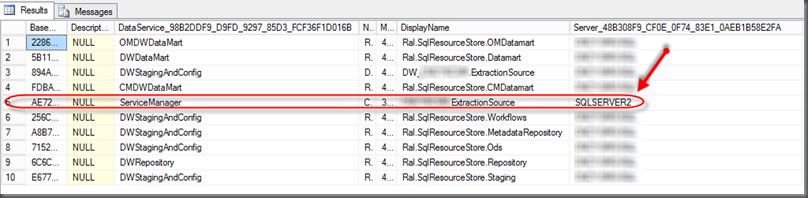
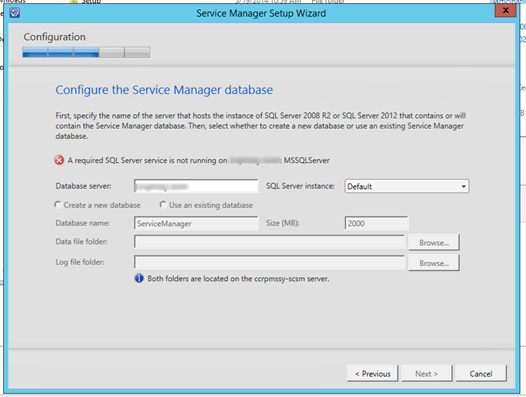
![clip_image001[4] clip_image001[4]](https://www.buchatech.com/wp-content/uploads/2013/12/clip_image0014_thumb.png)
![clip_image002[4] clip_image002[4]](https://www.buchatech.com/wp-content/uploads/2013/12/clip_image0024_thumb.png)
![clip_image003[4] clip_image003[4]](https://www.buchatech.com/wp-content/uploads/2013/12/clip_image0034_thumb.png)
![clip_image004[4] clip_image004[4]](https://www.buchatech.com/wp-content/uploads/2013/12/clip_image0044_thumb.png)
![clip_image005[4] clip_image005[4]](https://www.buchatech.com/wp-content/uploads/2013/12/clip_image0054_thumb.png)
![clip_image006[4] clip_image006[4]](https://www.buchatech.com/wp-content/uploads/2013/12/clip_image0064_thumb.png)