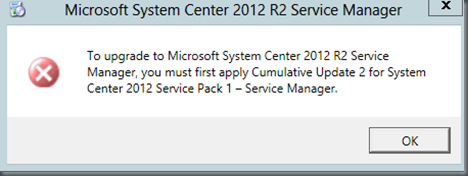- Service Management Automation (SMA)
- Orchestrator (SCORCH)
- Service Manager (SCSM)
- Data Protection Manager (SCDPM)
- Operations Manager (SCOM)
- Configuration Manager (ConfigMGR)
- Virtual Machine Manager (SCVMM)
- Service Provider Foundation (SPF)
- Windows Azure Pack for Windows Server
- Service Bus Clouds
- Windows Azure Pack (WAP)
- Service Reporting
- App Controller
Microsoft recently released System Center 2012 R2. I wanted to post about my experience upgrading System Center 2012 Service Manager SP1 to System Center 2012 Service Manager R2.
The official upgrade steps for this can be found here on TechNet:
http://technet.microsoft.com/en-us/library/dn520902.aspx .
Release notes for System Center Service Manager R2 can be found here:
http://technet.microsoft.com/en-US/library/dn299381.aspx.
Before we get into Service Managers upgrade process we need to cover some housekeeping items. First off if you are using multiple System Center components (two or more) you need to upgrade them in a specific order. If you only have a single System Center component in your environment then don’t worry about this order. Here is the upgrade order:
Here are links to upgrading all System Center components except for Service Manager because upgrading SCSM is being covered in this blog post.
- Orchestrator
Describes the sequence for upgrading Orchestrator.
- Data Protection Manager
Describes the sequence for upgrading Data Protection Manager (DPM).
- Operations Manager
Describes the sequence for upgrading Operations Manager.
- Configuration Manager
Describes the sequence for upgrading Configuration Manager.
- Virtual Machine Manager and App Controller
Describes the sequence for upgrading Virtual Machine Manager (VMM) and App Controller.
NOTE: Some System Center components are not included on that list such as Service Management Automation .
This is because they will typically be new additions to your environment.
The upgrade order also applies if you plan on introducing new System Center components into your environment. For example if you plan to deploy DPM 2012 R2 at some point be sure to deploy this after Service Manager 2012 SP1 has finished being upgraded to R2.
More about this can be found here: http://technet.microsoft.com/en-us/library/dn521010.aspx.
Backup of Service Manager
Before any upgrade is started be sure to back up Service Manager and any customizations.
- Backup encryption keys on the Self-Service Portal and management servers.
- Export and backup all unsealed management packs these will include any customizations.
- Backup management server and data warehouse databases. Here are the databases:
Service Manager Databases:
ServiceManager DB
DWStagingAndConfig DB
DWRepository DB
DWDatamart DB
- Backup the SSRS database & RDL files.
- Document any security that is setup.
- Backup and document SharePoint web parts and customizations.
Before upgrading it is recommended to upgrade to the latest UR first… For example from SP1 –> UR4 –> R2 RTM. You need to be up to at least SP1 with UR2 or the upgrade will not run. If you don’t have a minimum of UR2 you will get the following message.
After the latest UR has been applied this is the order we will upgrade Service Manager in:
- Data warehouse server/s first
- Management server/s second
- Self-Service Portal server last
There is more detail for each server upgrade that we will go through in the following sections.. Now let’s jump into the Service Manager upgrade process.