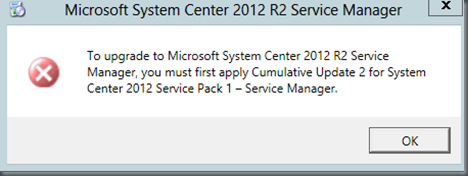I want to take this blog post and help promote Update Rollup 4 for System Center Service Manager 2012 R2. There has been many issues with Service Manager for some time. It is good to see the Service Manager team tackling these issues to give us a stable solution.
They continue to fix bugs in Service Manager with the new faster cadence. It is good to see the plan of stabilizing and improving performance materialize. Before we know it the Service Manager team will move on to adding new features and functionality to the product.
Don’t forget to go and apply update rollup 4 to your Service Manager 2012 R2. Note it is always recommended to apply updates to a test Service Manager environment first. The list of fixes include:
Bug fixes included in this update:
- ObjectGUID (MT_Microsoft$AD$UserBase) is retained correctly when Users imported into Service Manager using the Active Directory (AD) connector with Group Expansion check enabled. The changes will take effect the next time the workflow runs.
- The Folder and View links on the central pane of the ‘Work Items’ item of the console, appear correctly when the DataWarehouse Management Server is connected.
- Changes to DisplayName field are replicated correctly, when the title of a Manual Activity is updated.
- Request Offering wizard displays the runbook input parameters only (instead of all the properties) for Service Management Automation (SMA) runbooks.
- Saving a Template containing a Configuration item with an enumeration property that no longer exists works without errors.
- The default value for Data warehouse transform jobs have been increased to 180 minutes , up from 60. This value can be configured.
- Service Requests incorrectly entered the “Completed” status on rare occasions. This issue has been addressed.
- Creating a new SLA Calendar does not cause an error message to be displayed when the local timezone on the computer is custom.
- Console does not freeze after applying changes to an existing Knowledge Article.
You can download it from:
http://www.microsoft.com/en-us/download/details.aspx?id=44575c
For steps and order of upgrade and tasks to applying Service Manager update rollups check out the bottom half of Sam Erskine’s blog here: http://itprocessed.com/2014/09/815/