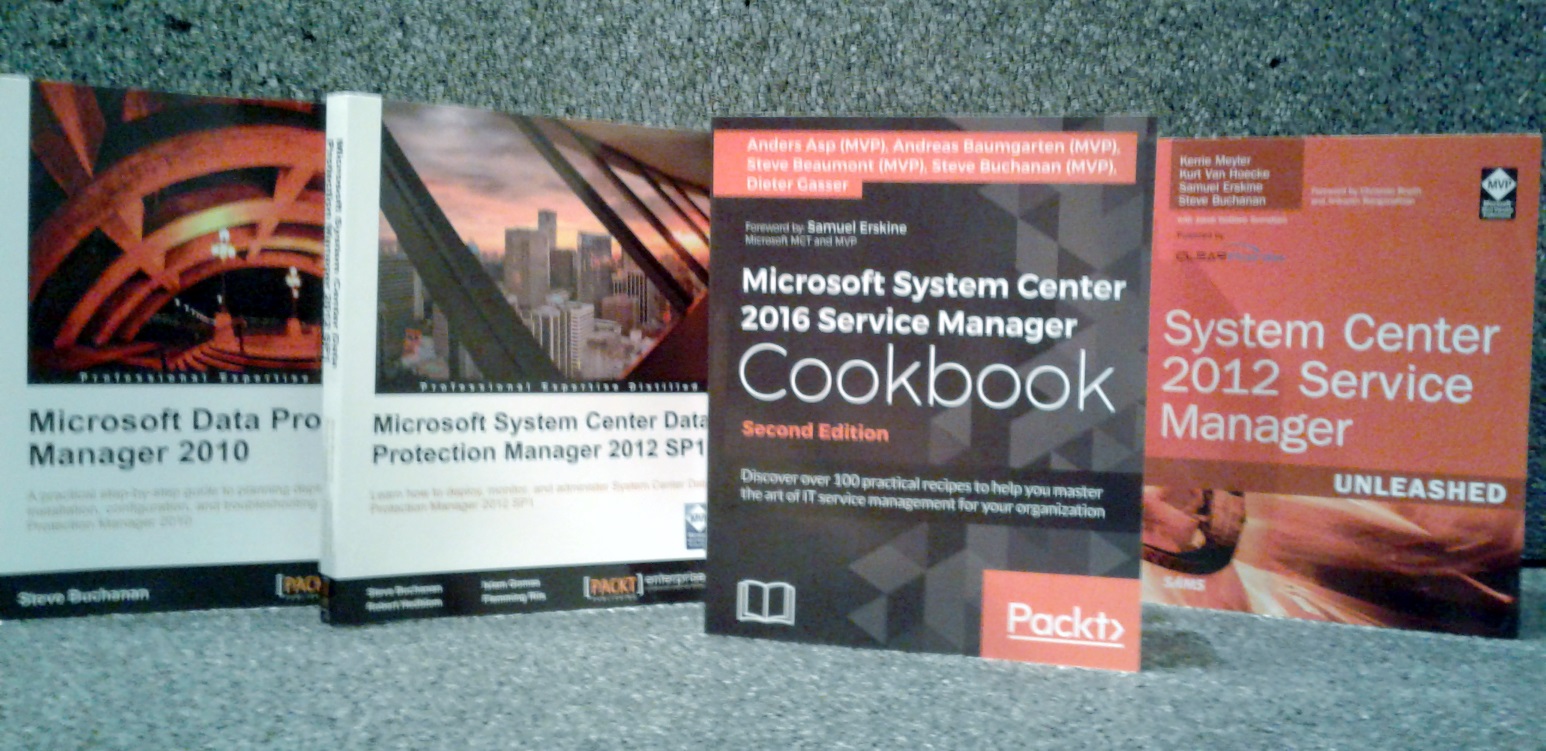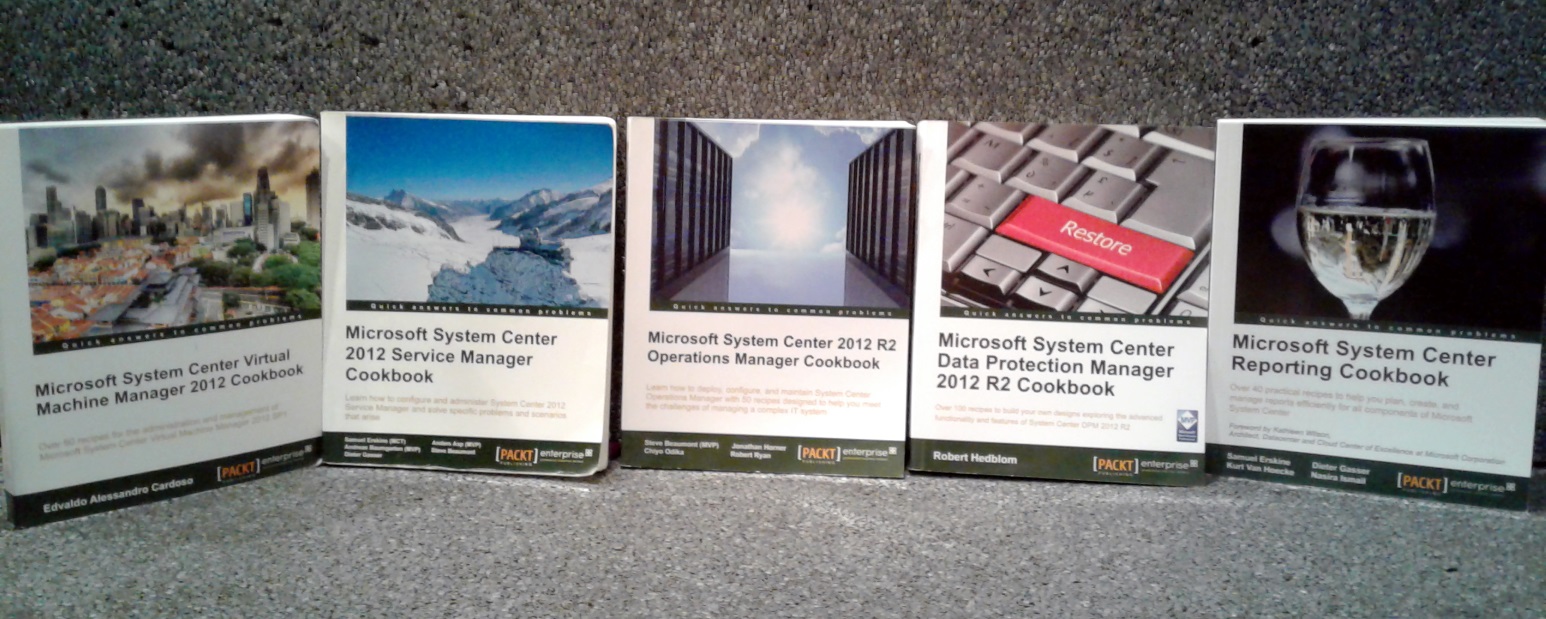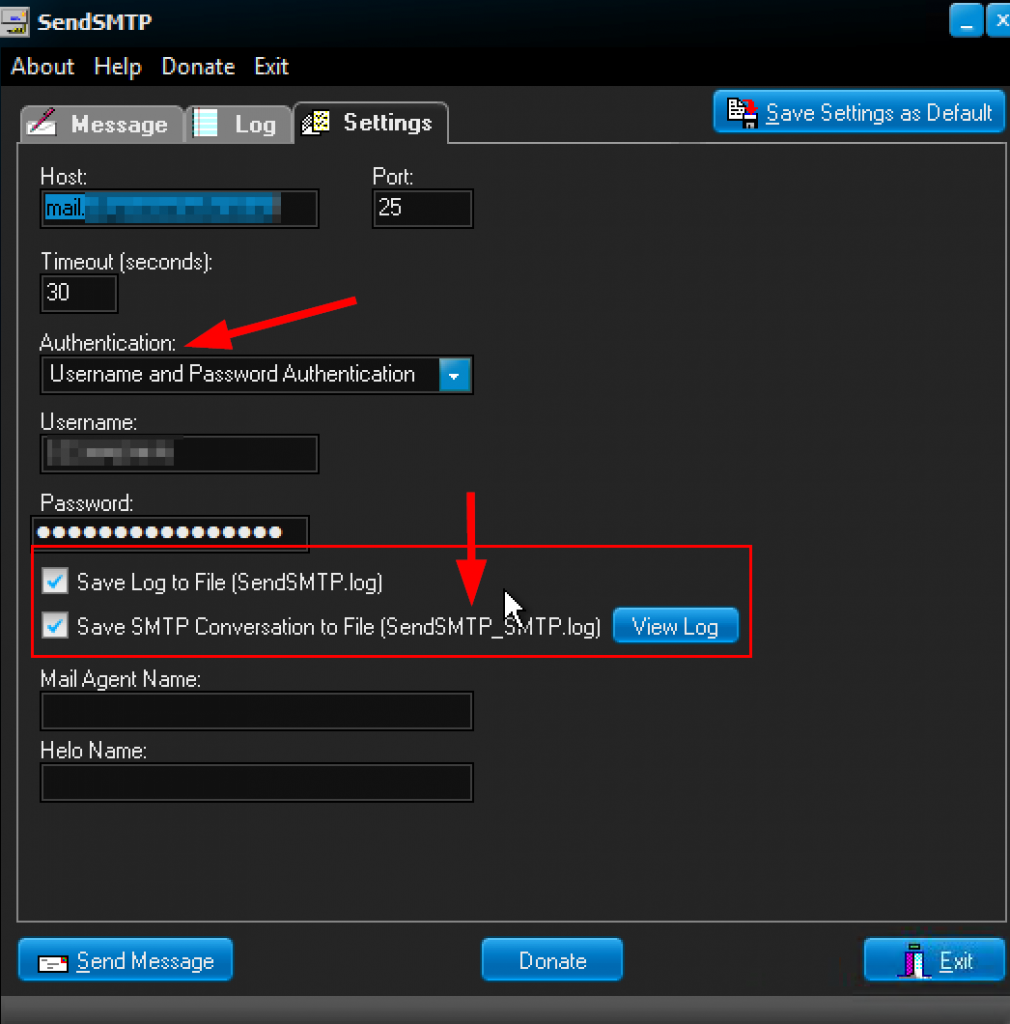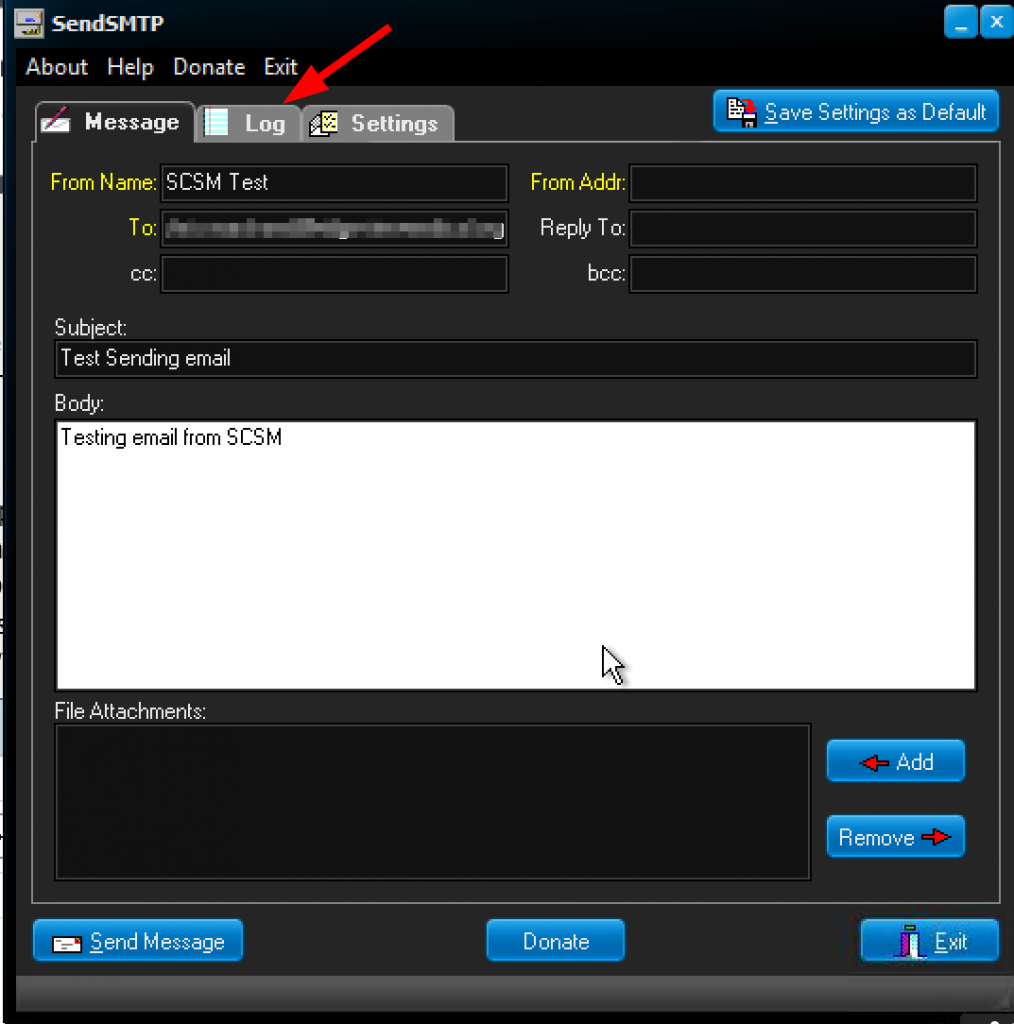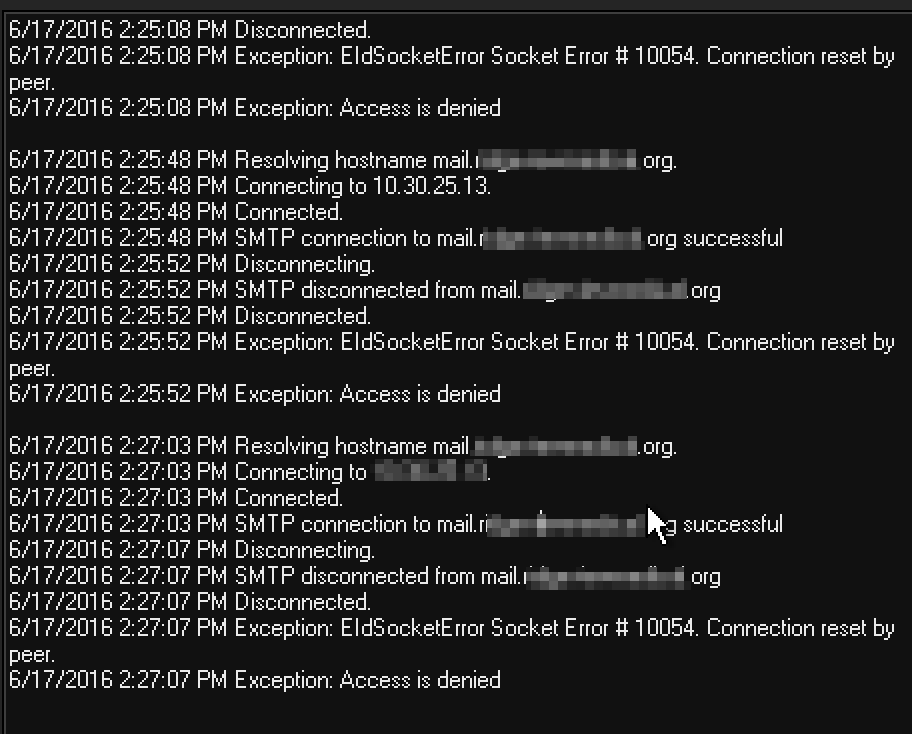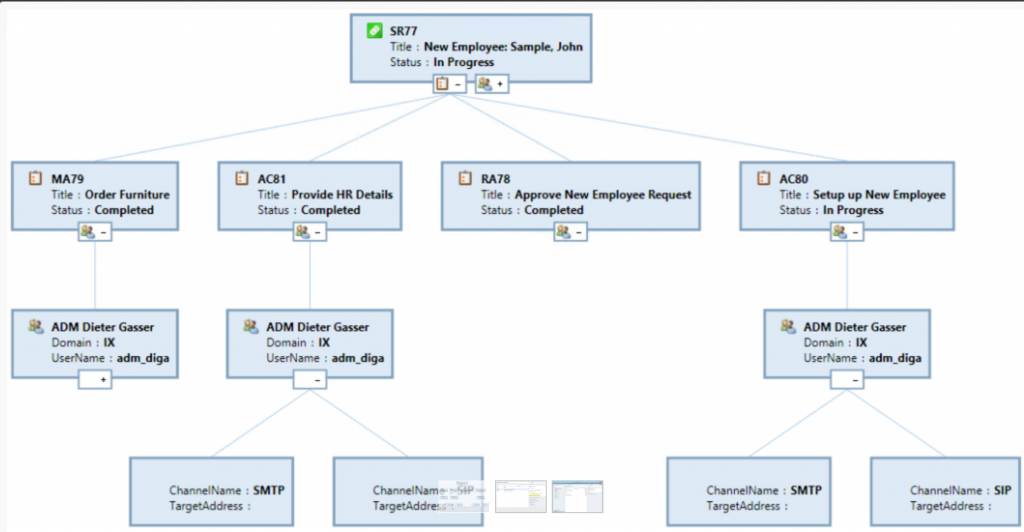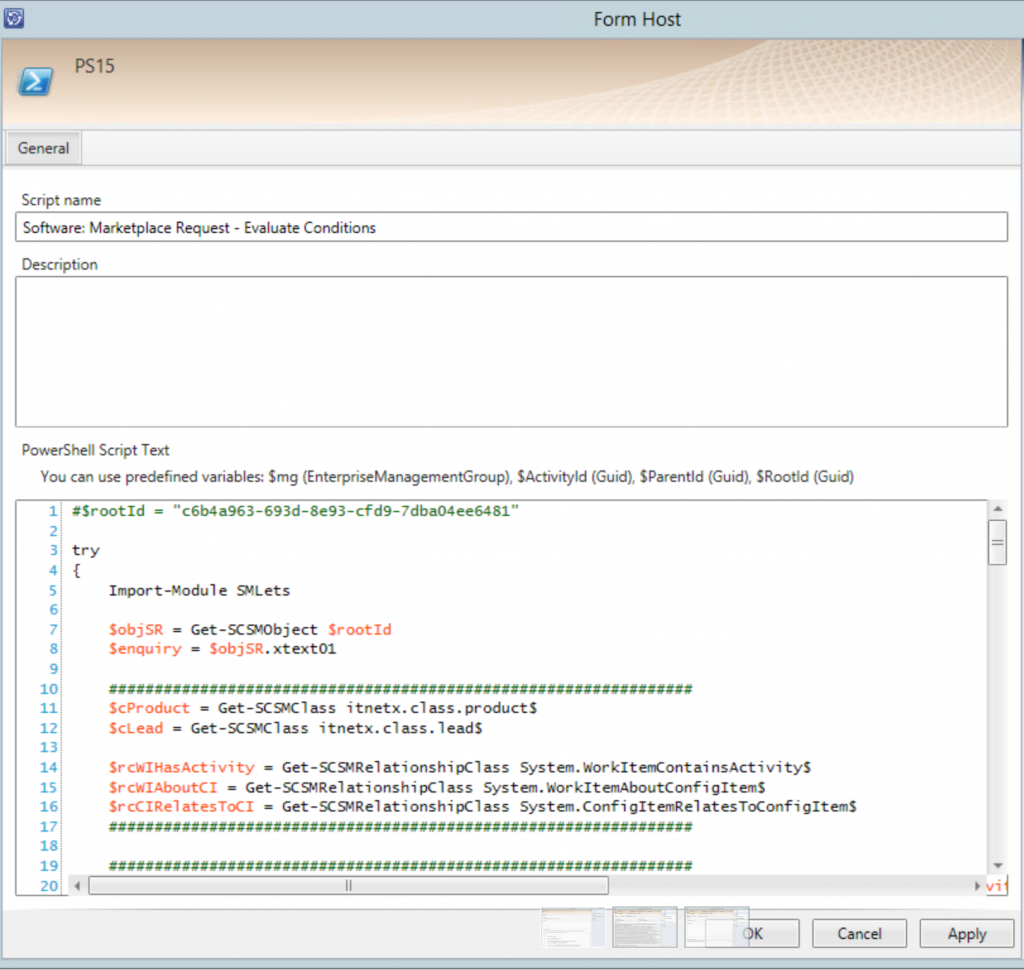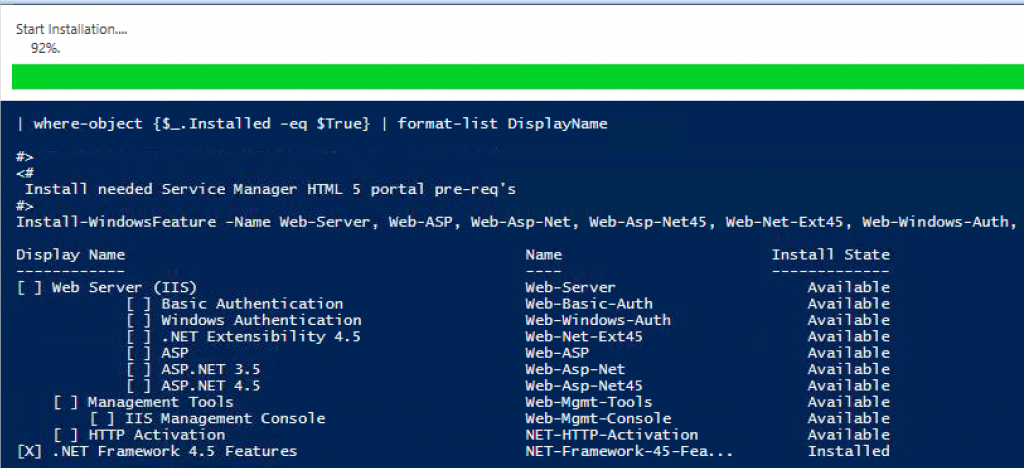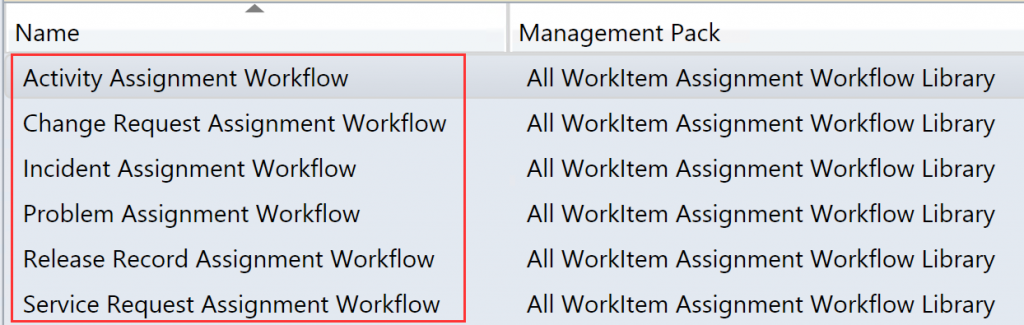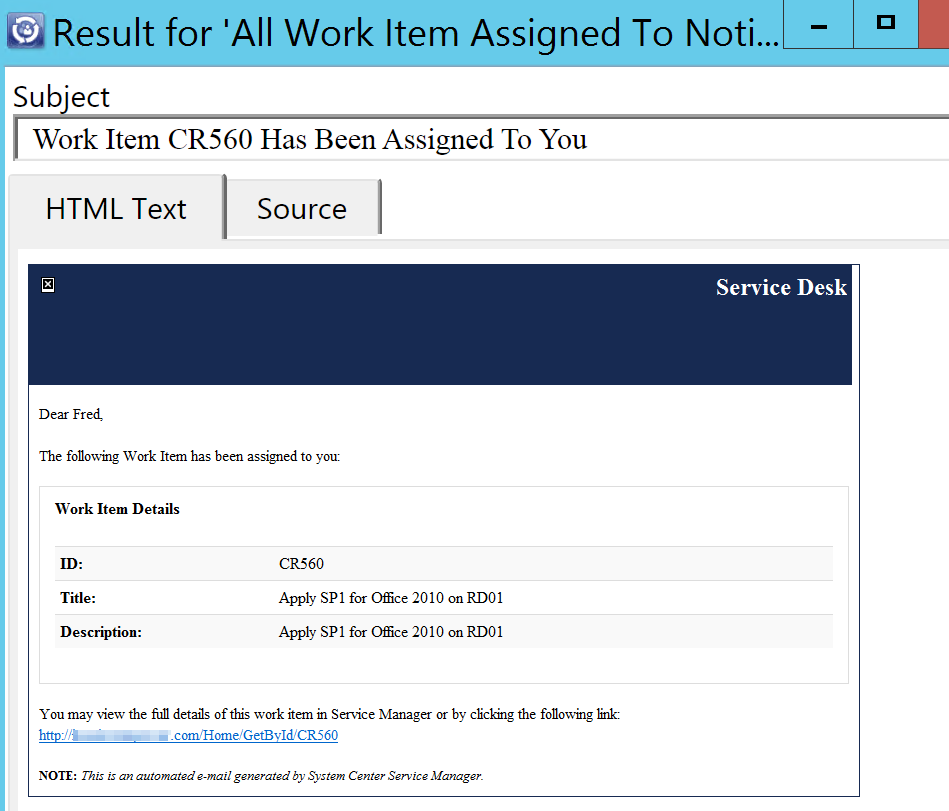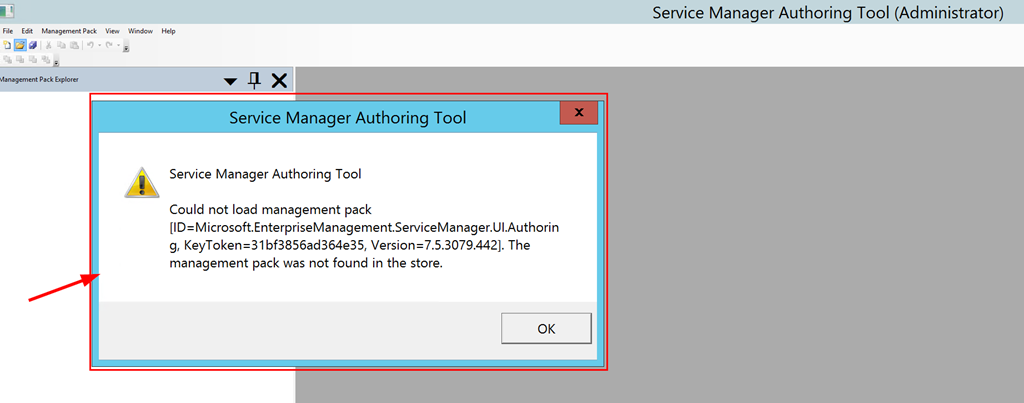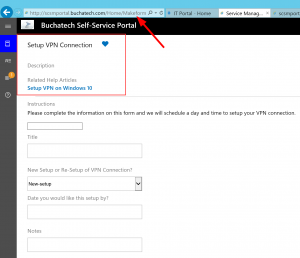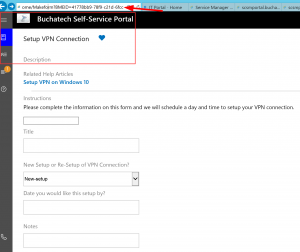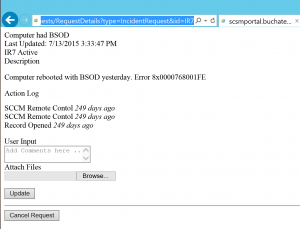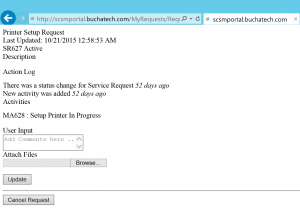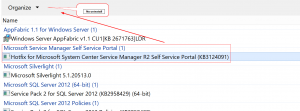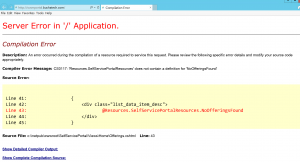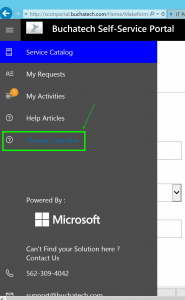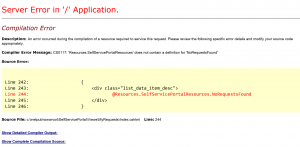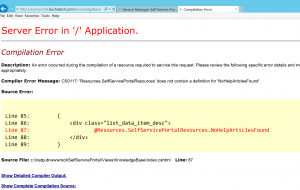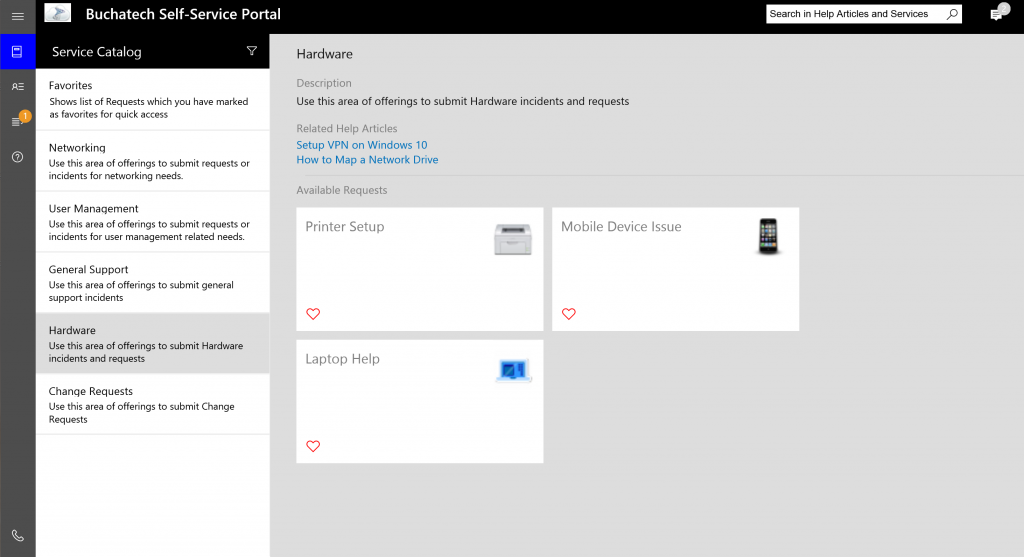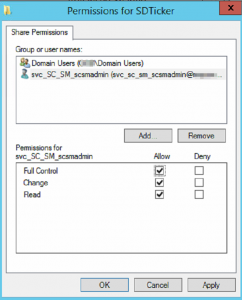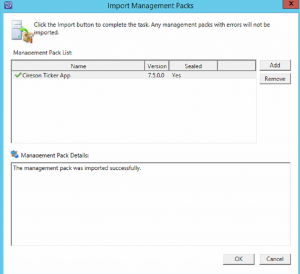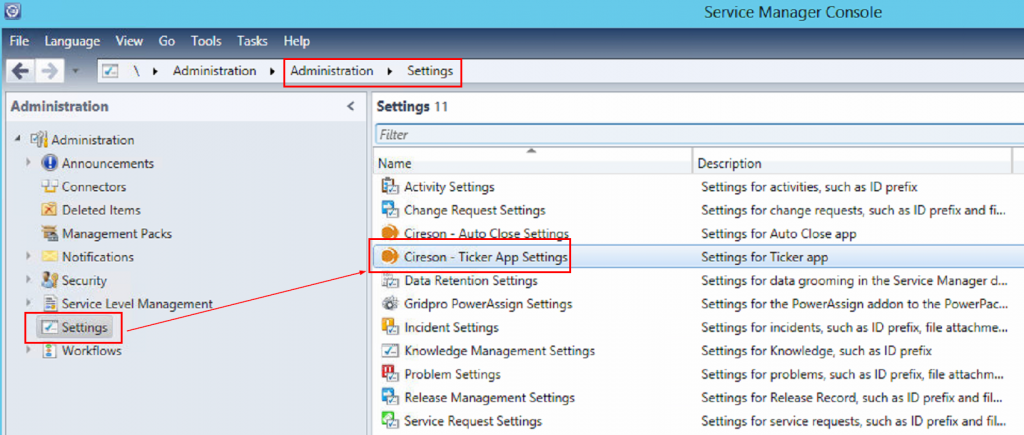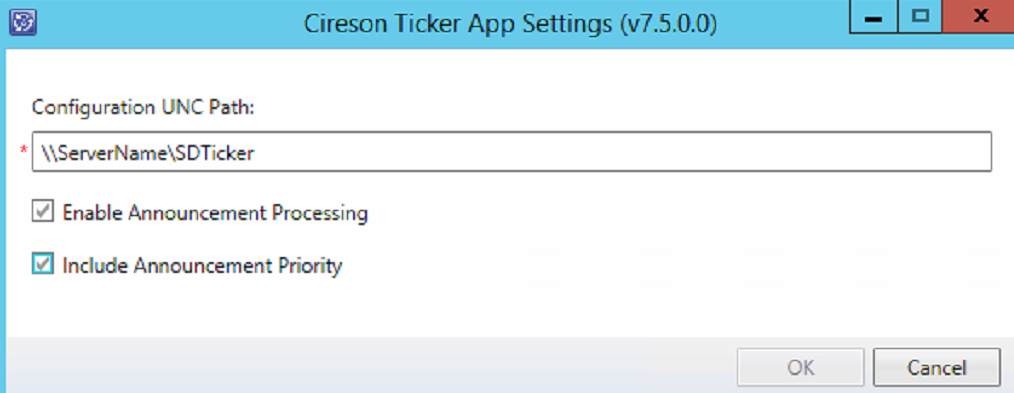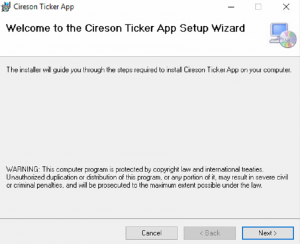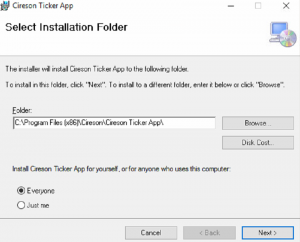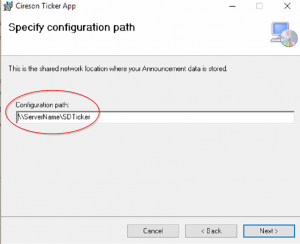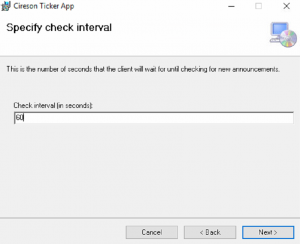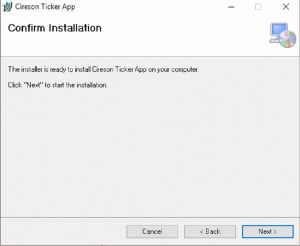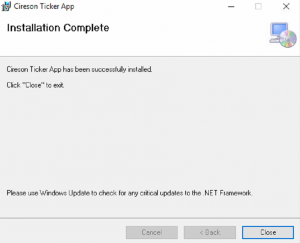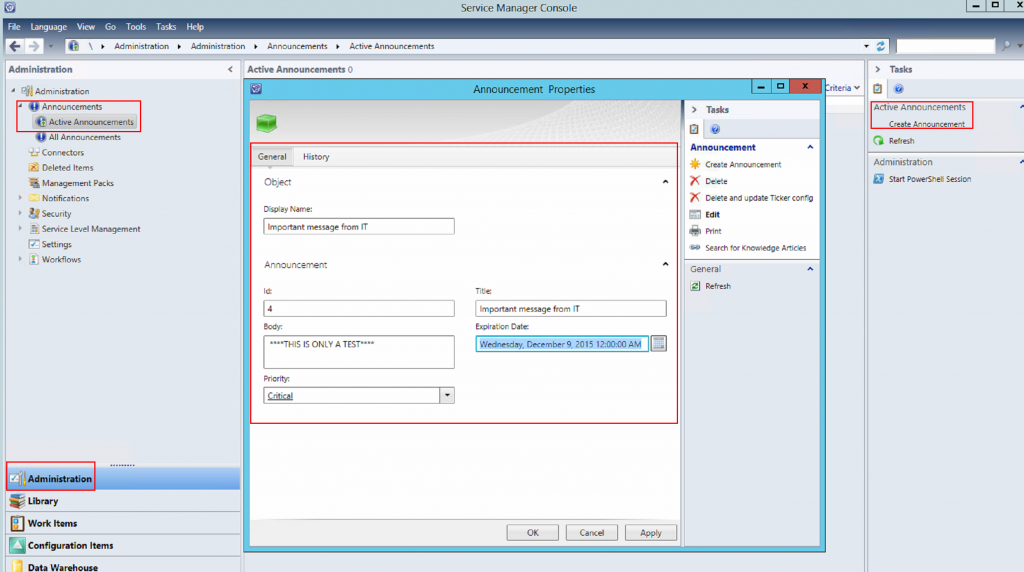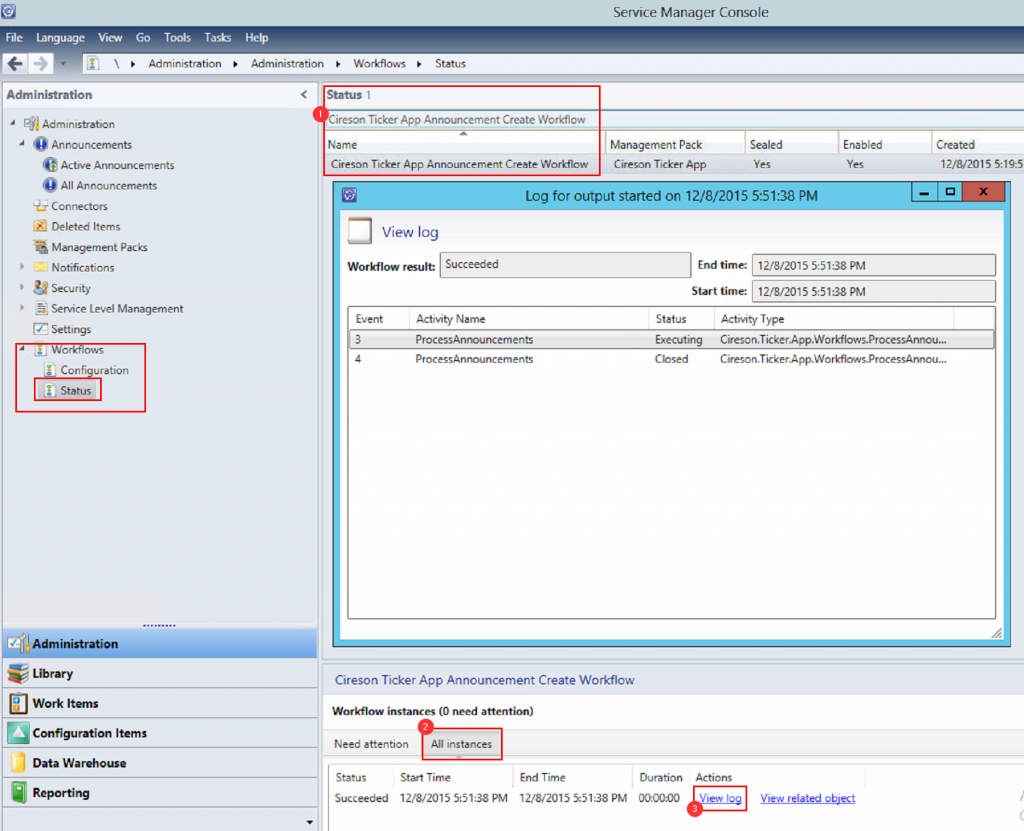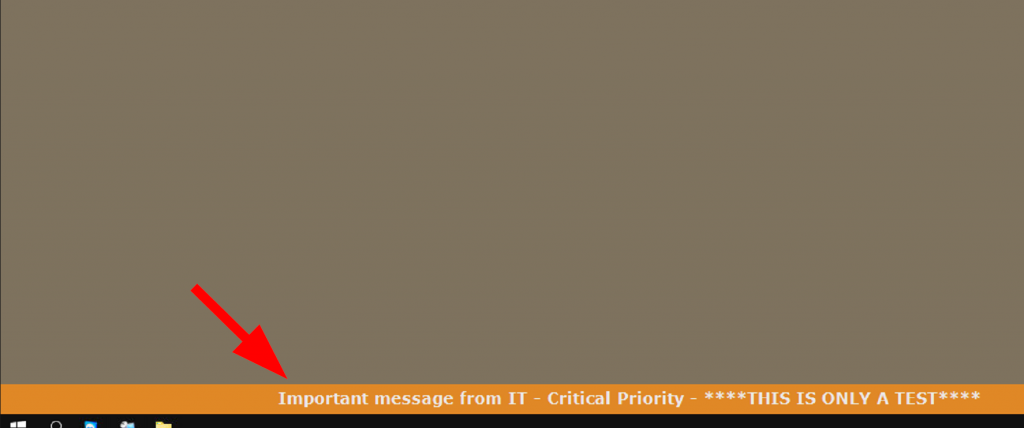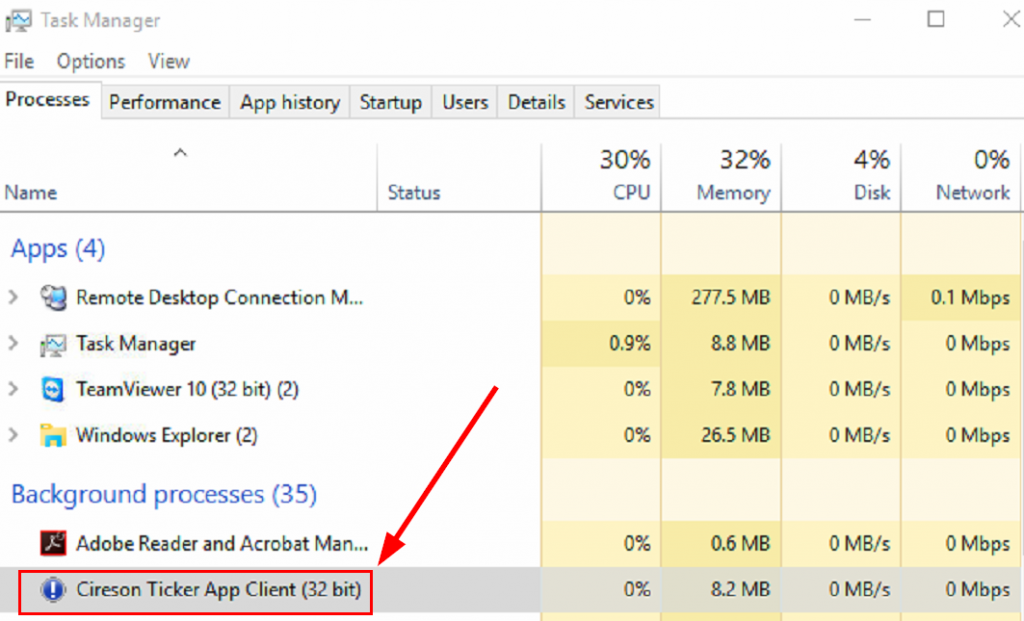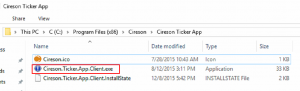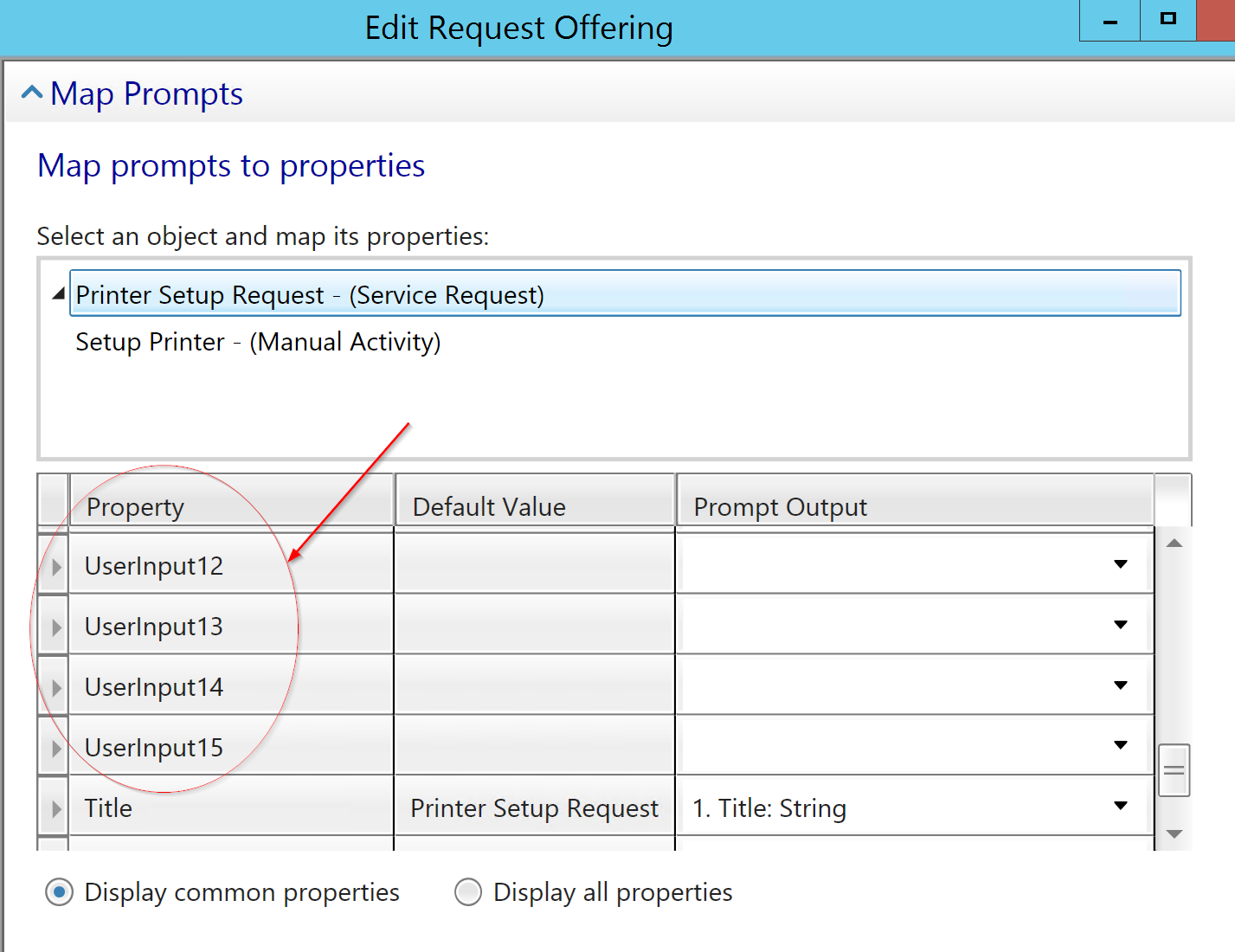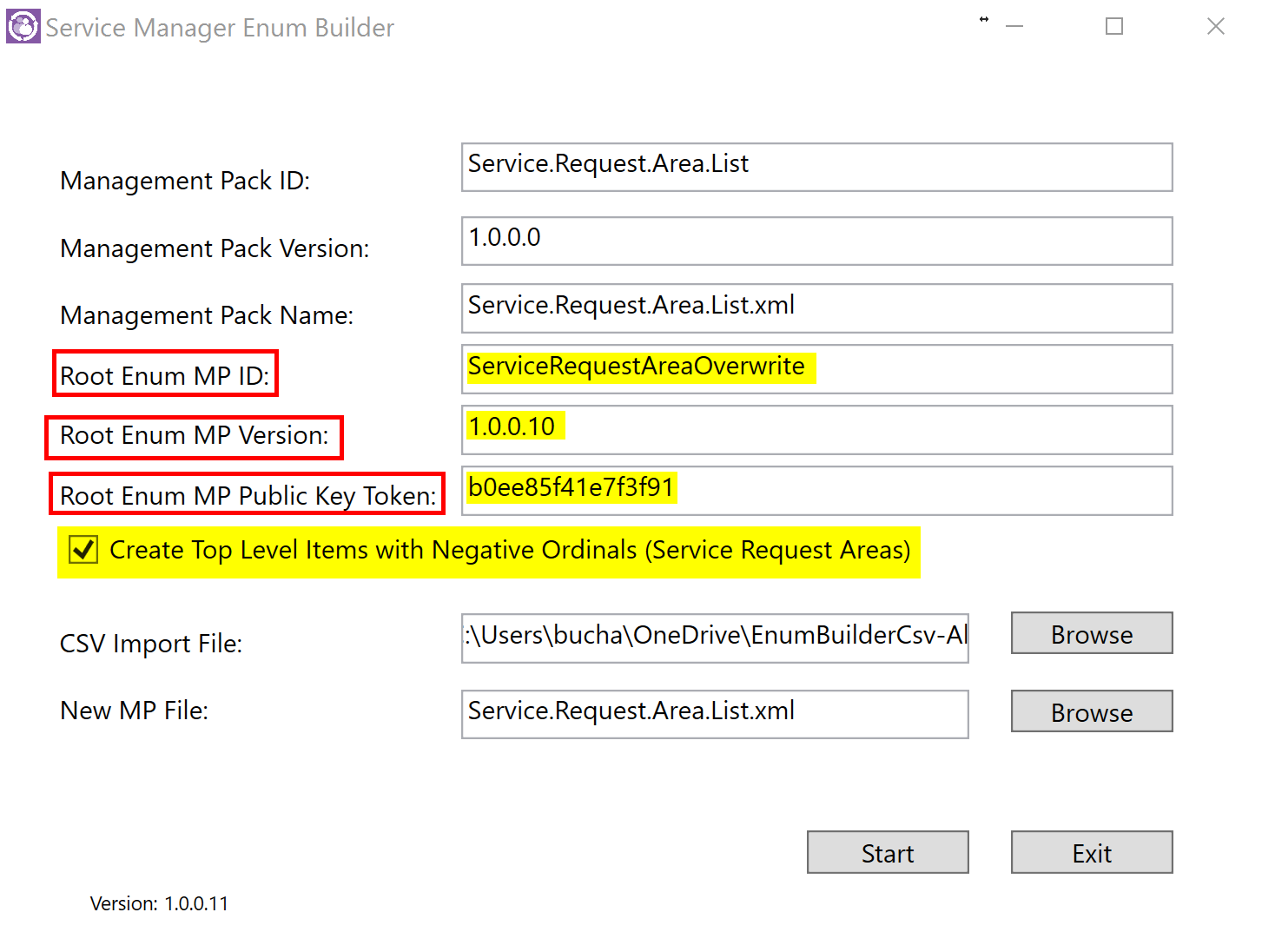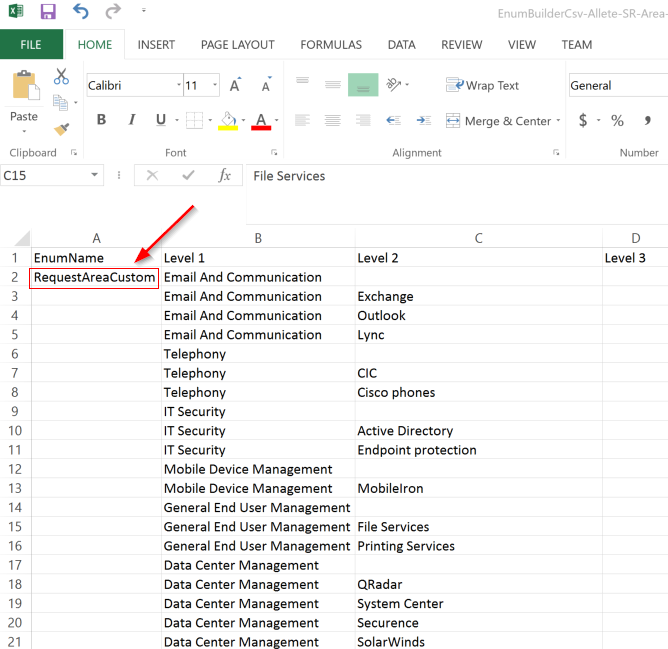On March 2nd I became a 4 time author. With several talented co-authors we published the Microsoft System Center 2016 Service Manager Cookbook. It was great to work with the co-authors and I would like to thank each of them for their hard work. The co-authors are:
- Microsoft MVP Anders Asp
- Microsoft MVP Andreas Baumgarten
- Microsoft MVP Steve Beaumont
- Service Manager/System Center expert Dieter Gasser
It was an honor to work with them. Also a shout out to Microsoft MVP Sam Erskine for writing up the foreword and helping with the technical review. Last I want to thank Rafael Delgado who also was a technical review on the book. This book is an update to the Microsoft System Center 2012 Service Manager Cookbook. In this new book you will read the new updated recipes for 2016, how to upgrade from 2012 R2 to 2016 and about the new HTML 5 portal.
Official book description:
System Center Service Manager (SCSM) is an integrated platform that offers a simplified data center management experience by implementing best practices such as Incident Management, Service Request, and Change control to achieve efficient service delivery across your organization.
This book provides you with real-world recipes that can be used immediately and will show you how to configure and administer SCSM 2016. You’ll also find out how to solve particular problems and scenarios to take this tool further. You’ll start with recipes on implementing ITSM frameworks and processes and configuring Service Level Agreements (SLAs). Then, you’ll work through deploying and configuring the HTML5 Self-Service Portal, configuring Incident and Problem Management, and designing and configuring change and release management. You’ll also learn about security roles and overall Microsoft SCSM 2016 administration.
Toward the end of the book, we’ll look at advanced topics, such as presenting the wealth of information stored within the Service Manager Data Warehouse, standardizing SCSM deployments, and implementing automation.
What you will learn:
- See a practical implementation of the ITSM framework and processes based on ITIL
- Deploy and configure the new Service Manager HTML5 Self-Service Portal along with Service Catalog design and configuration
- Get to know about Incident, Problem, and Change Management processes and configuration
- Get to grips with performing advanced personalization in Service Manager
- Discover how to set up and use automation with and within Service Manager 2016
- Work with Service Manager Data Warehouse
- Find out what Security Roles are and how to implement them
- Learn how to upgrade from SCSM 2012 R2 to SCSM 2016
The book can be ordered here:
https://www.amazon.com/dp/B01N5FL2SK
I also want to call out this is the 4th book that I have authored or co-authored. Here is a shot of all 4.
I have also been fortunate to be a technical reviewer on 5 other books. Here is a shot of them.
These books have all been on System Center products. I am stepping into a new era. Be on the lookout for more of a focus on cloud based solutions and know there is exciting stuff coming in the near future!