Today Microsoft released the availability to protect VMware virtual machines with System Center Data Protection Manager (DPM). This is a feature the community has been asking to get for a long time. Again the DPM team continues to deliver! Again the team has brought this new functionality to existing customers via an update rollup. You do not have to wait for a new version of DPM to start protecting VMware. This functionality is enabled in DPM 2012 R2 through update rollup 11. Download DPM 2012 R2 UR 11 from this link:
http://catalog.update.microsoft.com/v7/site/search.aspx?q=3162908
For DPM 2016 this funcionalty will come out of the box.
Now lets look at the install, setup, and recovery of VMware VM’s.
INSTALL THE UPDATE:
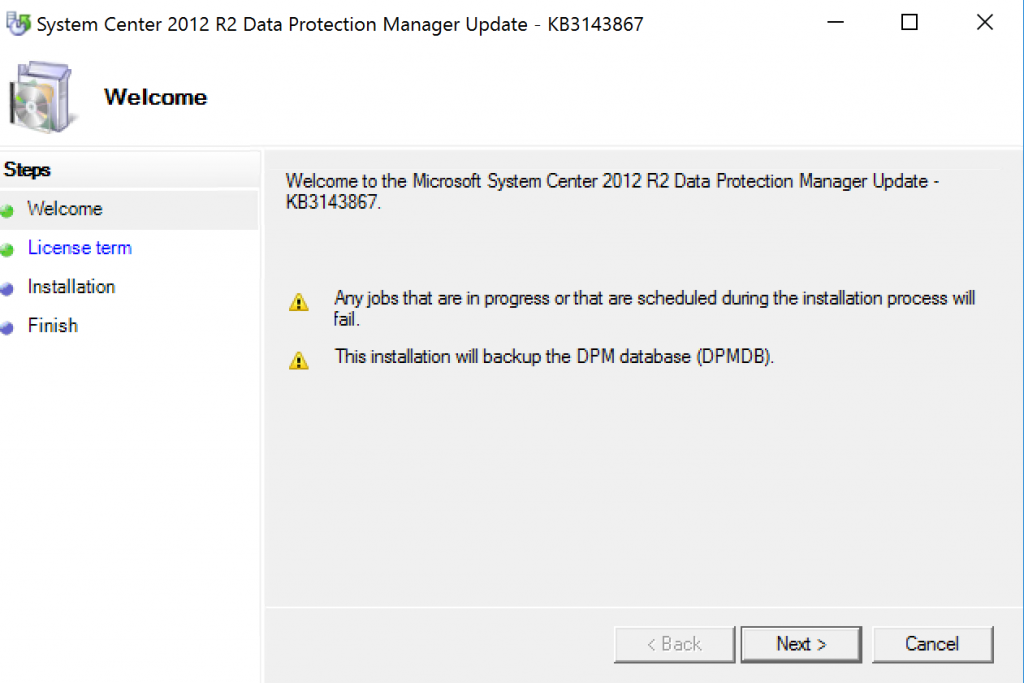
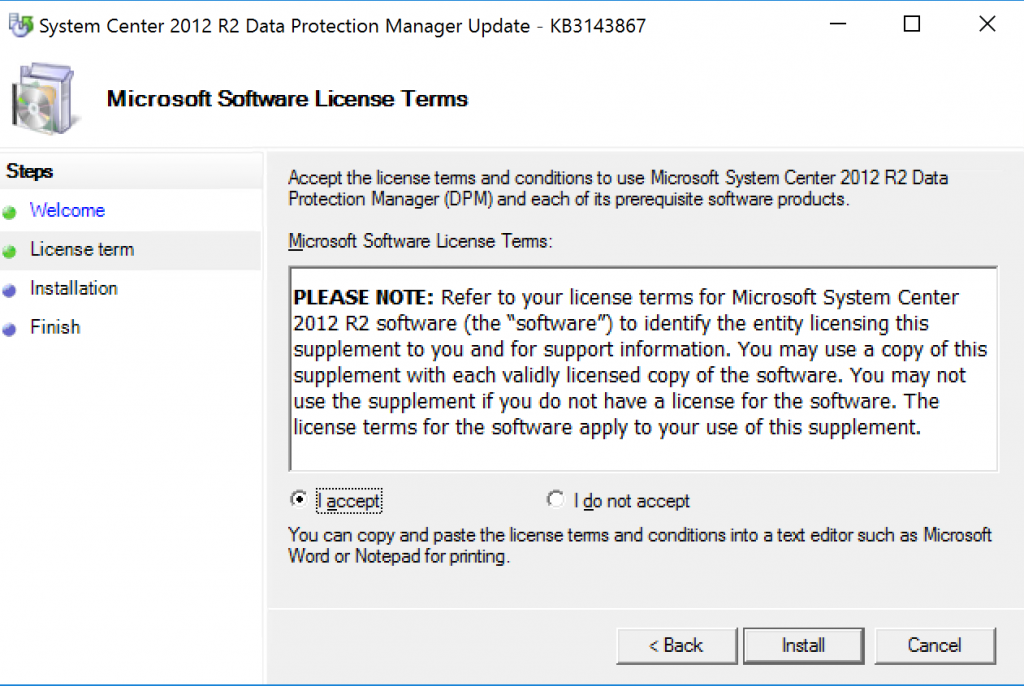
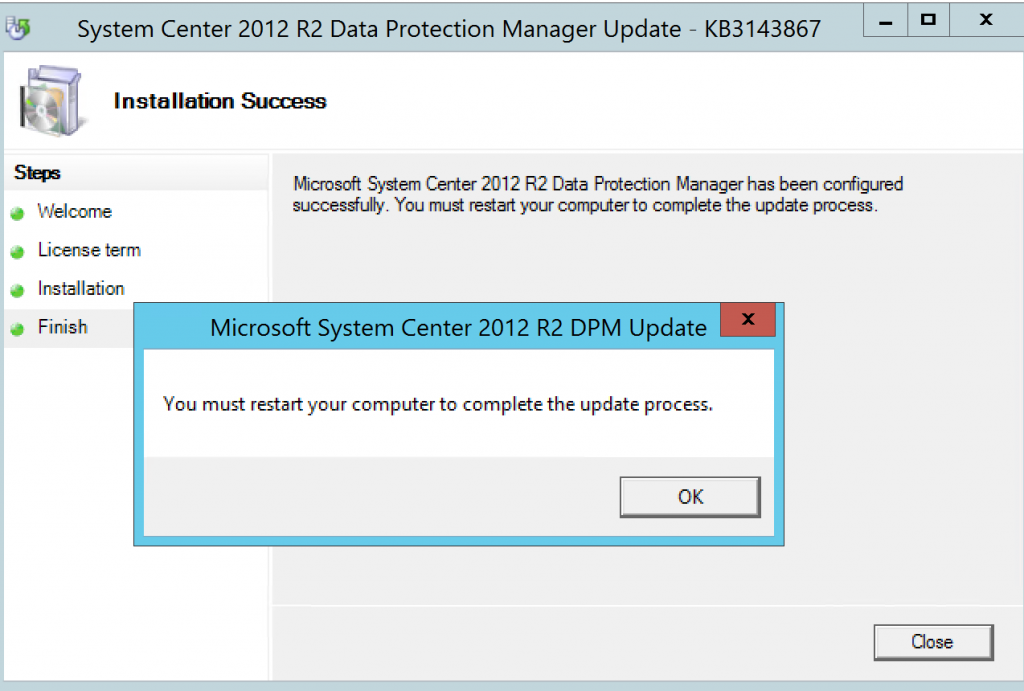
ADD VMWARE CREDENTIALS:
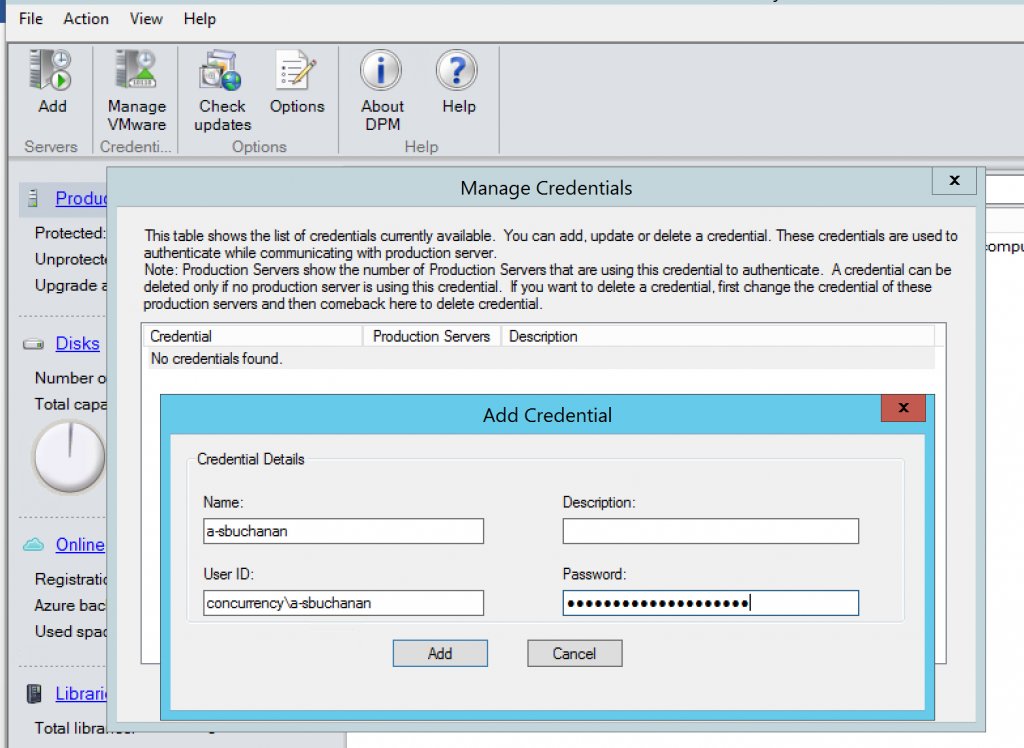
NOTE: This is an agentless backup. DPM does not install and agent here. It only connects to the VMWare host.
ADD VMWARE SERVER TO DPM:
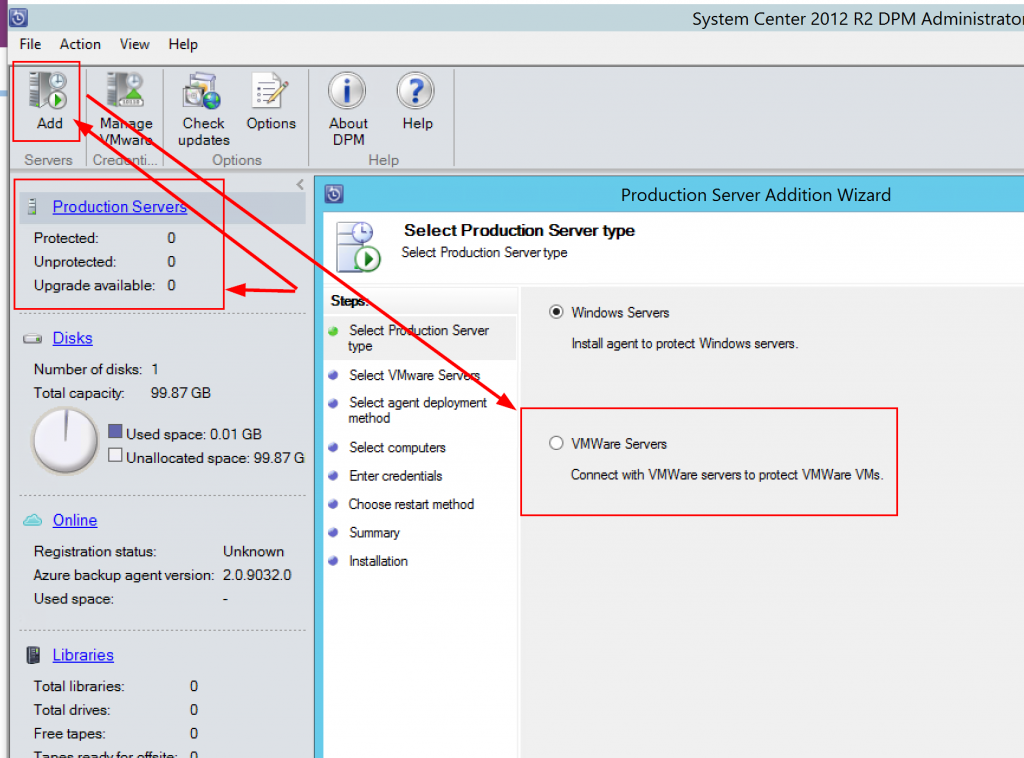
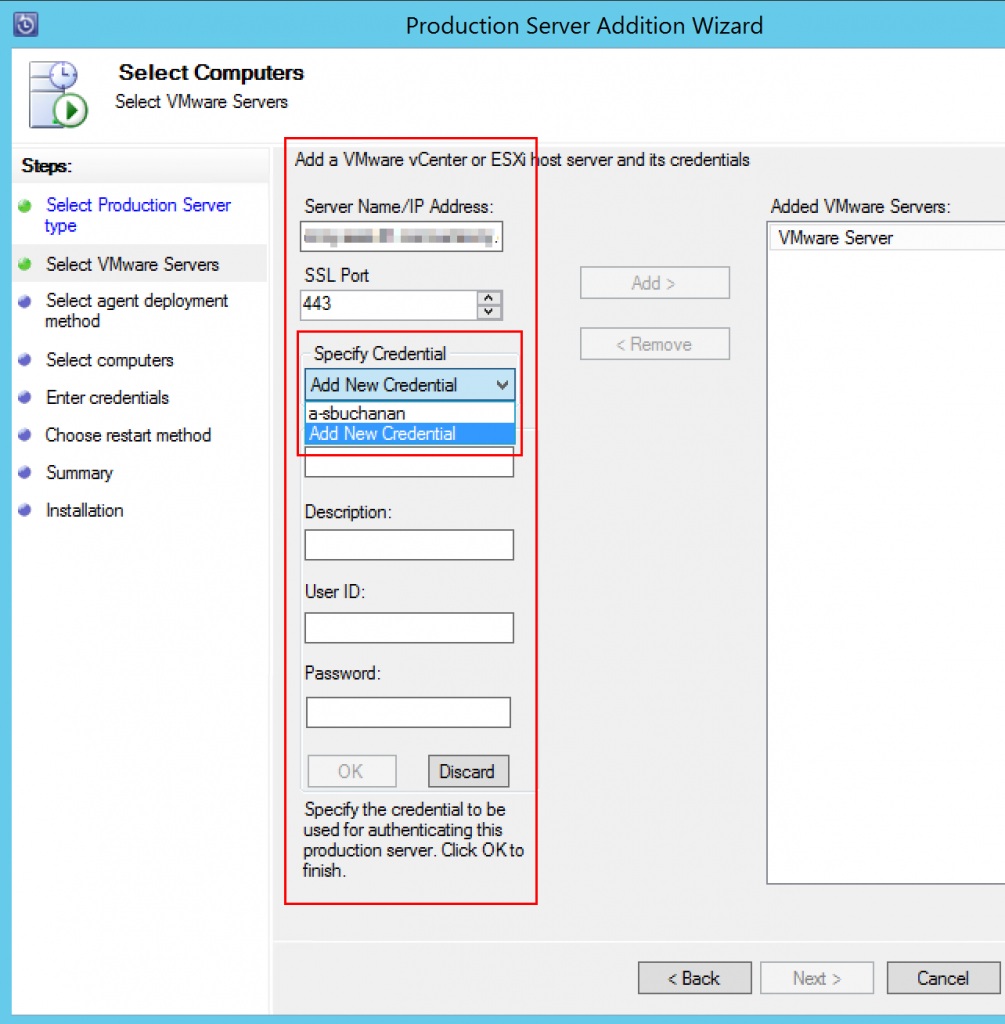
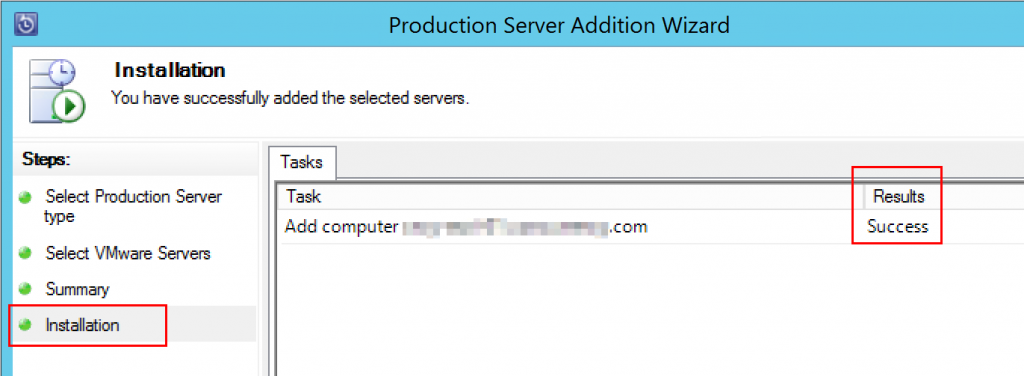
My VMWare server did not have a proper certificate. I had to add the following reg key:
DisableSecureAuthentication.reg
Windows Registry Editor Version 5.00
[HKEY_LOCAL_MACHINE\SOFTWARE\Microsoft\Microsoft Data Protection Manager\VMWare]
“IgnoreCertificateValidation”=dword:00000001
It worked after that.
PROTECTING VMS:
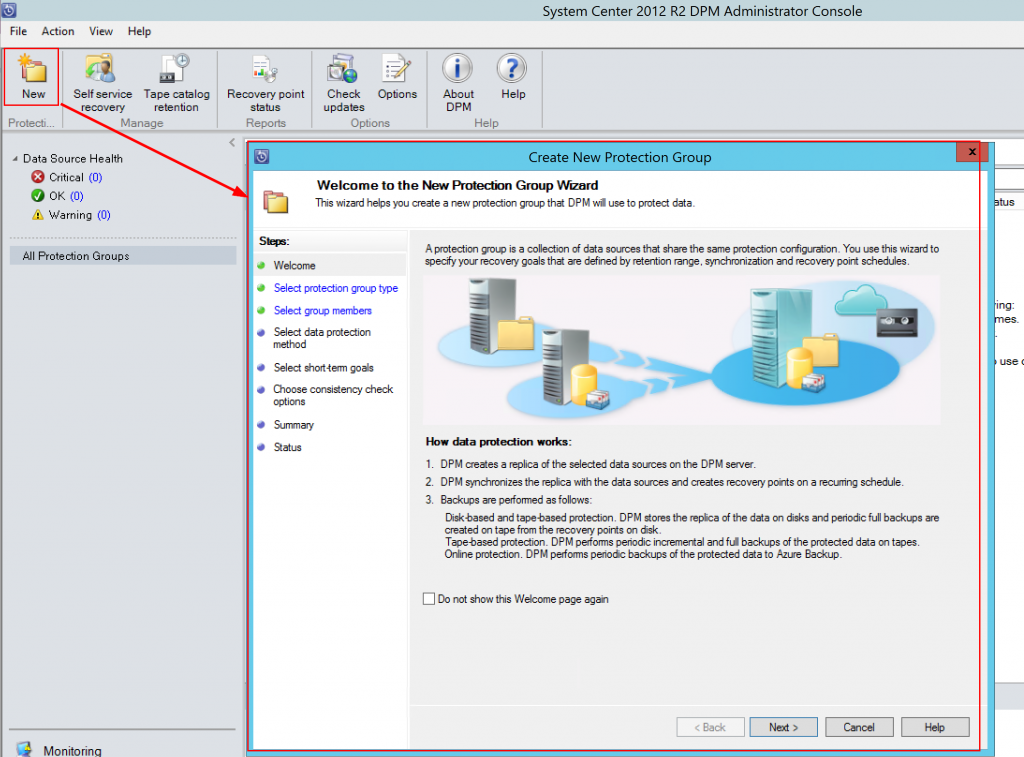
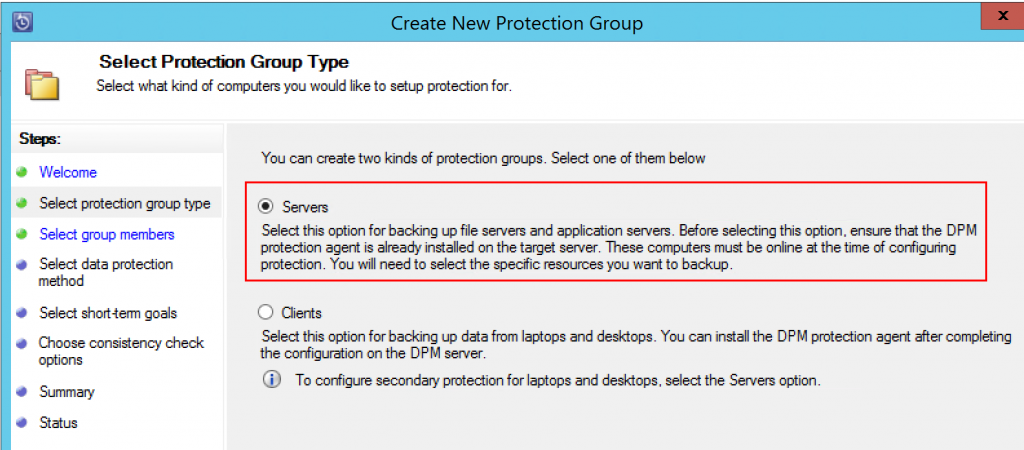
You can add a single VM as shown in the following screenshot.
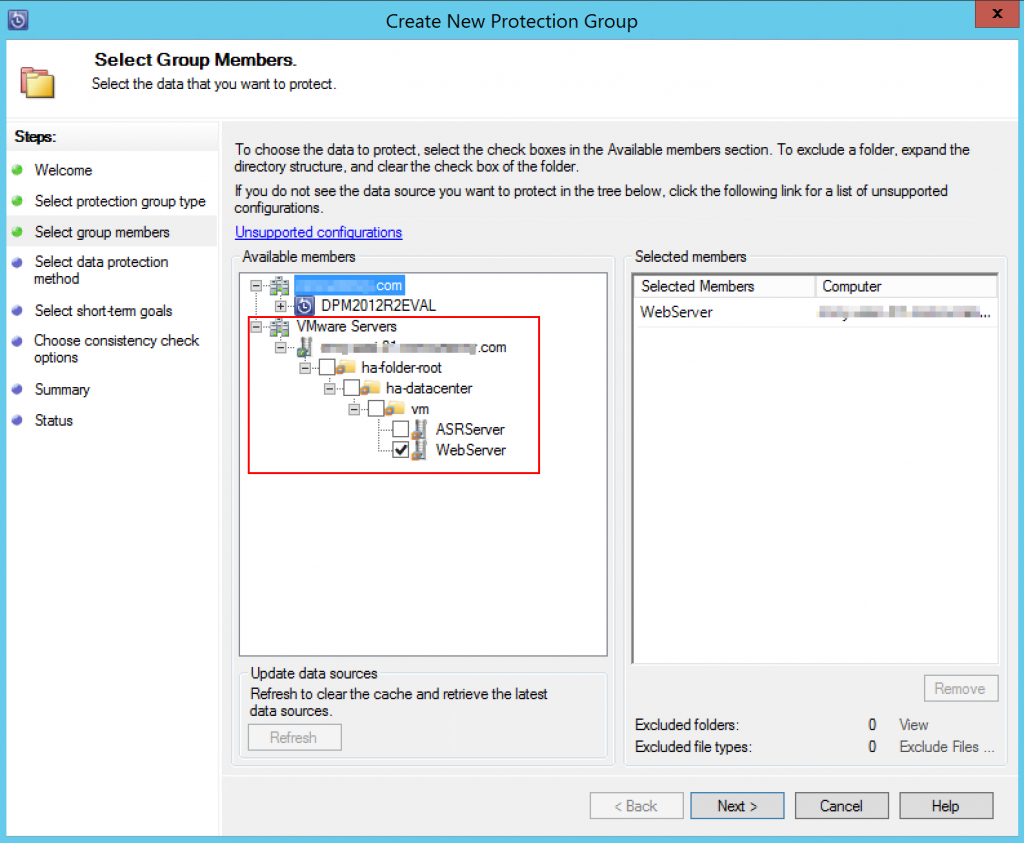
Or set the protection to Auto.
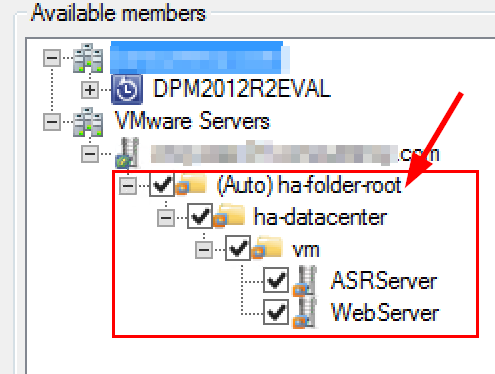
If set to auto VM’s that are added to this host will automatically be protected.
There was no downtime during the protection of the VMWare VMs.
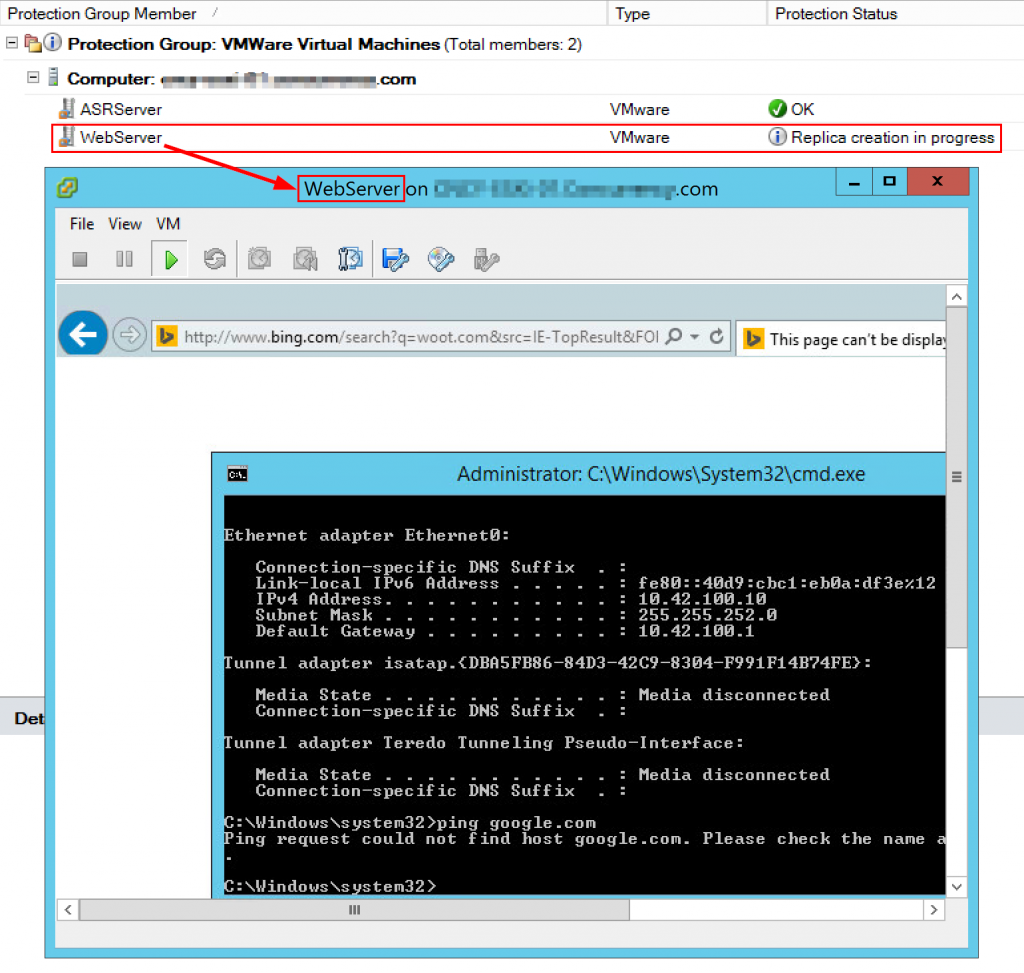
RECOVERING VMS:
You can see we can recover VM’s just like we can with Hyper-V. You need to click on the VM folder to make the Recover option show.
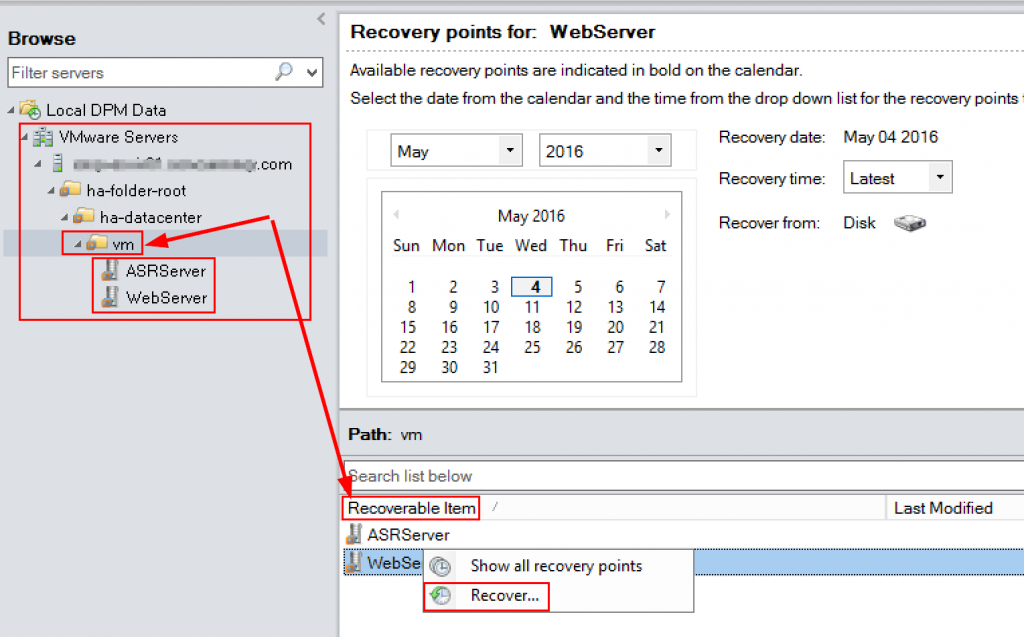
If you click on a VM you will see the .vmdk files and can recover them.
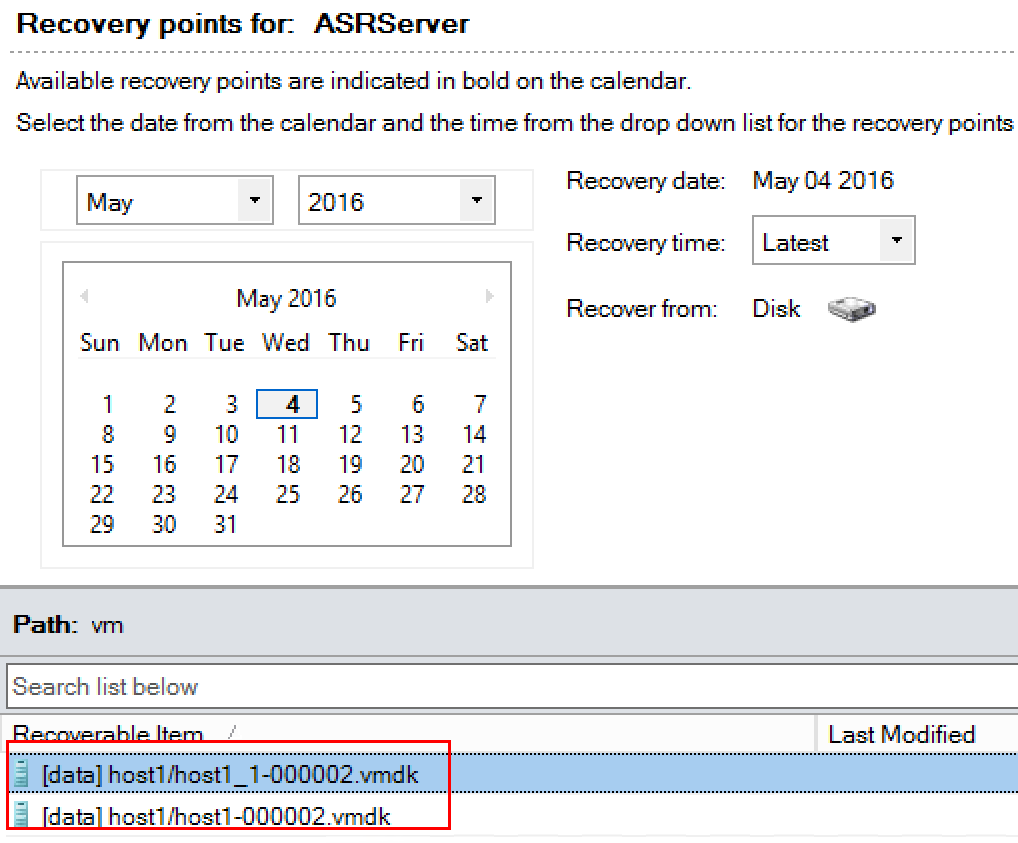
The rest of the recovery process is the same as recovering a VM in Hyper-V.

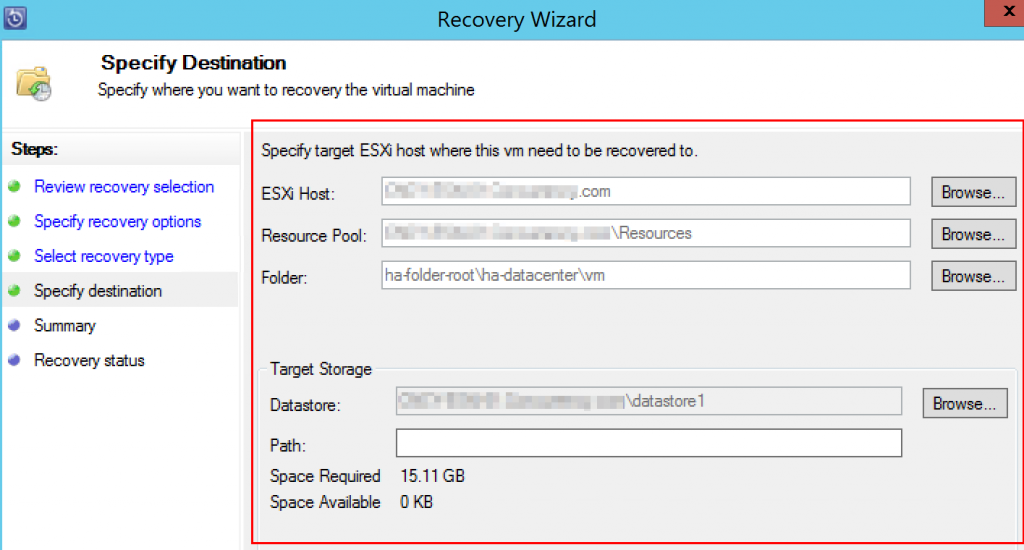
That concludes this post! Enjoy your ability to protect VMware with DPM.
