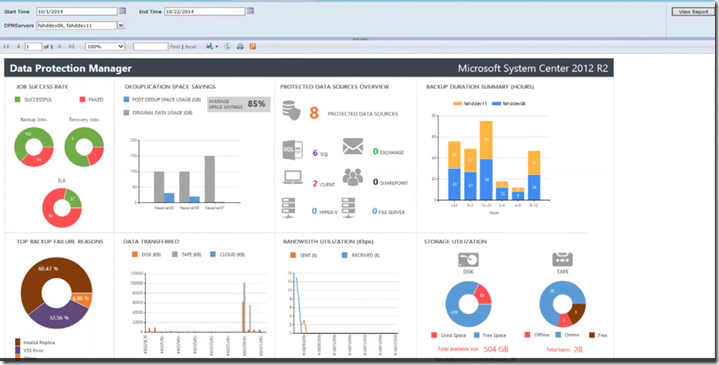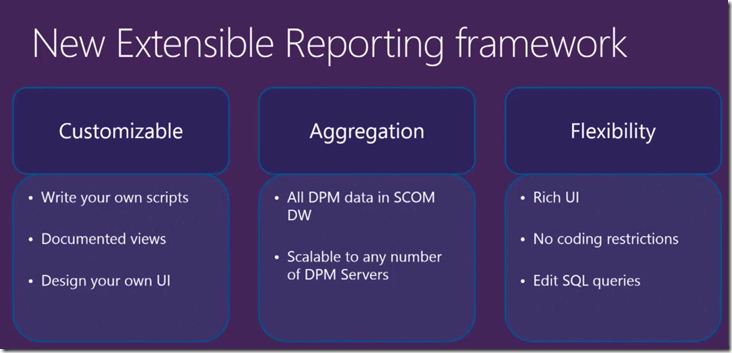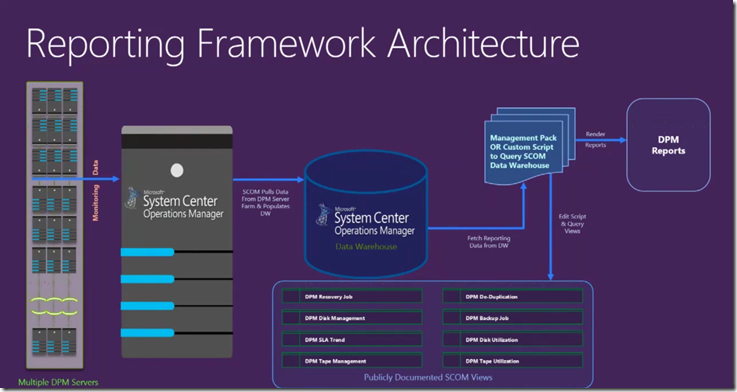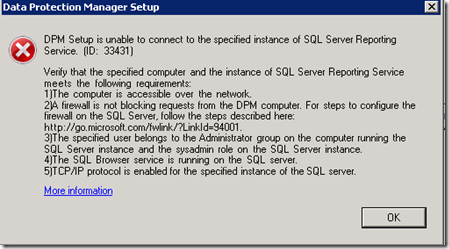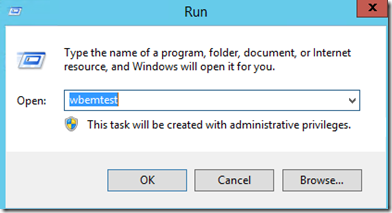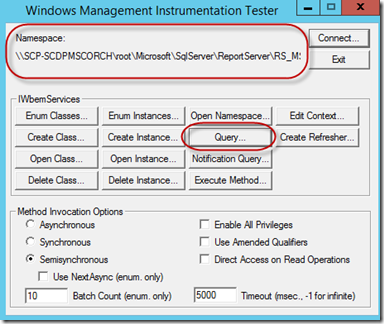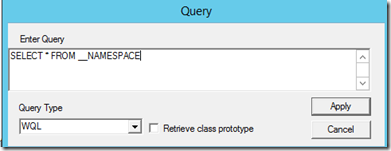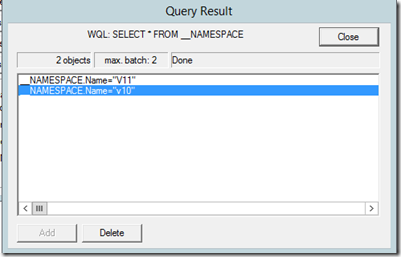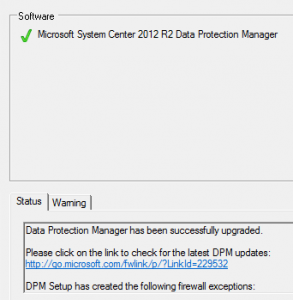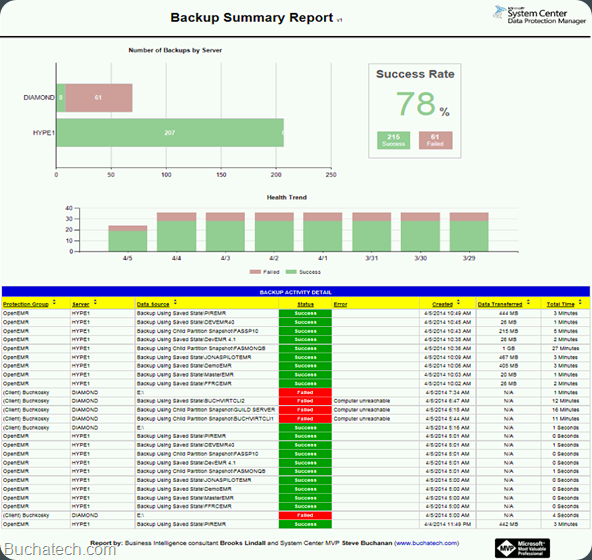A while back I released a custom DPM report that could be loaded in SSRS. This report is community based and only offered reporting on one DPM server at a time. It was however an improvement over the out of the box DPM reporting. More about the custom DPM report here: https://www.buchatech.com/2014/04/free-dpm-backup-summary-report/ . Finally Microsoft has taken the step to improve the out of the box reporting within DPM. Hats off to the DPM team for stepping up and taking steps to improve this. Recently at TechEd Europe new DPM reporting was announced. It is not available as of now but is coming soon.
The video covering this can be found here starting at 19:43:
Cloud Integrated Data Protection with System Center Data Protection Manager and Microsoft Azure Backup
http://channel9.msdn.com/events/TechEd/Europe/2014/CDP-B334
In this blog post I will take a look at what is coming. As you can see there is some success SLA reporting, protected data source overview on specific workloads such as Exchange, SharePoint and SQL, duration summary in hours, top backup failure reasons, bandwidth, and transfer data, and even data around deduplication! The new reporting will be surfaced in SCOM. This is what the report will look like.
With the new reporting you can chose to use what is their out of the box or extend this further without any coding. This reporting framework will cover all of your DPM servers because it is surfaced in SCOM. The new reporting leverages the SCOM management pack and the DPM management pack. All of your DPM servers are aggregated up through SCOM and therefore will show up in reports. Below are two diagrams one that breaks down the new reporting framework and one that covers the new reporting architecture:
To enable the reporting you will need to first have the two DPM management packs loaded in your SCOM deployment. Your DPM servers need to be discovered. You then will need to add a third DPM reporting management pack. The following screenshot shows the new DPM Reporting management pack for SCOM.
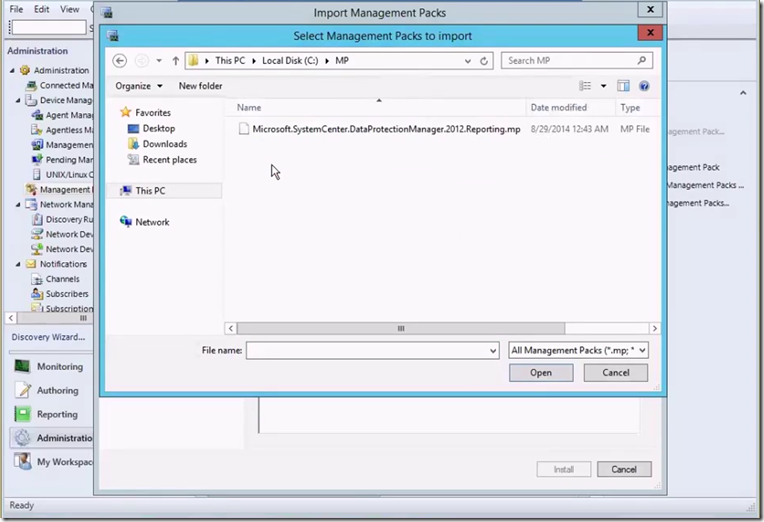
After the new management pack is loaded the some new DPM views are added within the SCOM DW database as seen in the following screenshot. Note that the new reporting has not been released and therefore we may see more changes to the views. The new report can be accessed and used or you can build your own report based on the views using a tool like report builder.
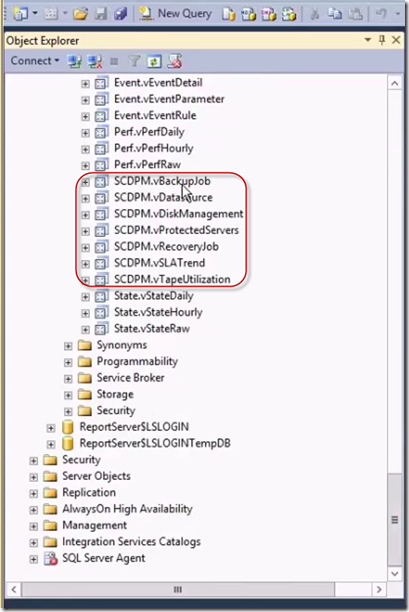
The new reporting is estimated to be public in January as a part of the next update rollup. Thanks DPM team for making improvements such as this to DPM. If you have specific requests or feedback about what you want to see in DPM reporting feel free to email me.