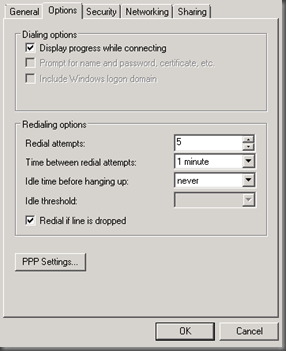I recently had a need to setup a server that would automatically connect to VPN on Windows startup. On this remote site I did not have a router with VPN tunnel capability. You will need to perform 3 tasks.
1. Create the VPN connection
2. Write a batch file to connect to VPN
3. Create a scheduled task in Windows task scheduler that will kick off the batch file at Windows start up
Here are the steps in detail:
1. Create your VPN connection
I am not going to go through all the steps of creating a VPN connection in Windows. I assume that you would not be reading this post if you did not already know how to create a basic VPN connection. However there is a setting in the VPN connection that you will want to set. This setting is:
- On the VPN connection Options tab set the Redialing options. Select Redial if the line is dropped. This will attempt to reconnect the VPN connection if it detects that it has lost the connection. This is helpful if the internet connection drops and comes back.
2. Create a VPN auto connect batch file.
It should consist of
cd C:\Windows\System32\
rasdial.exe “MY VPN” “DOMAINNAME\USERNAME” “PASSWORD“
Replace “DOMAINNAME\USERNAME” “PASSWORD” with your own. Save this batch file on your %systemdrive%. When you are done you should have a AUTOVPN.bat file.