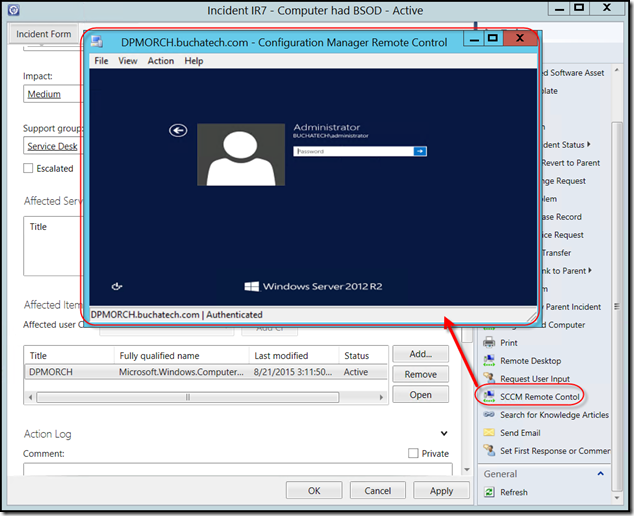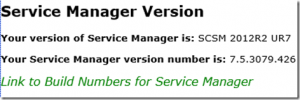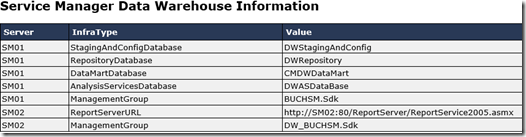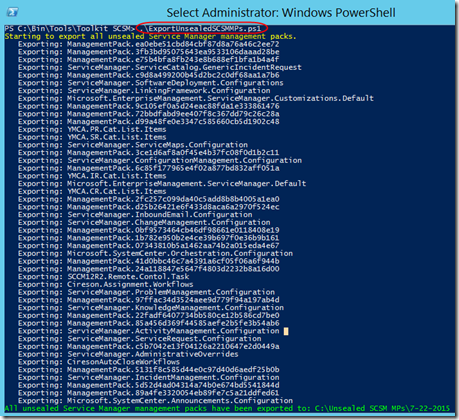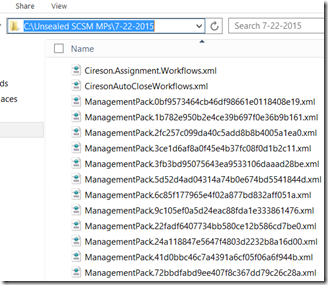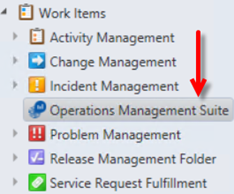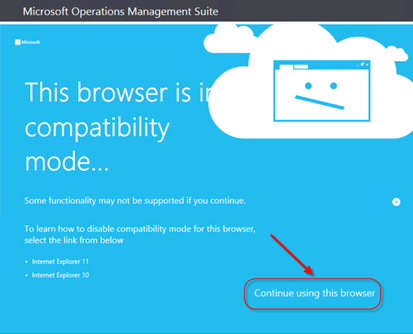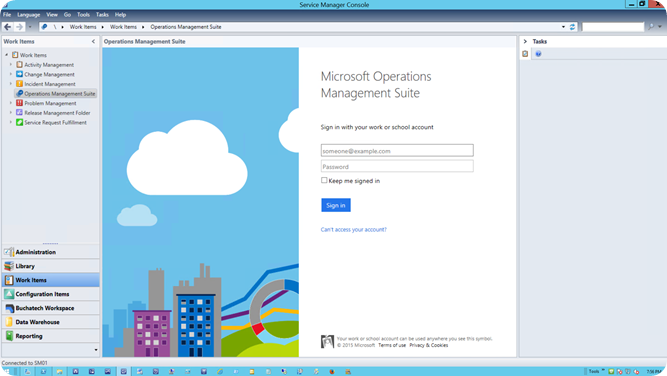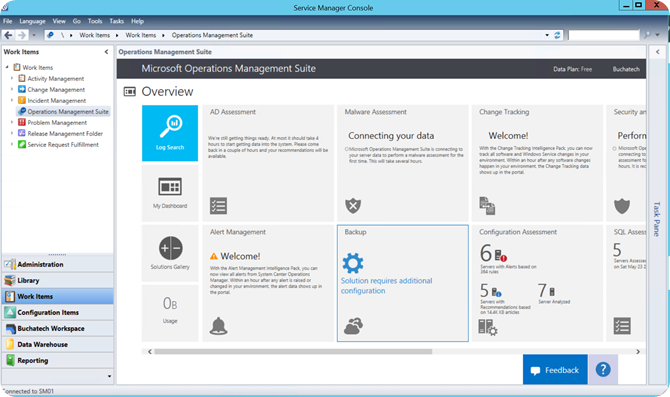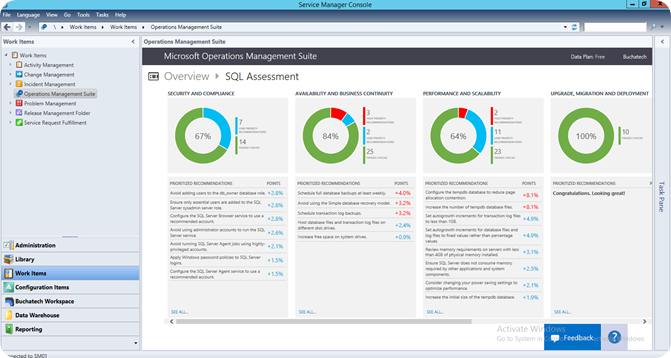Have you ever wanted a way with Service Manager to send out a notification to end users? Yes you can do this via email or some other method but how about displaying the notification directly on their computer so that they cannot ignore it. Well Cireson has created a Service Desk Ticker app that does this. Here is the official description of the app from their site:
“Out of the box, Service Manager allows you to create announcements, such as “Email is down, Internet is not working, maintenance in Building 2, Floor 4”, but doesn’t actually let you communicate those announcements to your organization in any way. The Service Desk Ticker app enables an analyst to create an announcement within Service Manager and communicate those announcements directly to an employee’s computer in real-time.“
This is pretty cool and the best part is that this app is free. One of my recent clients needed such a tool so I try out this app. The app consists of three files and a very easy install process:
Cireson.Ticker.App.Setup.msi – A client MSI that needs to be installed on end user computers. This is what displays the notification to the end users.
Cireson.Ticker.App.Admin.mpb – Is the management pack that needs to be imported into your Service Manager.
Cireson.Ticker.App.Workflows.dll – This needs to be copied to your Service Manager server.
You can even do a silent install of the client MSI file using a tool such as SCCM. Here is the syntax for that:
Cireson.Ticker.App.Setup.msi CONFIGPATH=”\\yourserver\yourshare\your folder” CHECKINTERVAL=60 /q
Here is my install experience:
I created a share for the SD Ticker app like \\ServerName\SDTicker and gave it the following permissions I gave domain users read access and the SCSM Workflow account full rights on the share.
I imported the (Management Pack) MPB file into my Service Manager.
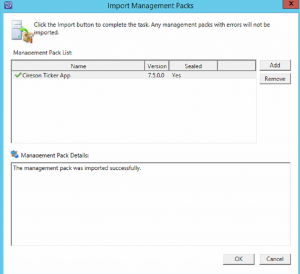
I copied the Cireson.Ticker.App.Workflows.dll to C:\Program Files\Microsoft System Center 2012 R2\Service Manager on my Service Manager management server.
I closed the SCSM console and launched it again.
I then went to Administration>Settings and opened Cireson Ticker App Settings.
The following screenshot is what the Cireson Ticker App Settings look like. Be sure to put in your share path here and tick the Enable Announcement Processing as this is what makes your Service Manager announcements show up on the end users’ desktop. Also check the Include Announcement Priority if you want to include the priority level with announcements.
Now on a client computer I went and installed the Cireson.Ticker.App.Setup.msi. Here is what this looked like:
On this next screen I had to put in the path to the share I setup earlier. This is where it will definitely be faster and more efficient to deploy the client using the silent install.
And the install should finish successfully.
Testing the App:
Then I went back to Service Manager and created a new announcement to test the ticker app. To do this from the SCSM console go to Administration>Announcements>Active Announcements and click on Create Announcement.
After the announcement is created it will display on the end users computer when the workflow runs on the next 60 second interval.
To check the workflow go to SCSM Console>Administration>Workflows>Status. Filter on “Cireson Ticker App Announcement Create Workflow“. In the bottom of the workflow pane click on All Instances and then click on View log. This will open up the status about the workflow so you can make sure it is running. You will be able to see the last time it ran.
Boom there it is, the announcement on my client.
In case this is not working for you here are some troubleshooting steps:
- Make sure you are seeing this “Cireson.Ticker.App.Announcements.xml” file in your share.
- Double check your permissions are correct on the file share.
- Double check the share path is correct both in Service Manager in the Cireson App Ticker Settings and in your client.
- Make sure the client app is running on the client computer and monitoring for announcements. You should see Cireson Ticker App Client running as a process in Task Manager in the task bar.
- If it is not running you can click on the app’s .exe here: C:\Program Files (x86)\Cireson\Cireson Ticker App to launch it. NOTE: It does automatically start at Windows logon.
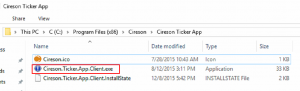
Well I hope you enjoyed this post.
You can download the free Service Desk Ticker App here:

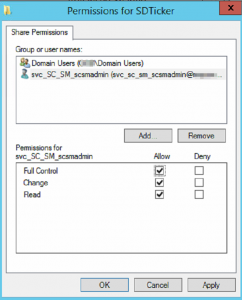
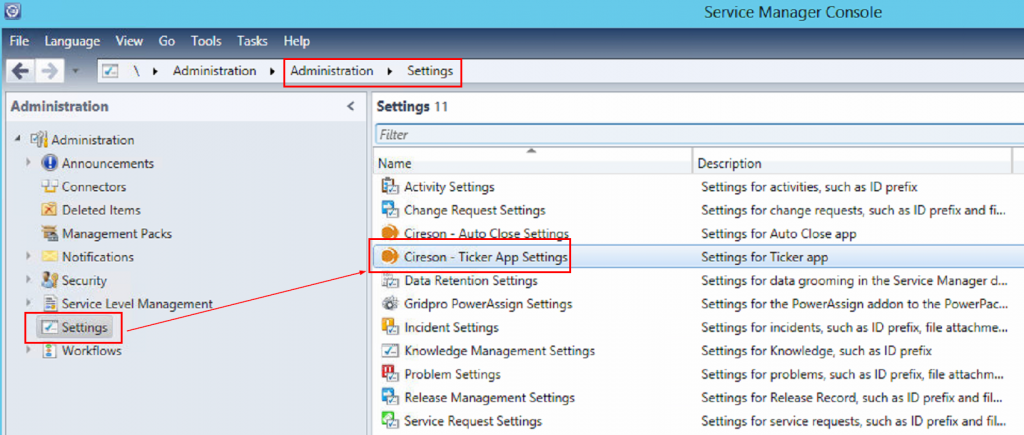
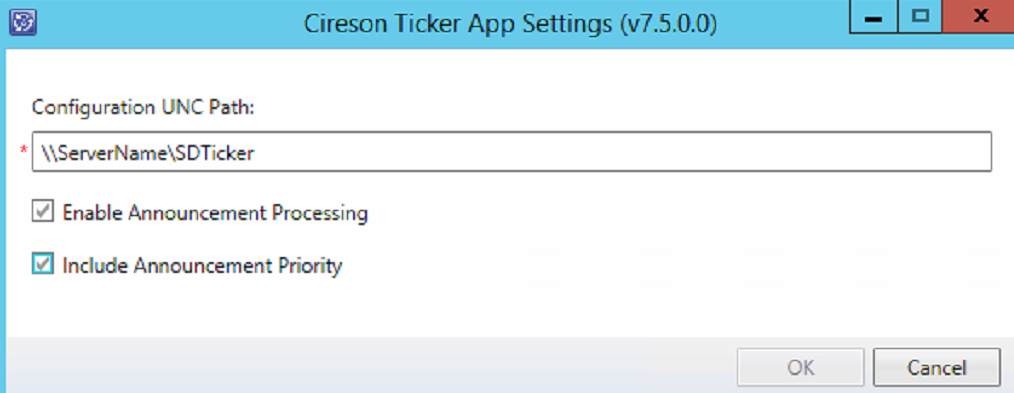
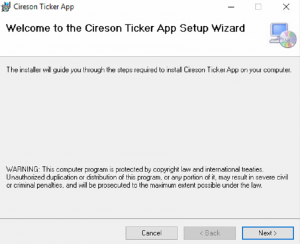
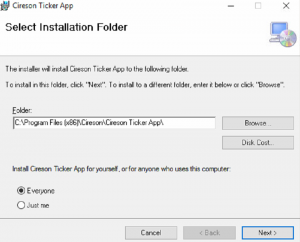
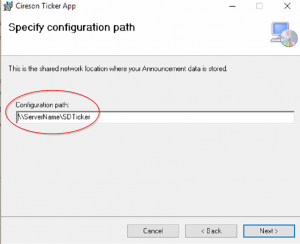
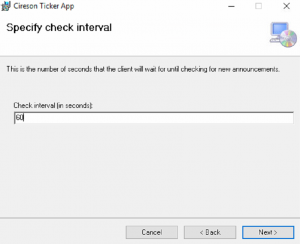
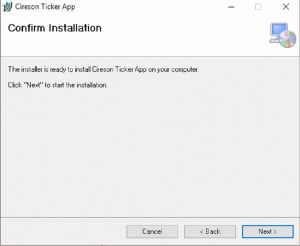
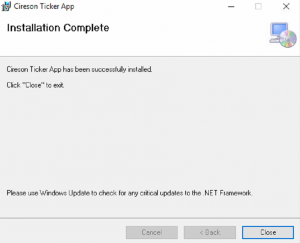
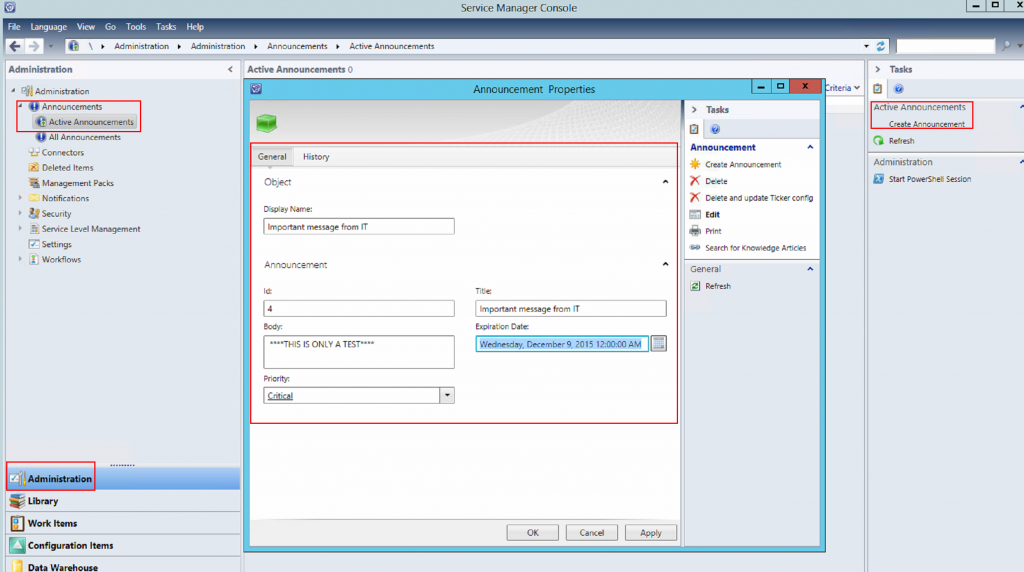
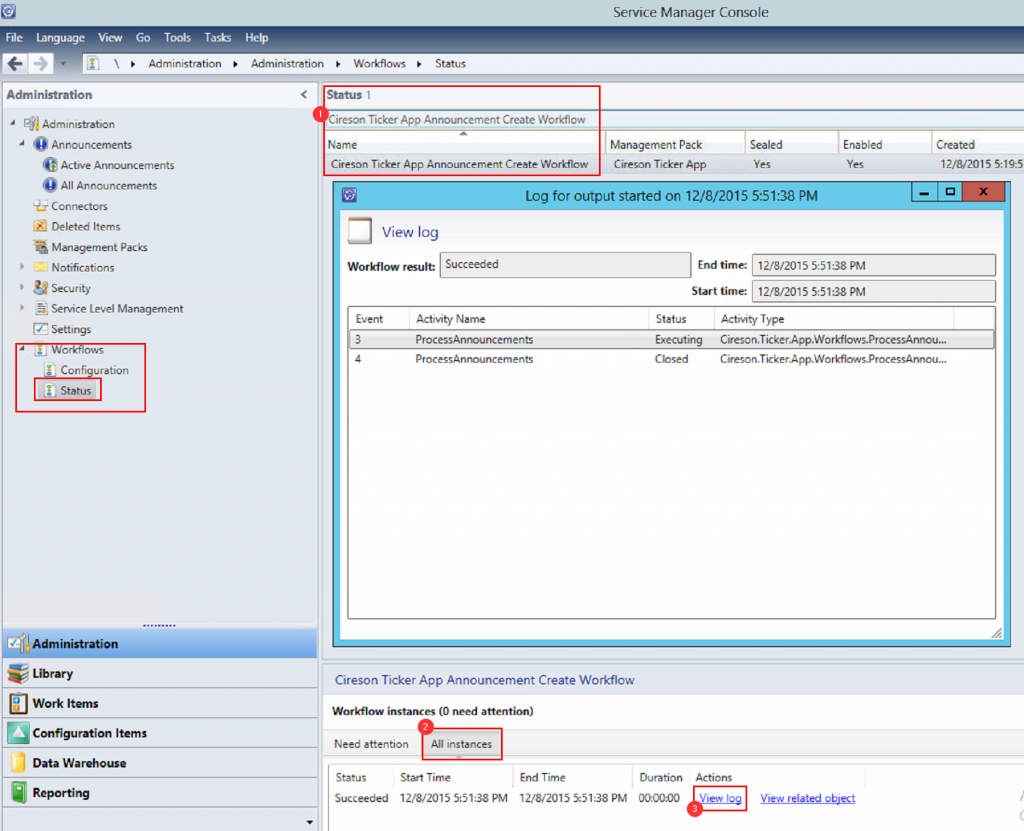
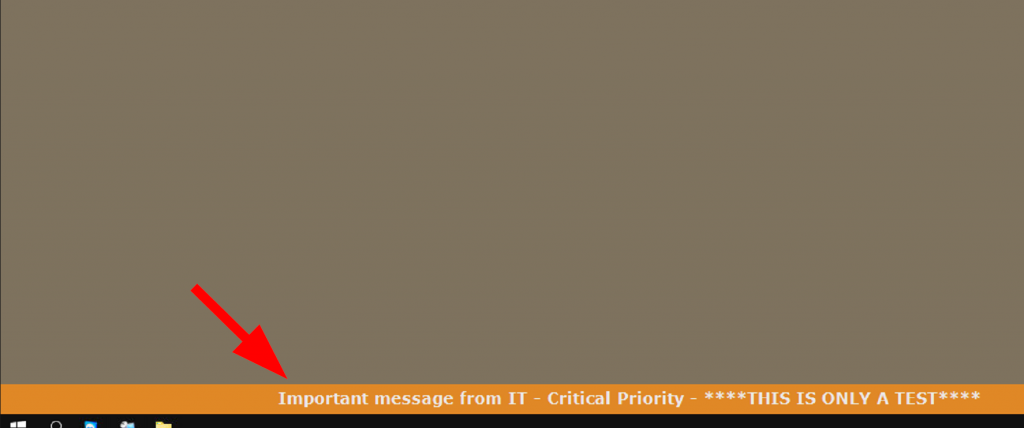
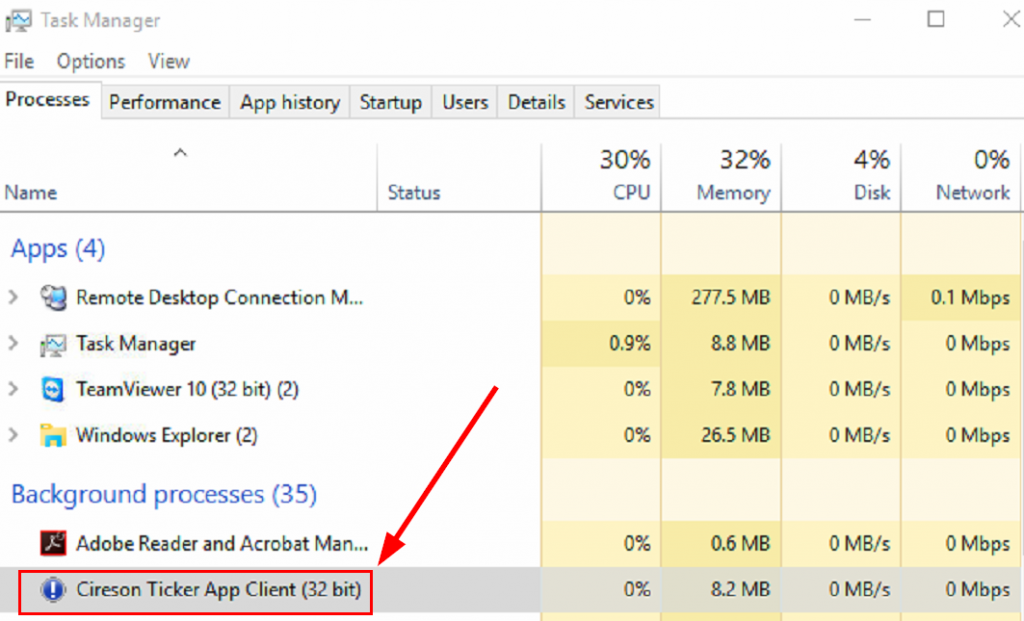
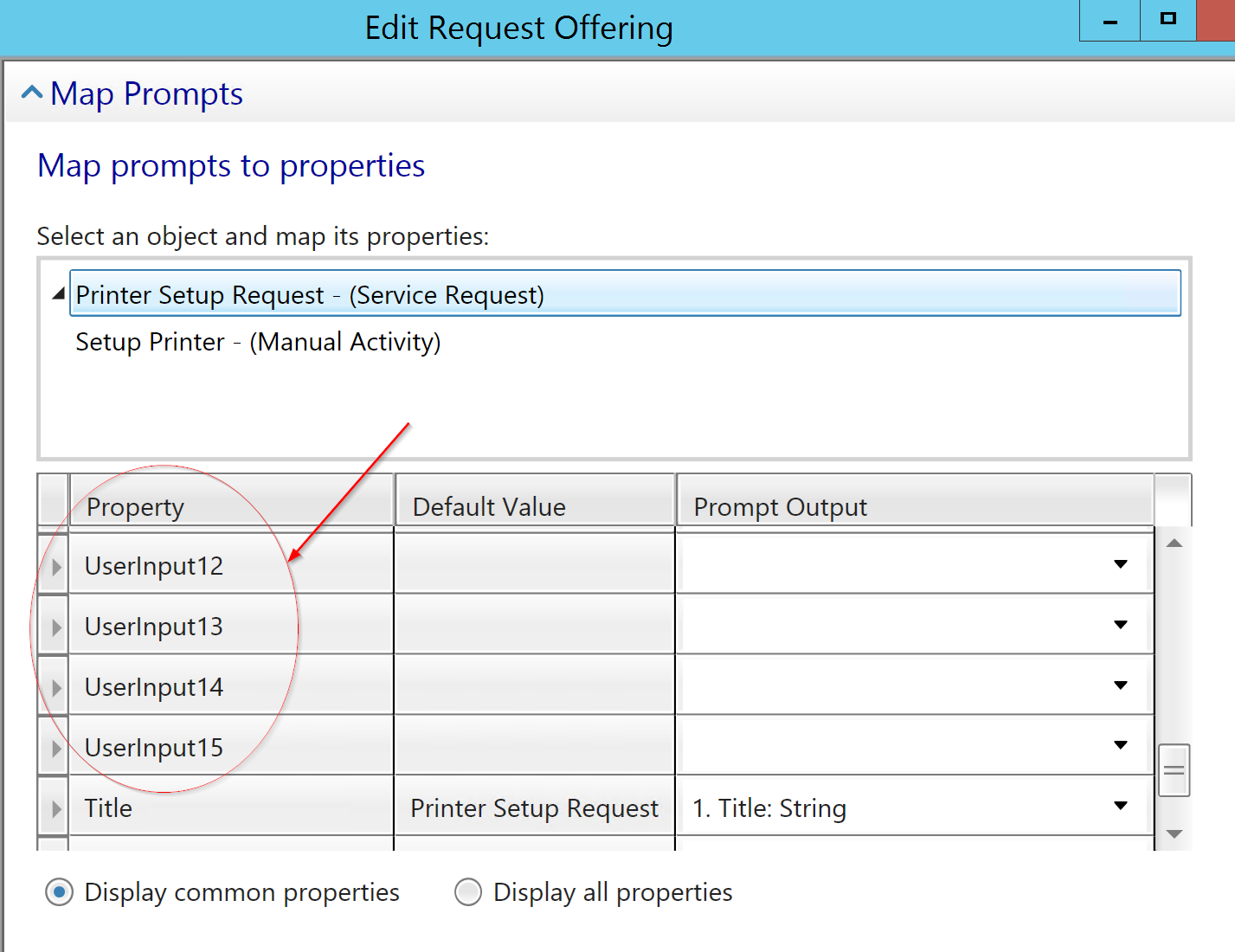
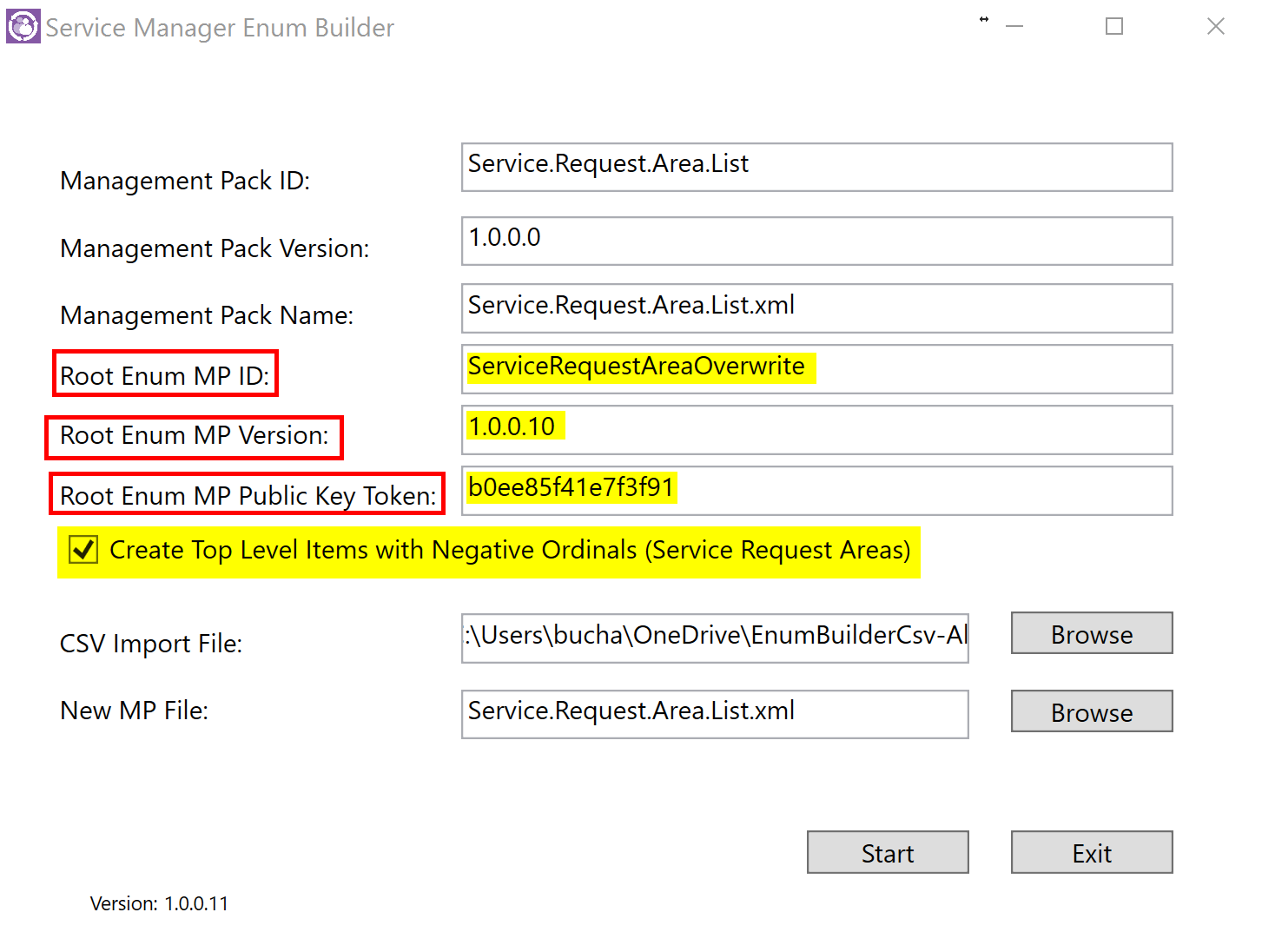
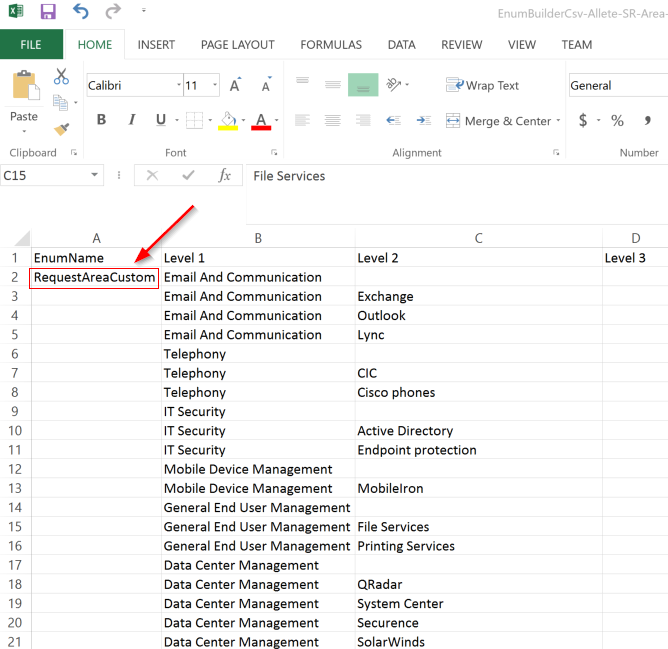
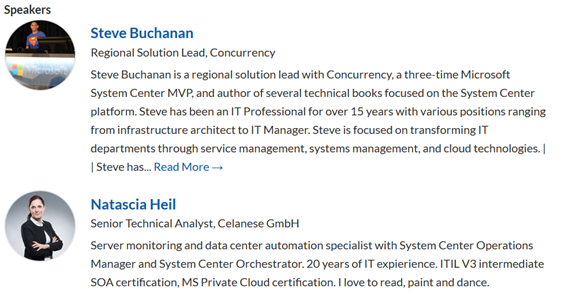
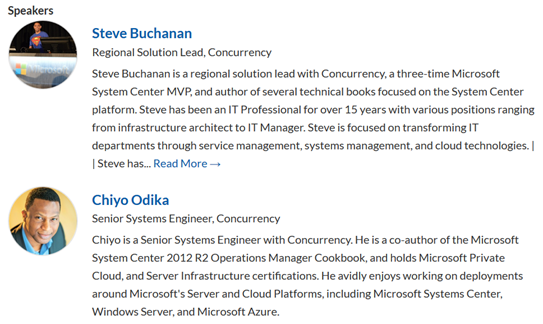
![clip_image001[4] clip_image001[4]](https://www.buchatech.com/wp-content/uploads/2015/10/clip_image0014_thumb.png)
![clip_image002[4] clip_image002[4]](https://www.buchatech.com/wp-content/uploads/2015/10/clip_image0024_thumb.png)
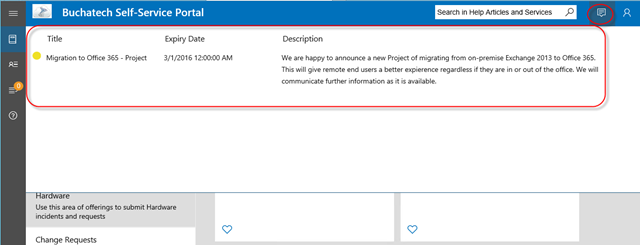
![clip_image004[4] clip_image004[4]](https://www.buchatech.com/wp-content/uploads/2015/10/clip_image0044_thumb.png)
![clip_image005[4] clip_image005[4]](https://www.buchatech.com/wp-content/uploads/2015/10/clip_image0054_thumb.png)
![clip_image007[4] clip_image007[4]](https://www.buchatech.com/wp-content/uploads/2015/10/clip_image0074_thumb.png)
![clip_image008[4] clip_image008[4]](https://www.buchatech.com/wp-content/uploads/2015/10/clip_image0084_thumb.png)
![clip_image009[4] clip_image009[4]](https://www.buchatech.com/wp-content/uploads/2015/10/clip_image0094_thumb.png)
![clip_image010[4] clip_image010[4]](https://www.buchatech.com/wp-content/uploads/2015/10/clip_image0104_thumb.png)