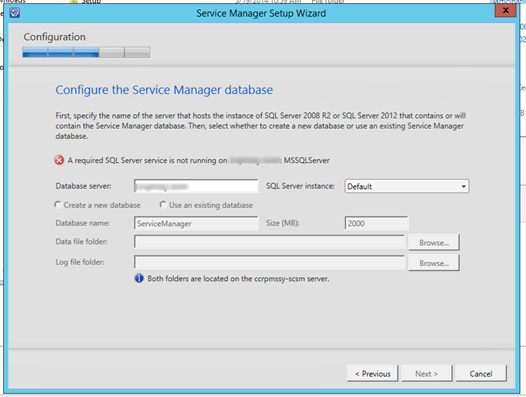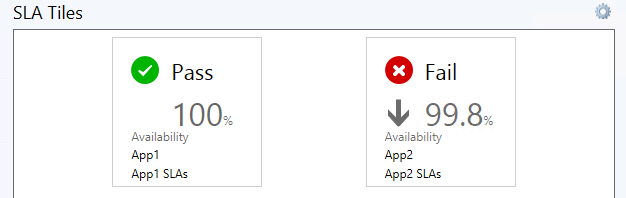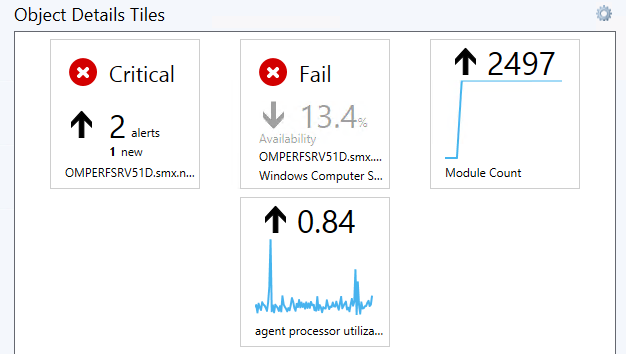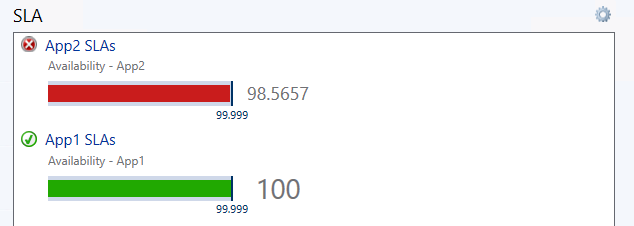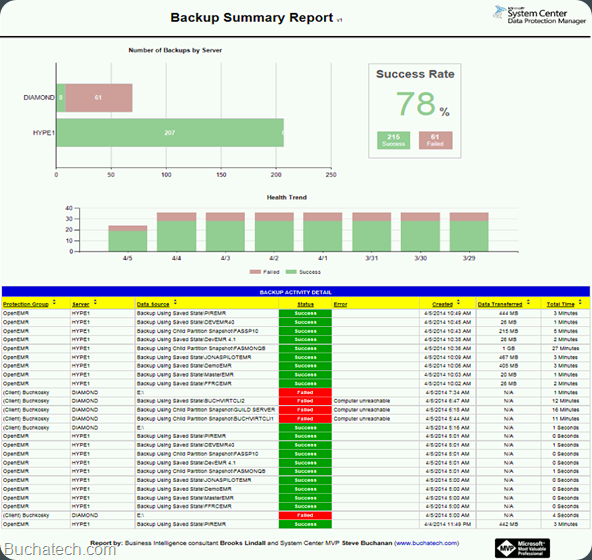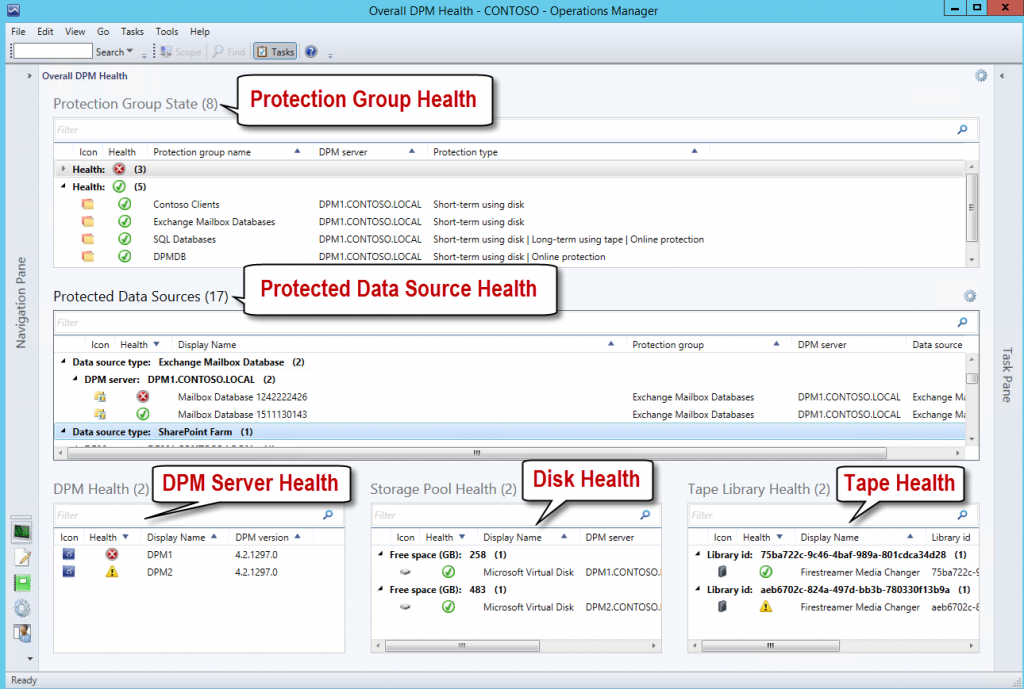TechEd is coming up soon. Be sure to connect with all of us from Concurrency out there. All of our MVP’s and other experts will be there. The Concurrency team that will be at the event:
- Lee Berg
- Christopher Mank
- MVP Shannon Fritz
- MVP Annur Sumar
- MVP Nathan Lasnoski
- MVP Steve Buchanan
Here is a breakdown on where you can find us:
– TechEd Sessions –
System Center MVP Nathan Lasnoski will be presenting at two sessions.
DCIM-B224 ITIL Crash Course for IT Pros: Building to Operate
Monday, May 12 3:00 PM – 4:15 PM
Track: Datacenter and Infrastructure Management
Topic: Information Technology Infrastructure Library
Planning a Service Management project and barely know how to spell ITIL? Come to the ITIL Crash Course for IT professionals so you can engage in re-discovering how to deliver on IT better. Find out how to determine what to deliver to your customers, how to set expectations, and how to operate successfully. This crash course will help you interact with the business and successfully map process to technology.
DCIM-B370 Transform Fortune 100 IT Organizations Using IT Service Management with Microsoft System Center 2012 R2 and Office 365
Thursday, May 15 1:00 PM – 2:15 PM
Track: Datacenter and Infrastructure Management
Topic: Information Technology Infrastructure Library
Learn about a global deployment of IT Service Management for over 200,000 users and 30,000 servers, transforming the business for the cloud using System Center, Office 365, and Microsoft Business Intelligence. We walk through the approach, lessons learned, and the techniques for success. Get a glimpse of a Service Manager deployment processing millions of requests per year. These business and technology techniques will help you to plan your deployment, build the right technical framework, and deploy in a way which leads better IT visibility, process improvement, and automation. This session shows you how ITIL concepts will translate into a real-life implementation with stunning results
System Center MVP Annur Sumar will be presenting one session.
CIM-B416 Microsoft System Center 2012 R2: Continual Availability in the Datacenter
Wednesday, May 14 1:30 PM – 2:45 PM
Speaker(s): Annur Sumar, Symon Perriman
Track: Datacenter and Infrastructure Management
Topic: Microsoft System Center
Keep your services online by using System Center 2012 R2 high-availability features to dynamically and automatically manage your highly-virtualized datacenter. Attend this session and learn how System Center can leverage such technologies as service templates, clustering, load balancing, infrastructure monitoring, bare-metal deployment, VMware management, application performance monitoring, crash recovery automation, and service continuity through Microsoft Azure. This session explores many new features in Virtual Machine Manager (VMM), Data Protection Manager, Operations Manager and Orchestrator.
– Vendor/Booth Sessions –

On Monday May 12th @ 1:00PM Nate Lasnoski will be presenting @ the Cireson booth (#309).
Title: Visualizing CMDB Data with Microsoft PowerView and PowerBI
Description: You’ve gotten all sorts of data into your CMDB, now what? Many ITSM efforts focus on getting data in, but they don’t plan around how to get data out. We’ll show a technical walkthrough on taking data from the CMDB and presenting it in web based Microsoft PowerView dashboards for analysts, managers, and executives.
Check out the full line up of System Center experts that will be presenting at the Cireson booth here: http://cireson.com/teched2014/

System Center MVP Steve Buchanan will be doing an interview with Savision at their booth (#1236). For more information on Savision’s MVP interview sessions go here: http://www.savision.com/resources/news/savision-will-be-buzzing-mvps-teched-na2014

Lee Berg is planning some video sessions with the Concurrency team (Including everyone mentioned above) to keep you updated on what’s happening at TechNet. Keep an eye on Lee’s blog: http://www.concurrency.com/blog/author/lberg/ and his YouTube channel: https://www.youtube.com/user/LeeAlanBerg for more information on these.
Lee Berg @ the Microsoft booth:
You can also catch Lee Berg at the Microsoft booth during the conference. He will be at the Windows Information counter and the System Center Cloud and Datacenter Management counter. Be sure to stop by and say hi.
See you at  !
!
Read more