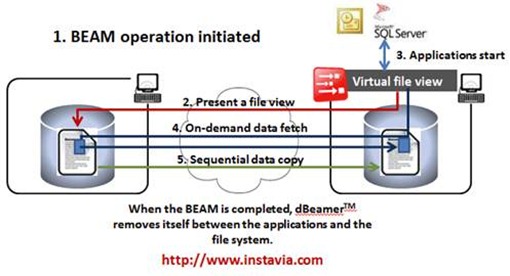dBeamer!DPM is a third party tool that is added to your DPM to extend its functionality. dBeamer!DPM was made by a company called Instavia Software Inc. Instavia creates virtualization and availability tools. dBeamer!DPM can be used to add your DPM as a part of your High Availability (HA) infrastructure by increasing your RTO to near 0. dBeamer!DPM allows you to recover data even if your DPM services or DPM database is down and gives you the ability for the data to be used the minute it starts being restored.
We are going to take a look at dBeamer!DPM its capabilities and how to get this working with DPM. We are also going to test accessing a Hyper-V virtual machine while the virtual machine is being restored from DPM using dBeamer!DPM.
AT A GLANCE:
- Overview of dBeamer
- Overview of the technology behind dBeamer, what it does and how it works.
- Overview of dBeamer!DPM.
- Deployment of dBeamer!DPM
- dBeamer!DPM install on DPM Server.
- dBeamer install on a Protected Server.
- Real world dBeamer!DPM test
- Test recovery of Hyper-V virtual machine and use while it is running.
Overview of dBeamer
dBeamer is the technology underneath dBeamer!DPM. dBeamer uses an operation called BEAM that allows you to copy data such as files, folders, virtual machines and database to a different location and this data is made available instantly. Another example is that you could start a BEAM of a video and begin playing it while it is still copying over. So for example a user could start reading or modifying Microsoft Word documents or a live database while the data is still being copied. dBeamer BEAM technology works regardless of the size of data that you are copying.
dBeamer has a pause and resume operation to head of loss of data during a BEAM. For example if data is being beamed over a network and network connectivity is lost dBeamer will pause and then resume when connectivity is restored. dBeamer is integrated right into Microsoft windows through a windows explorer extension. dBeamer also has a scripting and command line tool so that you can automate the initiation of a BEAM operation.
You can start the dBeamer BEAM operation one of three ways:
1. Beaming right from Windows Explorer
2. Beaming from command shell
3. Using the dBeamer application itself
dBeamer runs on NTFS and requires 4GB RAM minimum to run. dBeamer uses a large amount of RAM to perform the BEAM operations and that is why there is a requirement of at least 4GB of ram. The more RAM that is allocated on machines that are beaming the better performance you will get. dBeamer is supported on these following operating systems:
· Windows 2003 with SP2 (x86 and x64)
· Windows 2003 R2 with SP2 (x86 and x64)
· Windows 2008 with SP2 (x86 and x64)
· Windows 2008 R2 (x64)
· Windows 7 (x86 and x64)
Enough about dBeamer itself let’s look at how this technology actually works. This is what happens when dBeamer performs a BEAM operation:
Step 1: A BEAM is initiated to copy data from one location to another.
Step 2: dBeamer creates a virtual local file view of the data that is being beamed on the destination.
Step 3: Once the virtual local file is completely created in the destination it can immediately be used.
Step 4: On the destination when portions of the data that is being Beamed is needed dBeamer then fetches the needed data blocks on demand allowing for continues access of data that has not even been transferred yet.
Step 5: dBeamer continues to simultaneously copy the data content in a sequential fashion without overwriting the modified contents of the virtual local file, once the BEAM is complete dBeamer stops and the data in the destination is completely beamed over as a whole.