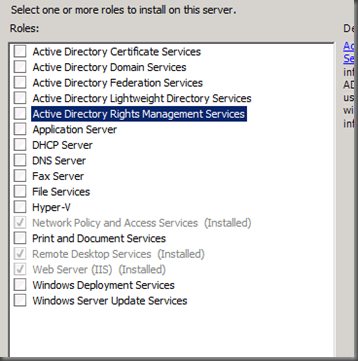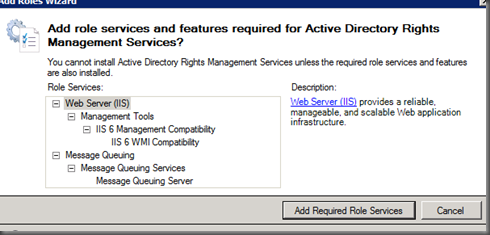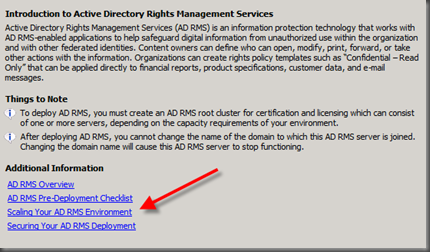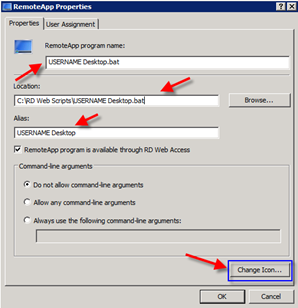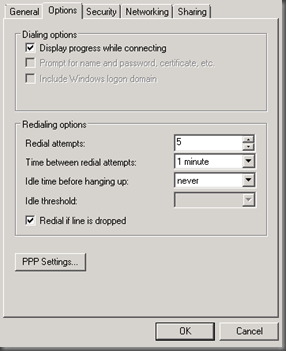One of the best features of Active Directory in Windows server 2008 is a security tool called Active Directory Rights Management Services (AD RMS). AD RMS allows organizations to secure content such as word documents, excel spread sheets, email’s and even can be integrated in SharePoint. A user would need to be authenticated before they could access the data from any of those content sources. I know this topic has been covered before but I wanted to post the steps from my deployment of AD RMS.
A Windows Server 2008 domain is required before you begin.
On the server you will deploy AD RMS on:
- Open Server manager
- Expand Roles
- Right click and select Add New Roles
- Click Next
- Select AD Rights management Services and click next
The following roles will need to be added as well.
- Click Add Required Role Services.
- Click Next
You can explore more about AD RMS on the next window by clicking any of the links. When done click next.