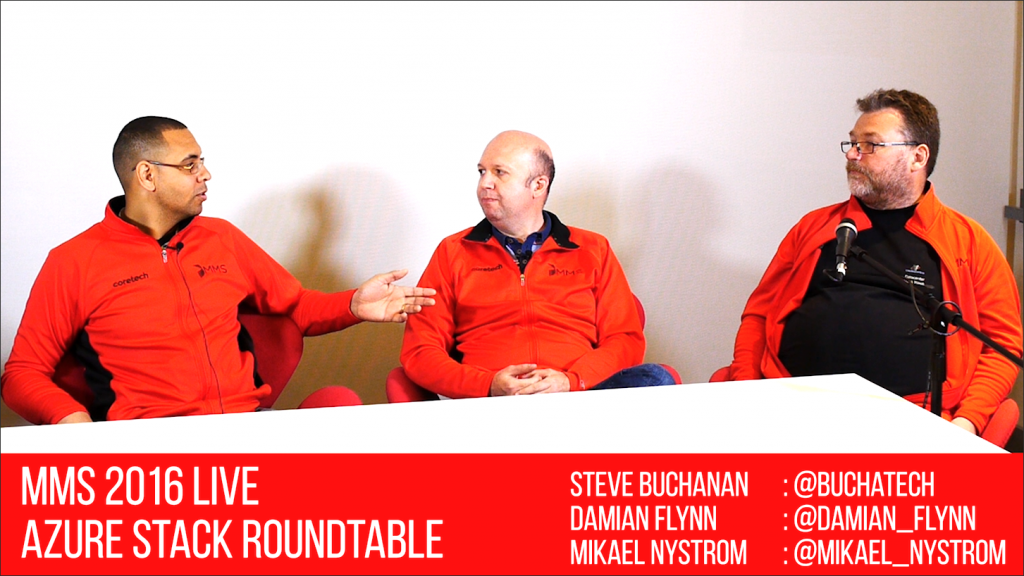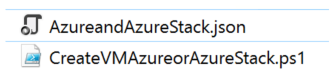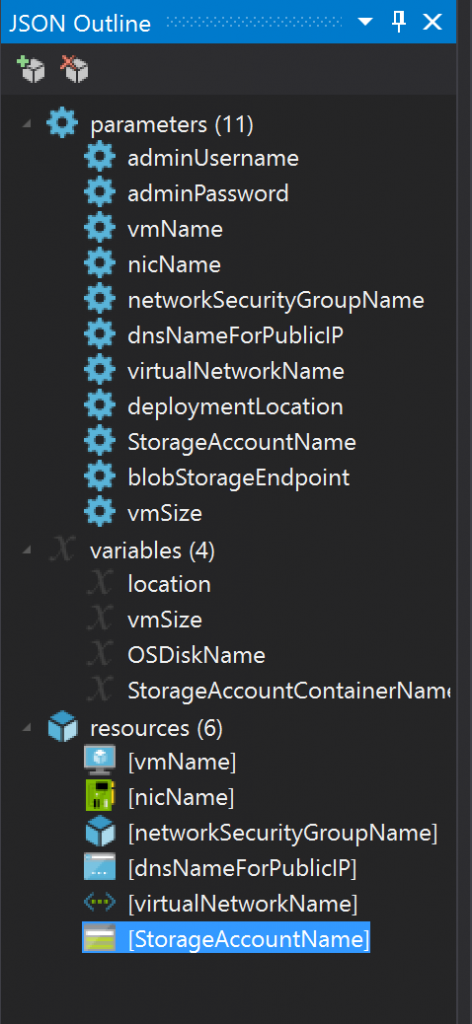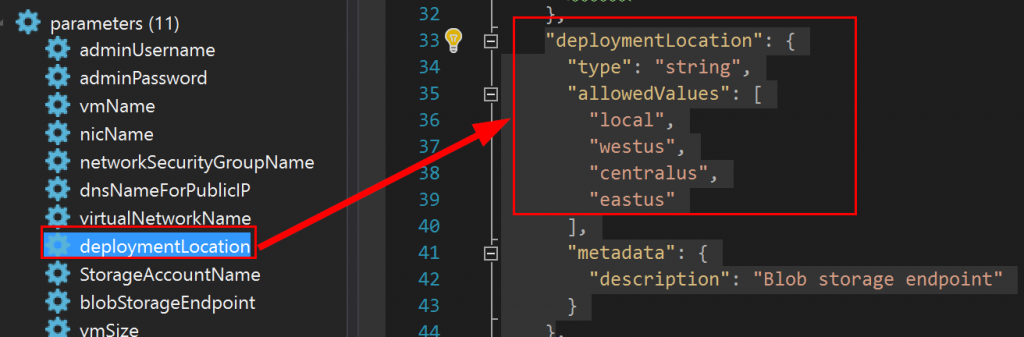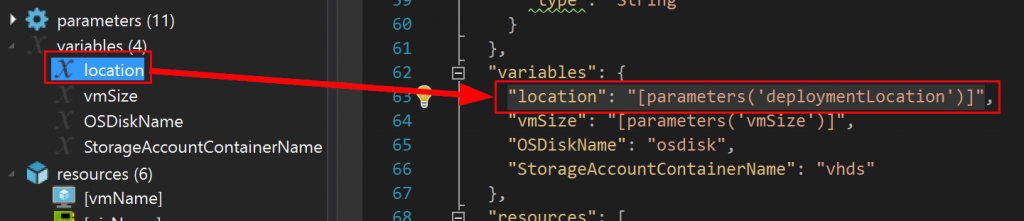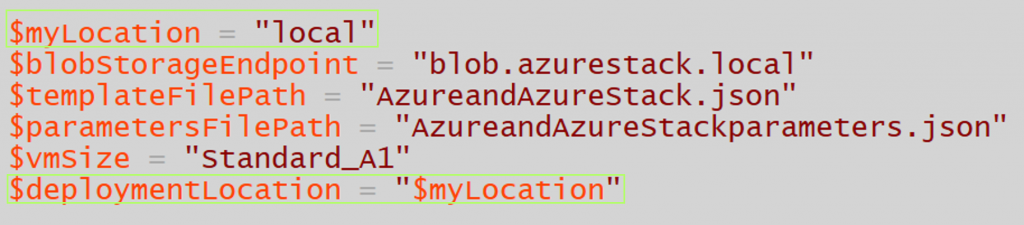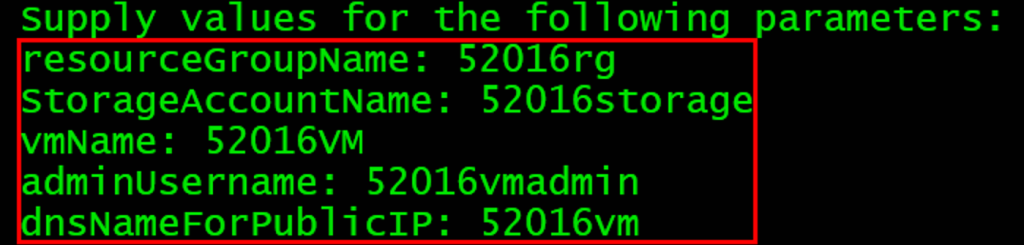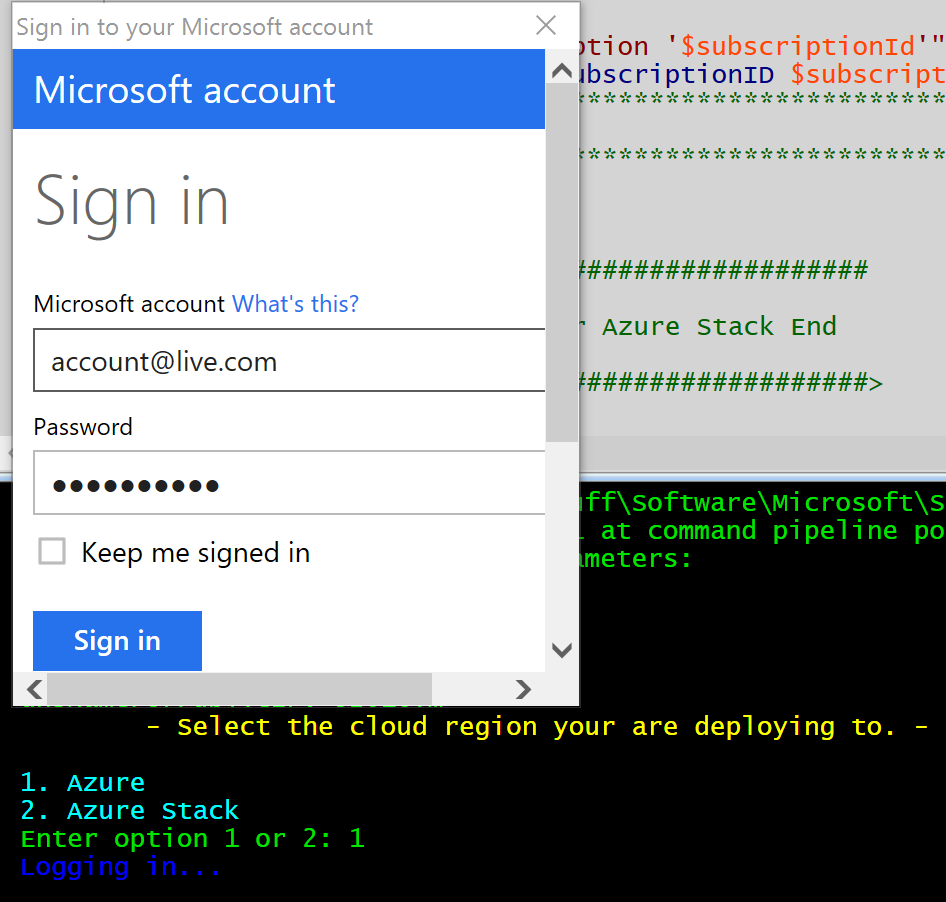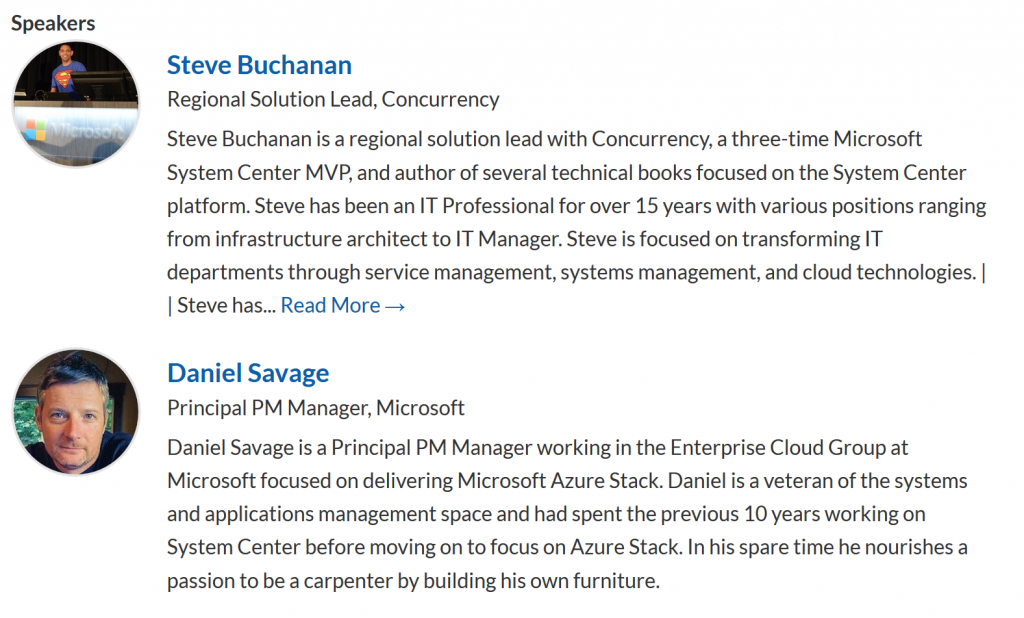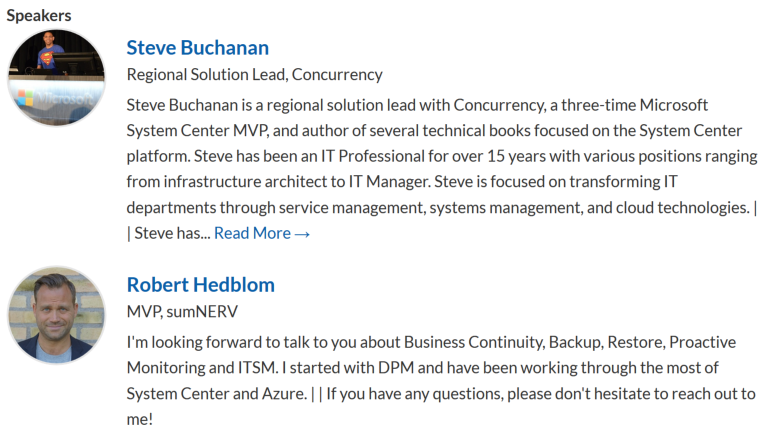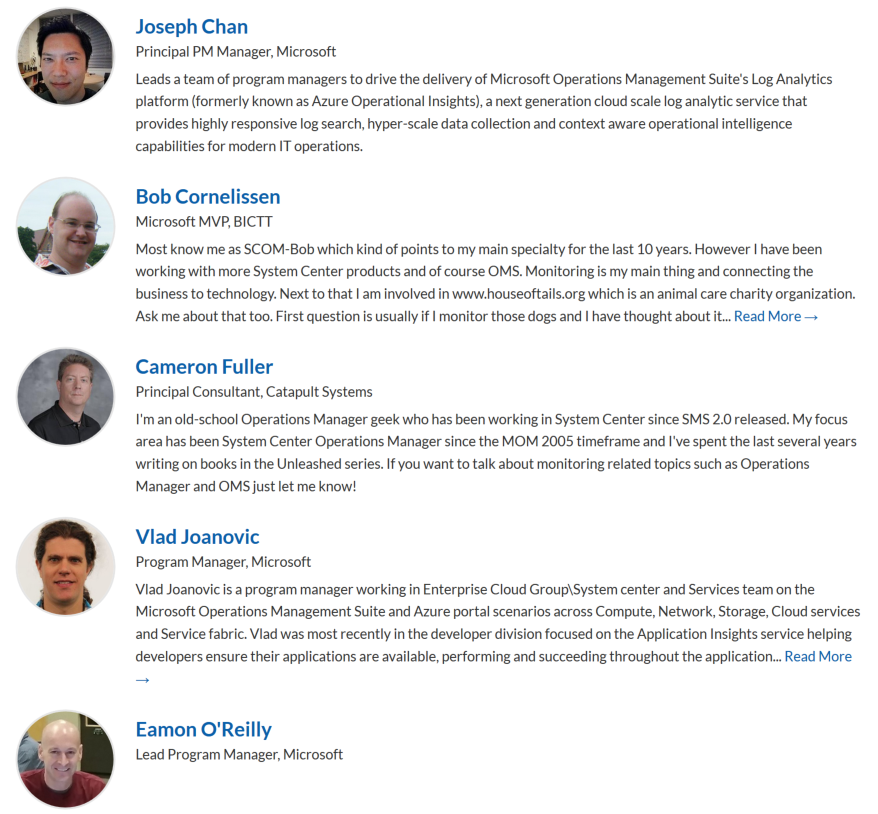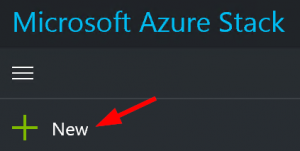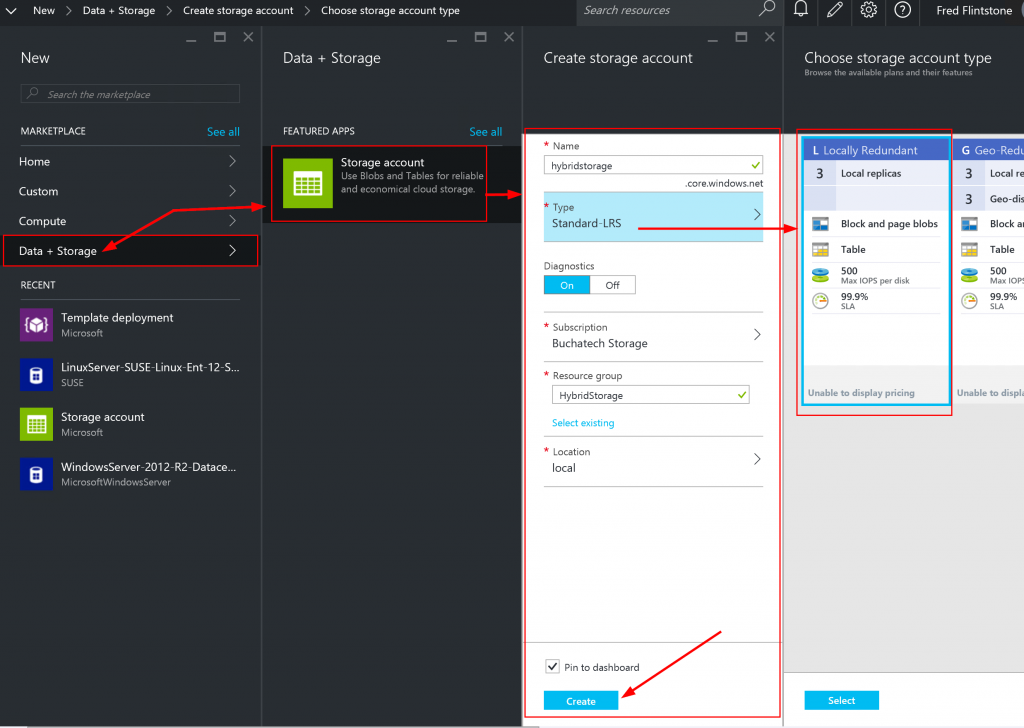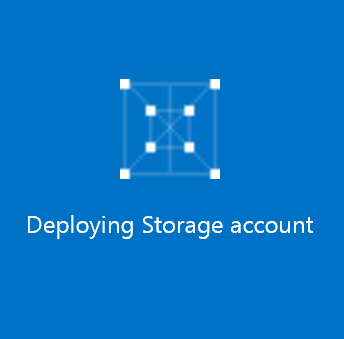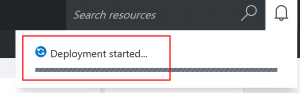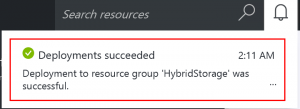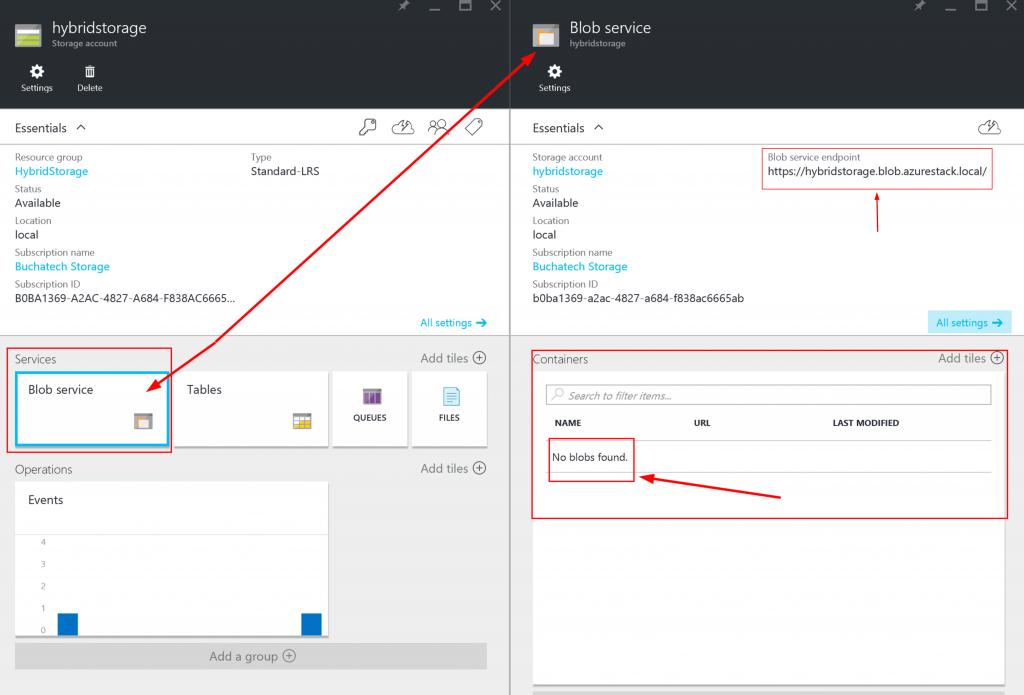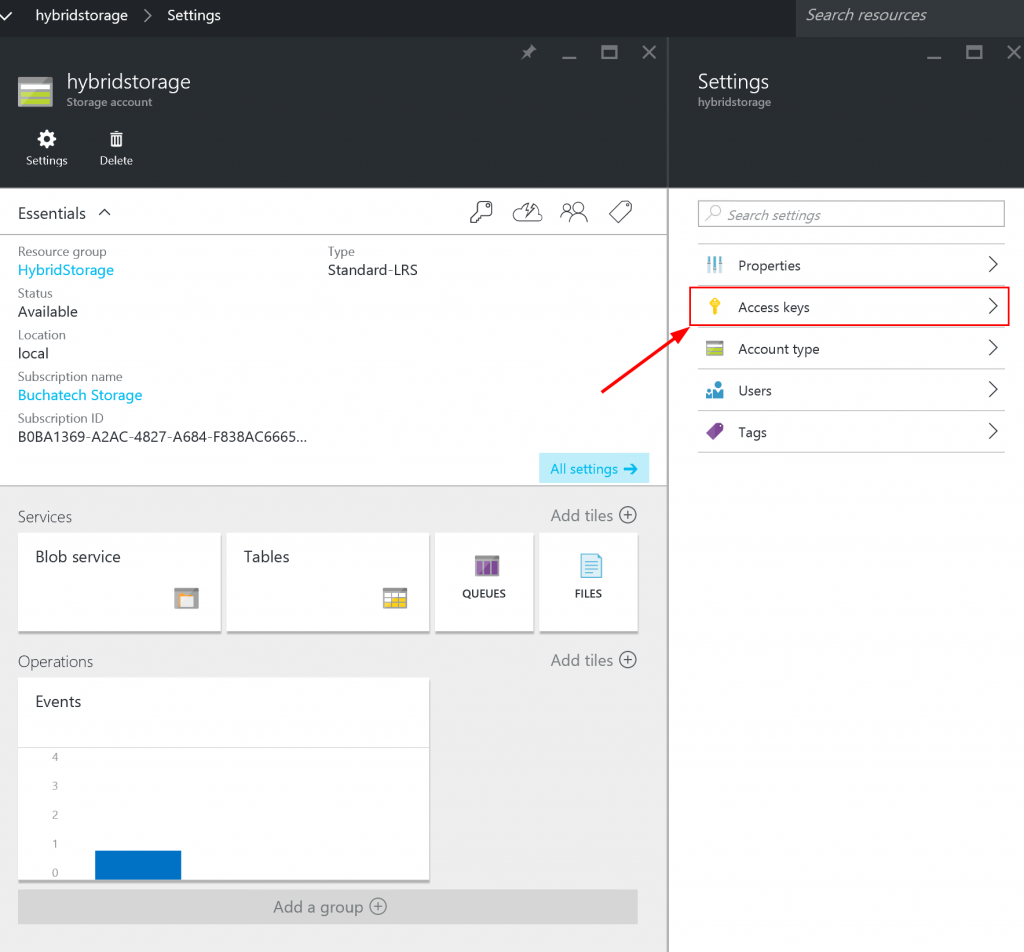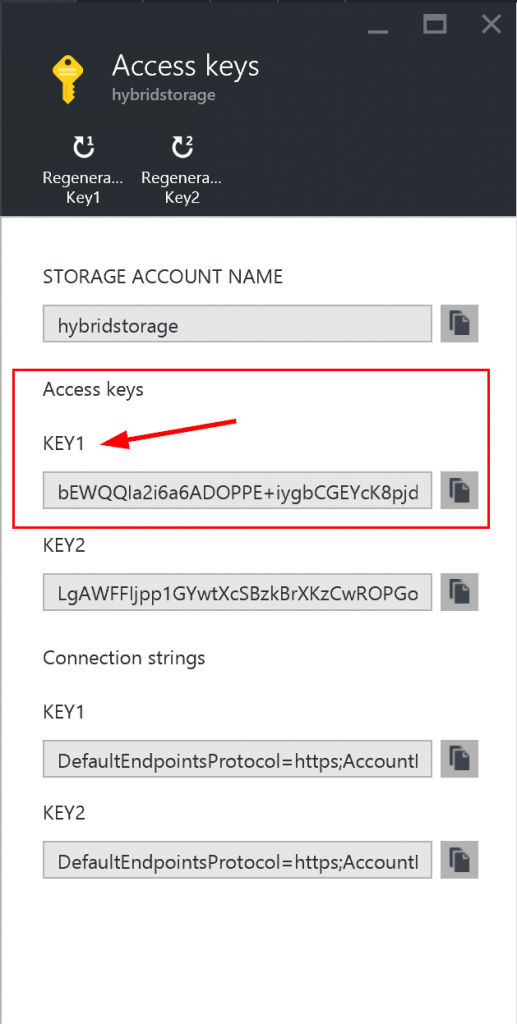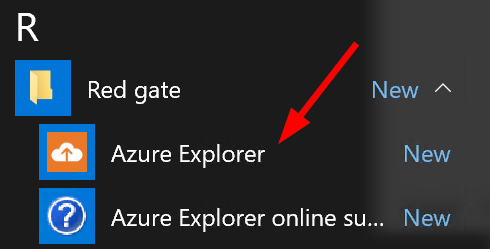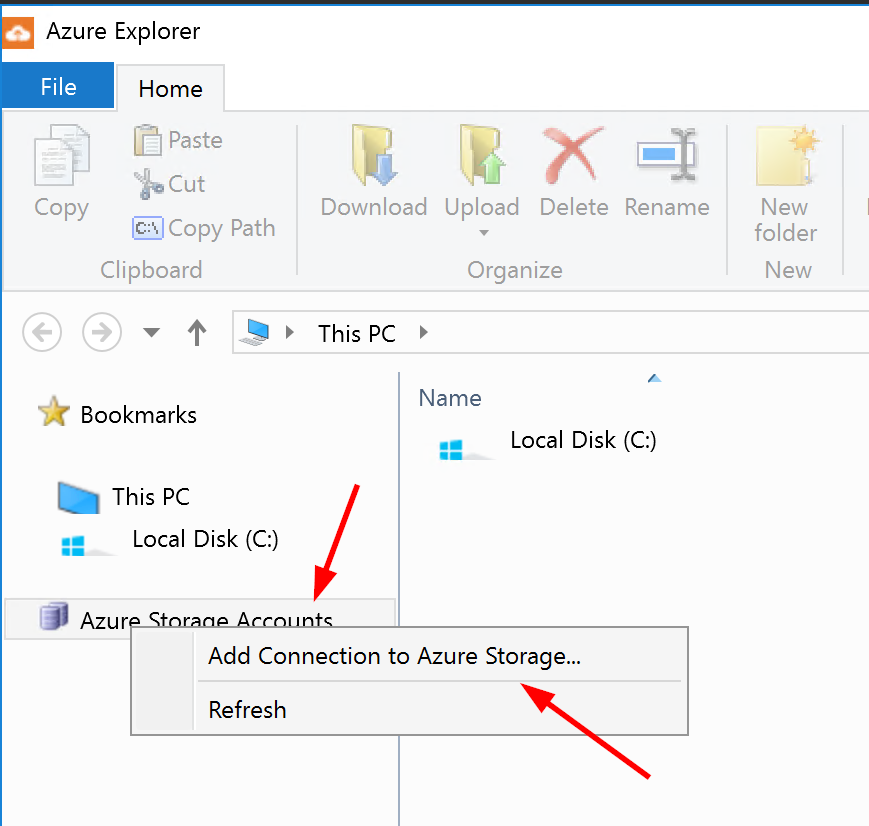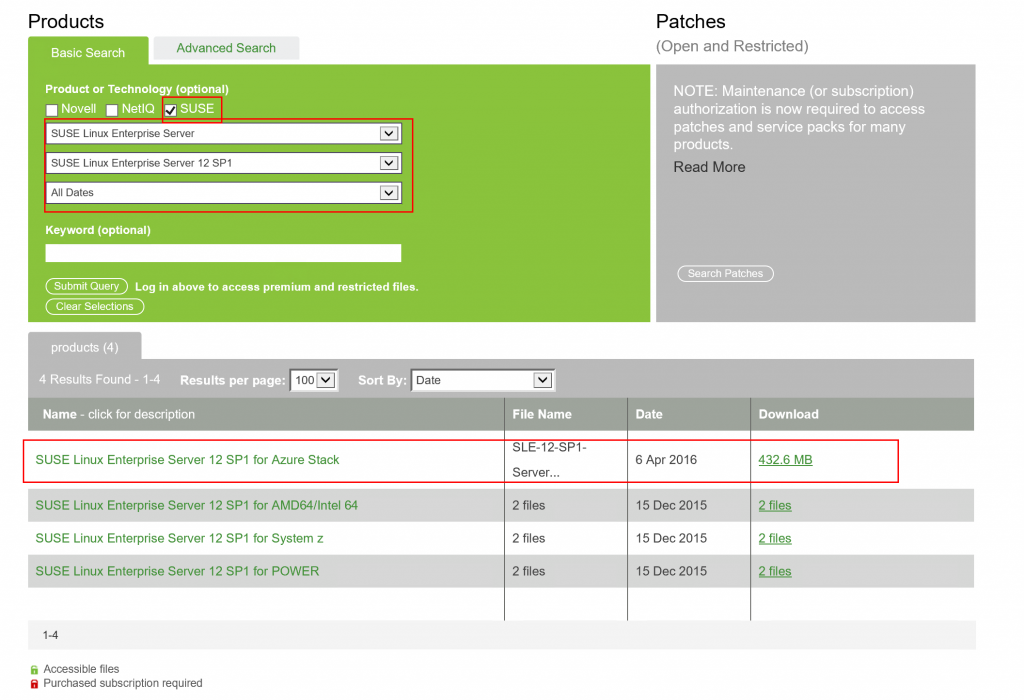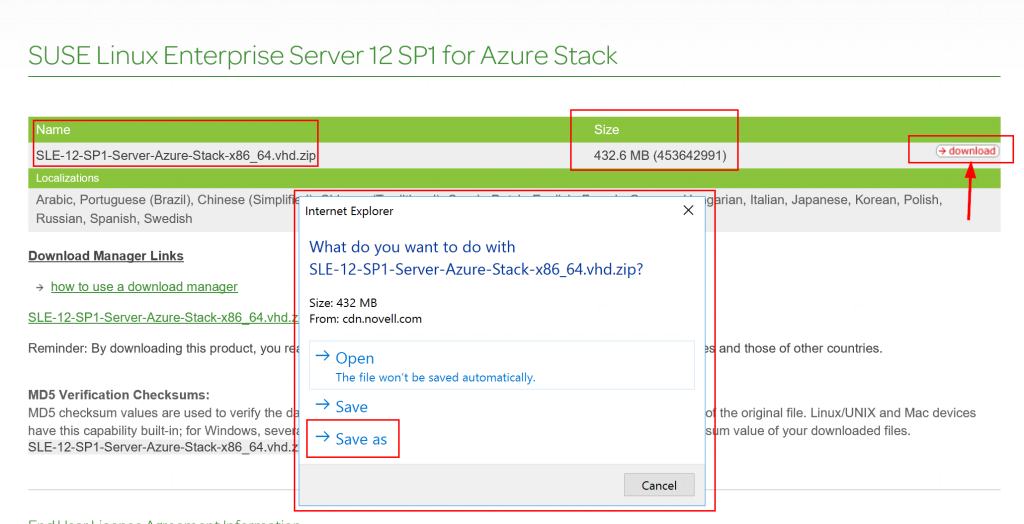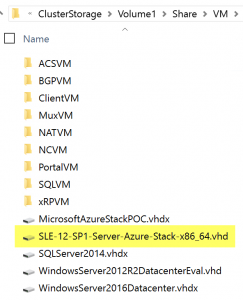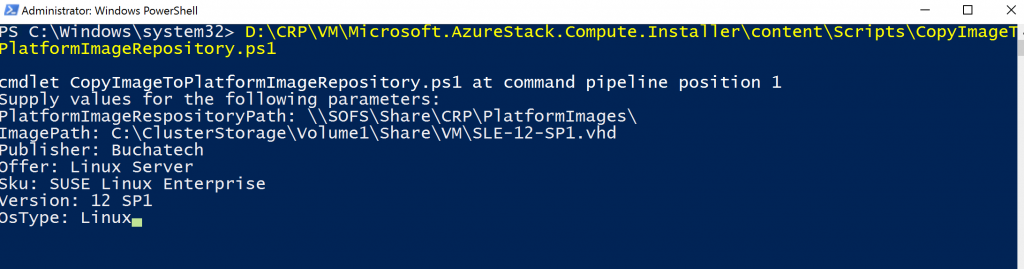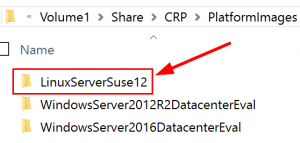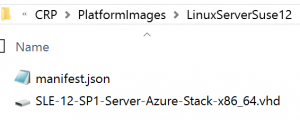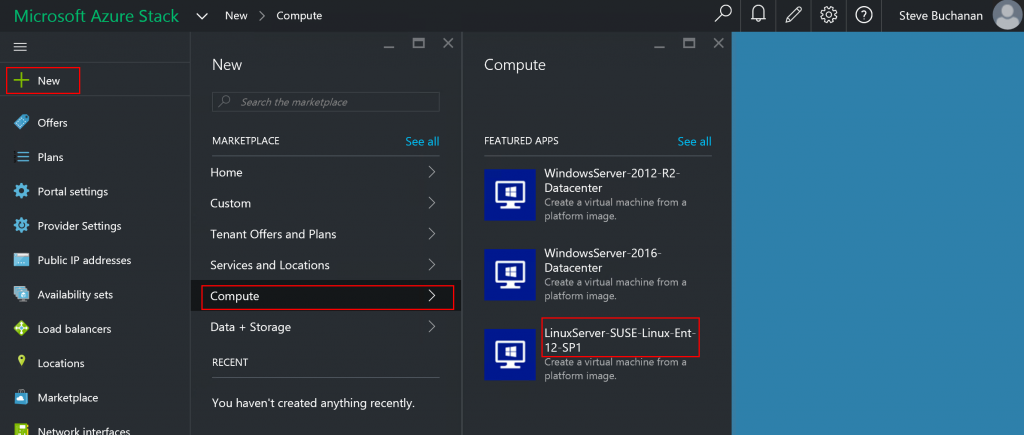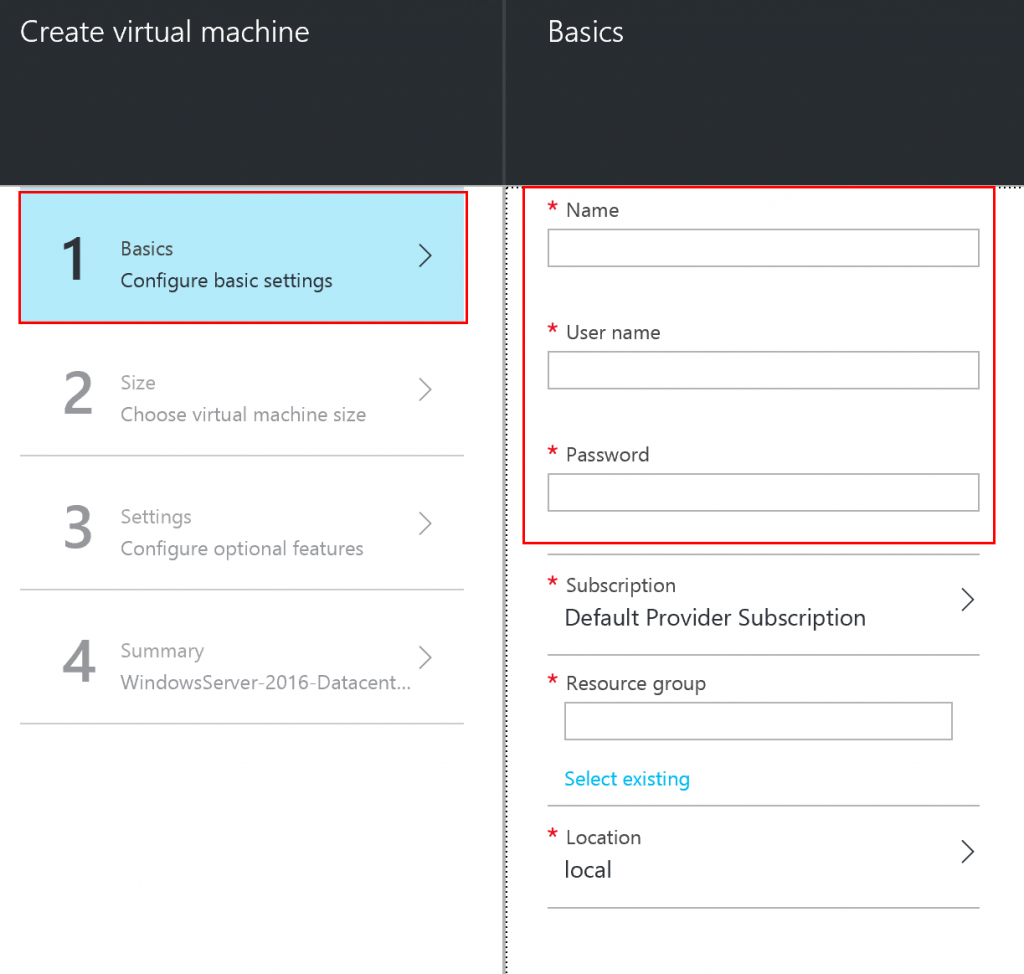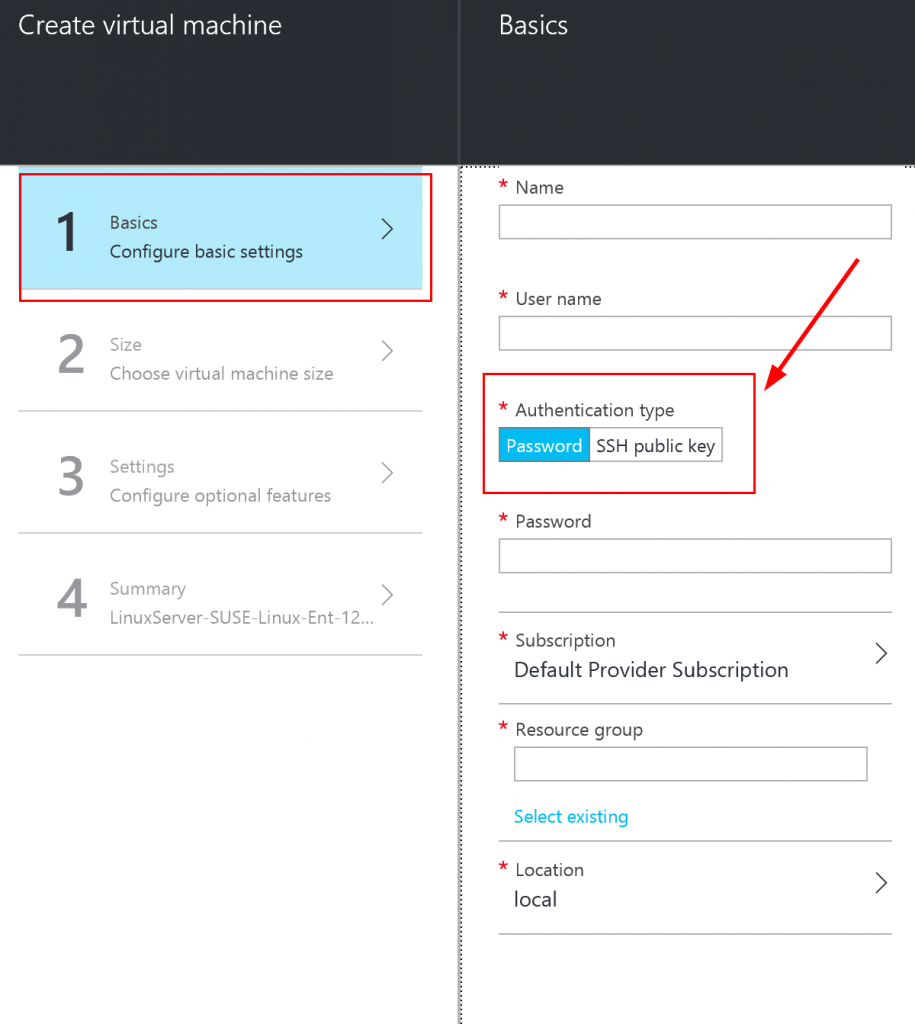It’s almost time for MMS 2016. By the end of Friday 4-22-16 MMS registration will be closed as the event has sold out! This year I have the opportunity to present twice and help facilitate one of the pre-con sessions. Here is a breakdown of my sessions.
Session #1: My first session is on Azure Stack the new Hybrid solution from Microsoft! This session will include me and Daniel Savage an Azure Stack program manager from Microsoft! You never know what new never heard before stuff you might learn about in this session. I recommend you sign up. Here is the title, description, and link for this session:
TITLE: – Future-proof your Career with Azure Stack in the New Hybrid Cloud World! –
DESCRIPTION: “Write once, deploy anywhere”, “extension of Azure”, “cloud agility”, “Cloud in your data center” What do all these buzz words mean to you and your career? How does Azure Stack Microsoft’s Hybrid solution apply to you as an IT Pro? Does Hybrid Cloud really have a place in the enterprise?
Come to this session and let Azure Stack Program Manager Daniel Savage and MVP Steve Buchanan unpack it for you.
SPEAKER BIOS:
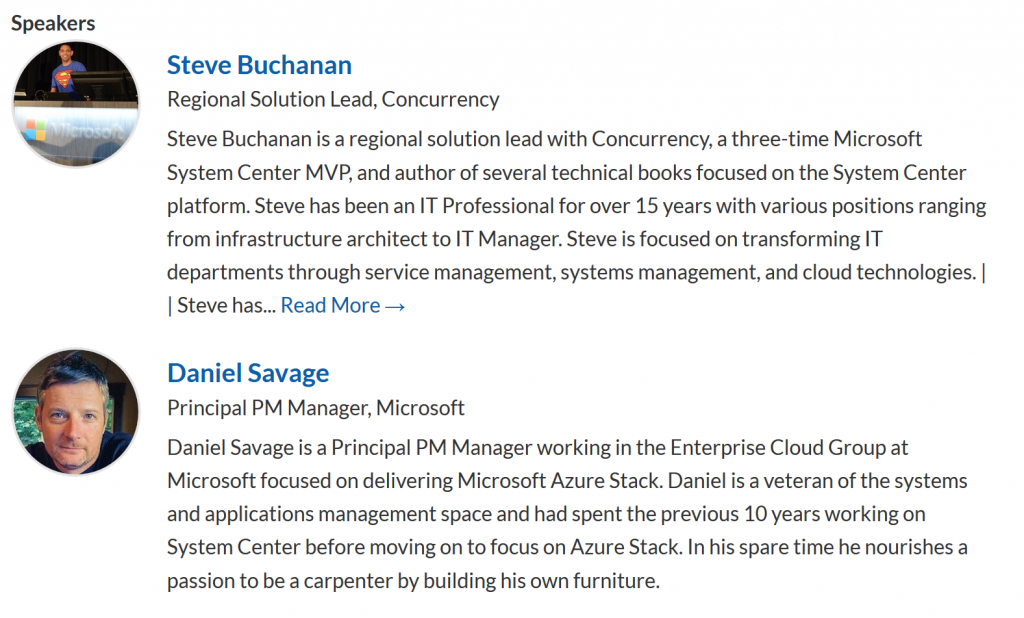
LINK: http://sched.co/6Xjn
Session #2: In my second session I will be presenting with my good friend and fellow MVP Robert Hedblom. He is making the trip all the way across the pond from Sweden for this event. Our goal for this session is to save jobs! hahaha…. You don’t want to miss this session as we take you through the steps of designing your backup and restore strategies. Here is the title, description, and link.
TITLE: – Be a Hero or be Fired. Backup and Restore Strategy –
DESCRIPTION: Did you skip planning the backup strategy? If a disaster occurred could you restore or would you get fired?
Come see System Center MVP’s Steve Buchanan and Robert Hedblom walk you through building a bullet proof backup and restore strategy of your business services. These strategies can be used with Microsoft business continuity tools. Learn how to be a restore hero in the event of a disaster and keep your JOB!
SPEAKER BIOS:
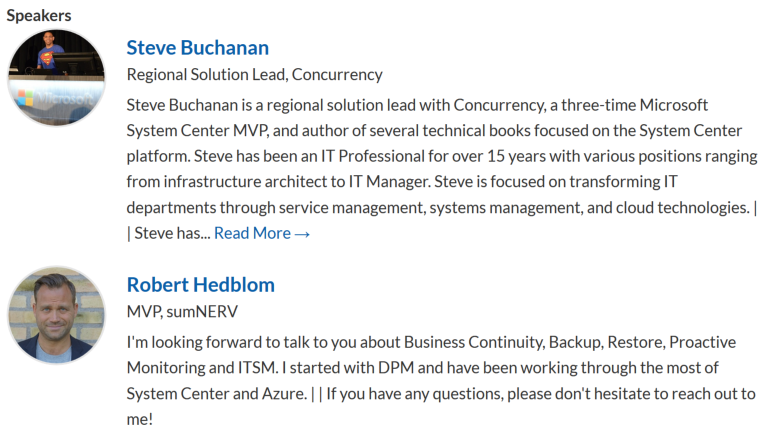
LINK: http://sched.co/68×3
Session #3: The third session is actually a 4 hour pre-con session about Operations Management Suite (OMS). This is a session you don’t want to miss. This session will be jam packed with MVP and Microsoft rock-stars! It will be jam packed with deep knowledge and again you never know what new never heard before stuff you might learn about in here. In this session you will have direct access to the Microsoft product team that is behind OMS. I am honored to be a part of this session. I have the opportunity to help facilitate it. Here is the title, description, speaker bio’s and link for this session.
TITLE: – OMS from “What is this?” to “Wow, it can do that?!” –
DESCRIPTION: This is a pre-con session where emcee’s Steve Buchanan and Cameron Fuller will facilitate a four hour session designed to explain what OMS is and what it can do for your organization.
In the first hour Bob Cornelissen (SCOMBob) and Cameron Fuller will provide an introduction to what OMS is and what benefits it can provide your organization.
In the second 1.5 hour session, join the Microsoft product team members as they dig in deep on IT automation within OMS.
In the final 1.5 hour session, join the Microsoft product team members as they dig in deep on Log Analytics & Security / Compliance.
SPEAKER BIOS:
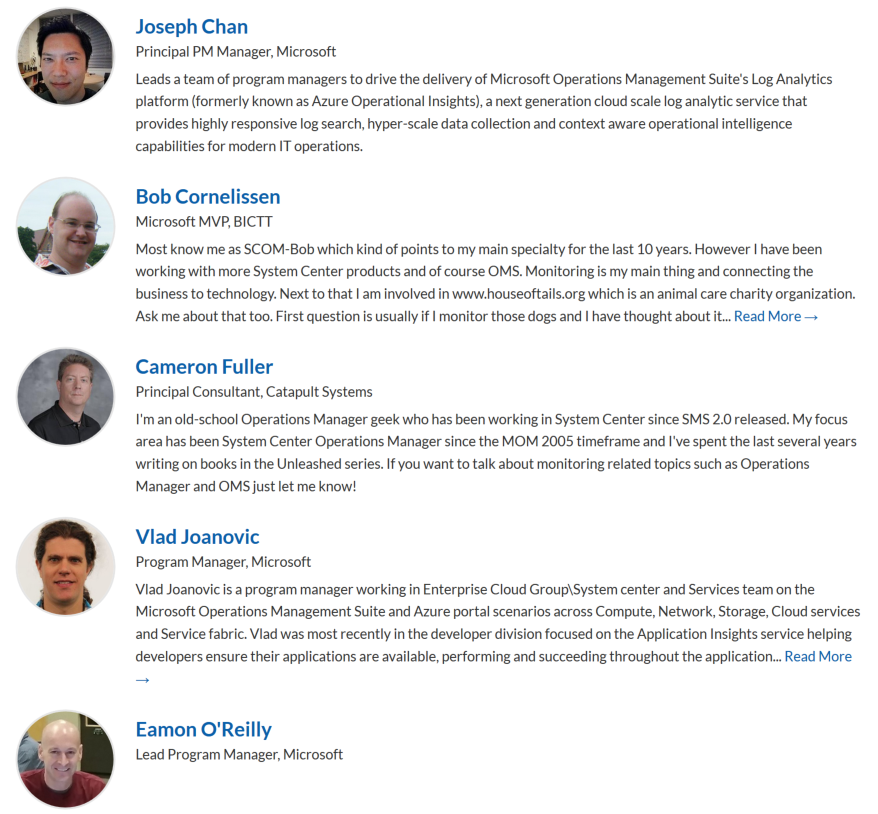
LINK: http://sched.co/6MtU
See you at MMS 2016!

http://mmsmoa.com
Read more