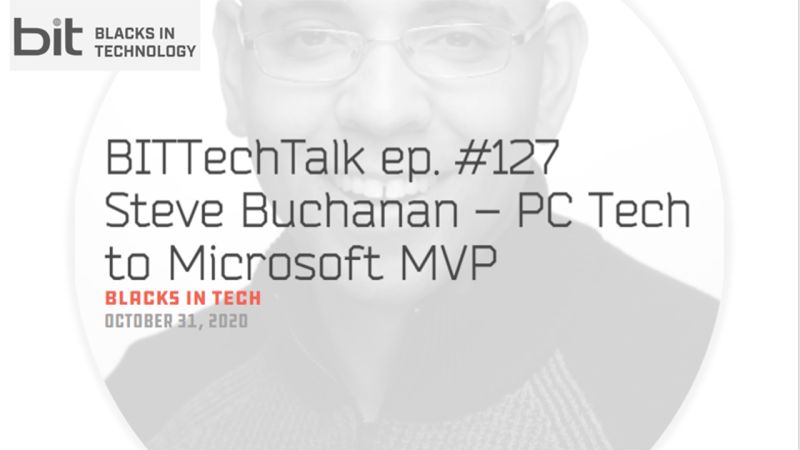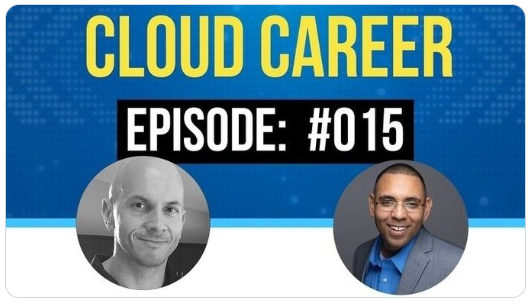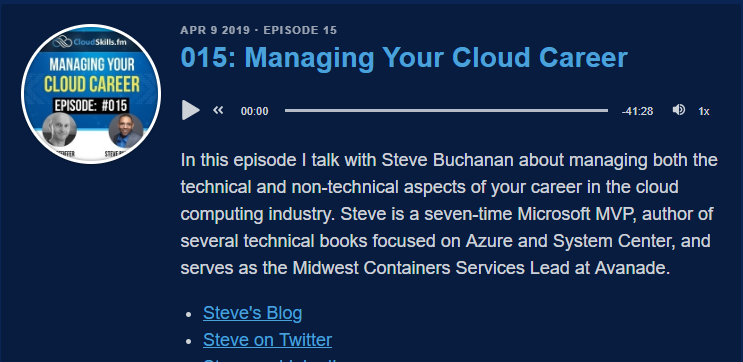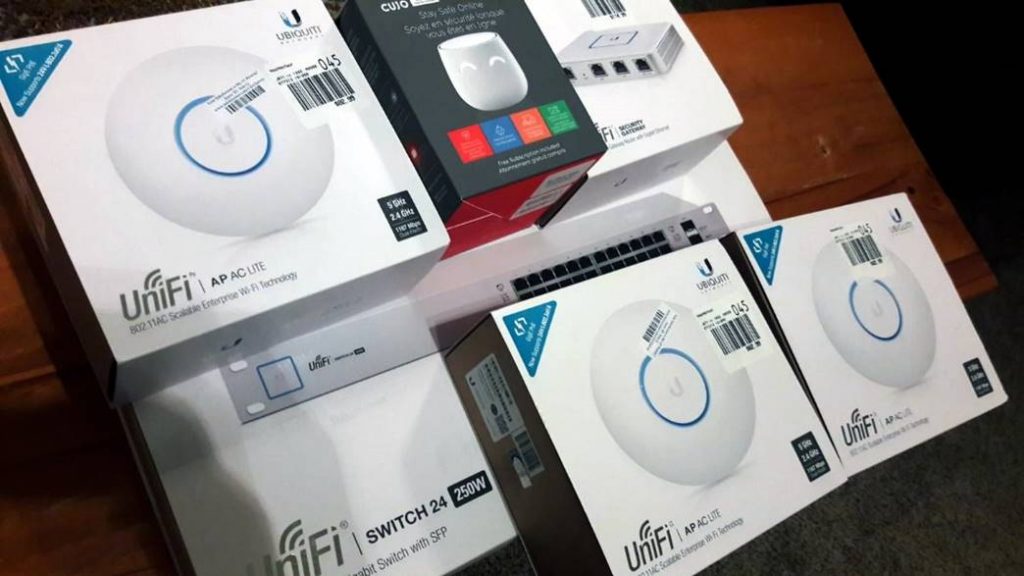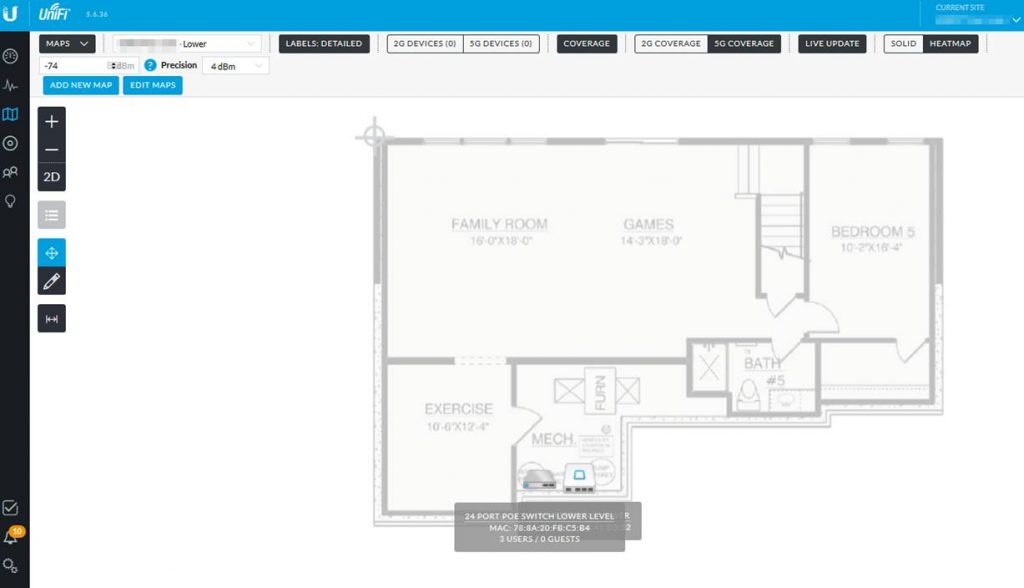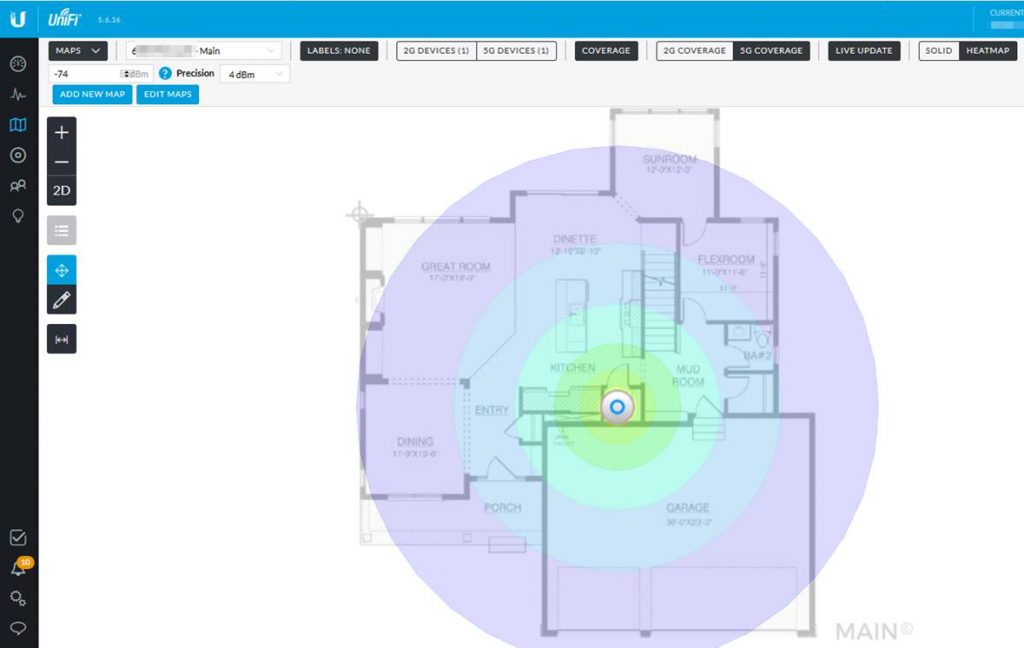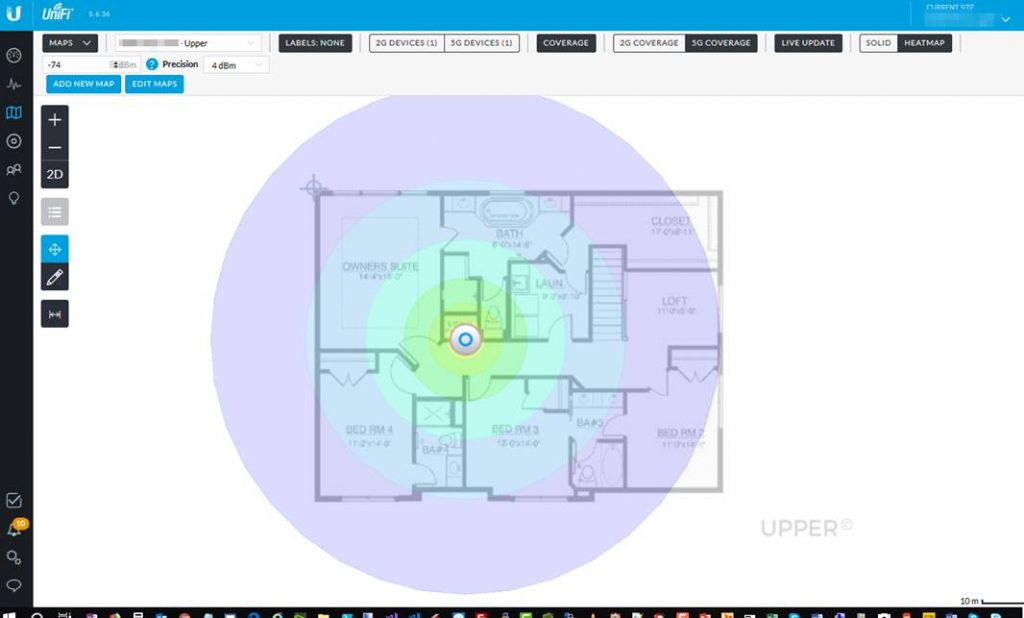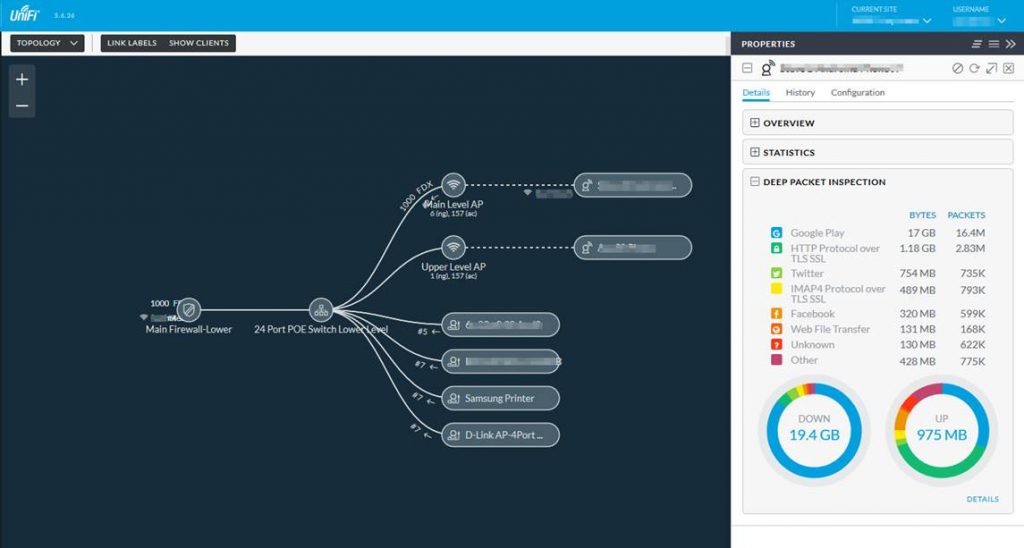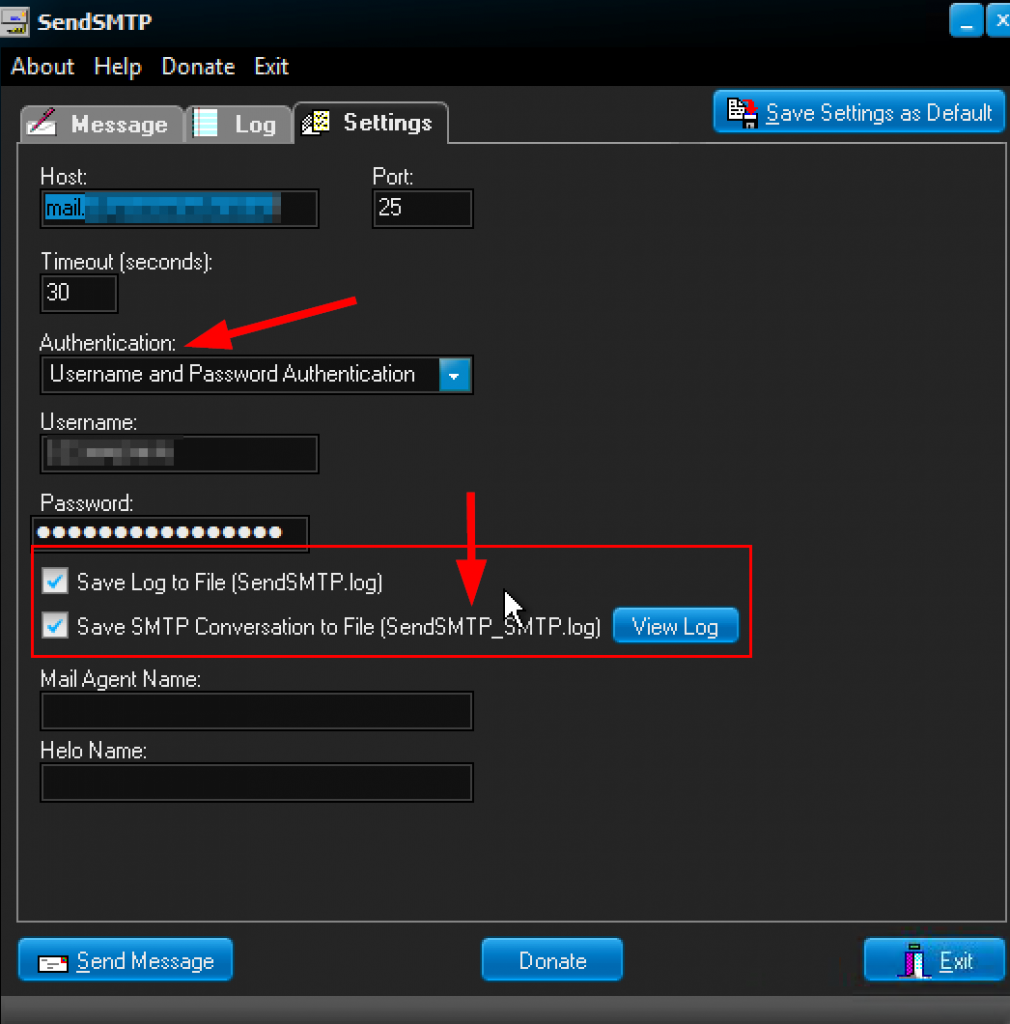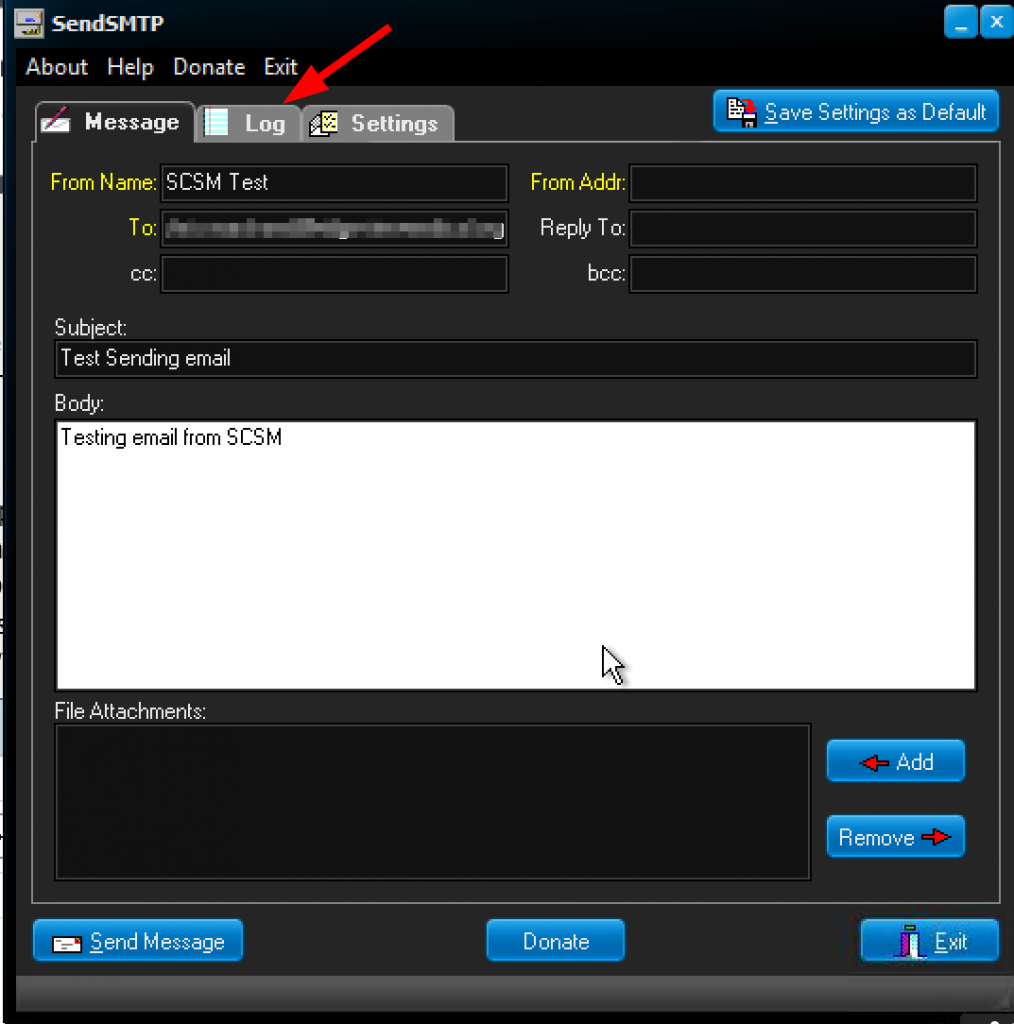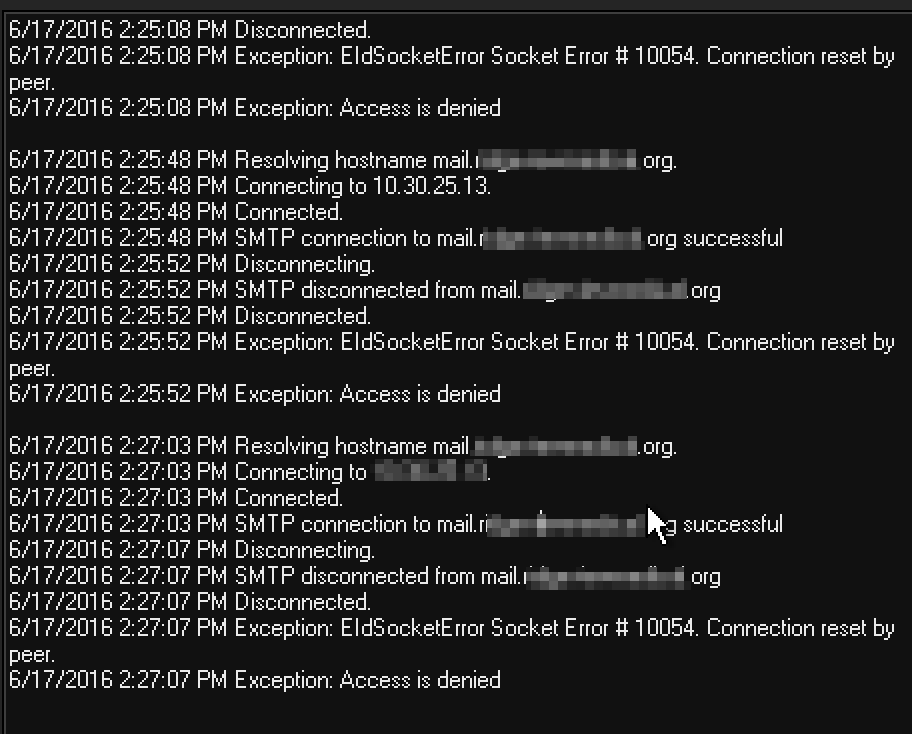It has been a while since I have blogged about non-Microsoft technology. Well I recently moved to a new house and figured this was a good reason to upgrade my network and wifi equipment. I decided to go with Ubiquiti Networks – UniFi line. They have a physical hardware and Software Defined Networking (SDN) combo that I deployed. After deploying Unifi I realized how bad the previous wifi solutions I have used are and wanted to blog about Unifi’s solution. Lets jump in. Here is a list and pictures of the gear for my setup:
1 x UniFi® Security Gateway (Enterprise Gateway Router & Firewall with Gigabit Ethernet)
https://www.ubnt.com/unifi-routing/usg
1 x UniFi® Switch PoE 24 (24 port Managed PoE+ Gigabit Switch with SFP)
https://www.ubnt.com/unifi-switching/unifi-switch-poe
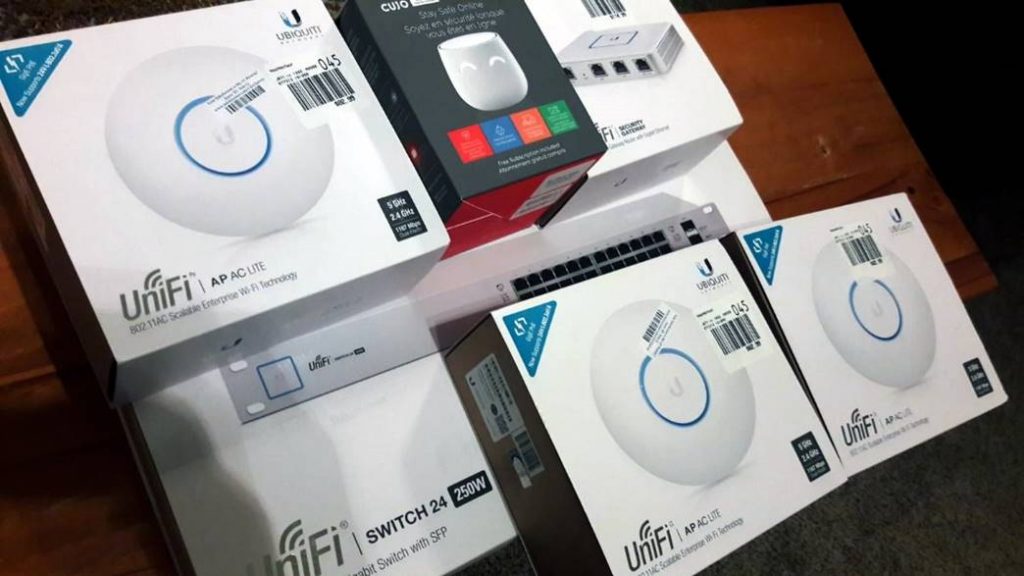
2 x UniFi® AP AC LITE (802.11ac Dual Radio Access Point)
https://www.ubnt.com/unifi/unifi-ap-ac-lite
This gear is enterprise level stuff at consumer level pricing!
NOTE: I originally also bought the UniFi® Cloud Key. This is basically an embedded server that runs the UniFi Controller software for managing all the network gear. It kept rebooting every 5 minutes and was super-hot. I ended up returning it after talking to tech support. I will either buy one in the future when they fix it or I will just run the UniFi Controller software on my own server.
I decided to go with all Unifi gear because it works seamlessly together. The gear overall has great designs especially the AP’s. The AP’s mount to a wall or ceiling and blend in like smoke detectors. The real star in the Unifi solution though is the UniFi Controller software. The UniFi Controller software gives you centralized management of all of your network gear. With the controller software you can Visualize the network in maps, get performance charts with real-time graphs, receive outage notifications and custom alerts, manage updates and schedule tasks, set up alerts, apply mass-configuration changes, get deep insights into metrics, setup VLANs, multiple wifi networks, access schedules, setup guest networks and more. I know this is just for my home network but I am a technical geek and am super excited to have this level of networking in my home. Now let’s explorer the UniFi Controller software on my setup.
In the UniFi Controller software you can add all of your devices. The following screenshot shows this. You can manage the devices from here such as rebooting, upgrading firmware, locating them and more. Something cool about locating the devices is that when you click on locate it makes the blue light the device has flash.

One of my favorite features of the UniFi Controller software is the ability to have network maps. You can upload custom floor plans into the UniFi Controller software and then you can place your devices on the map. In my scenario I uploaded maps for 3 floors. This screenshot shows the lower floor with the gateway and switch.
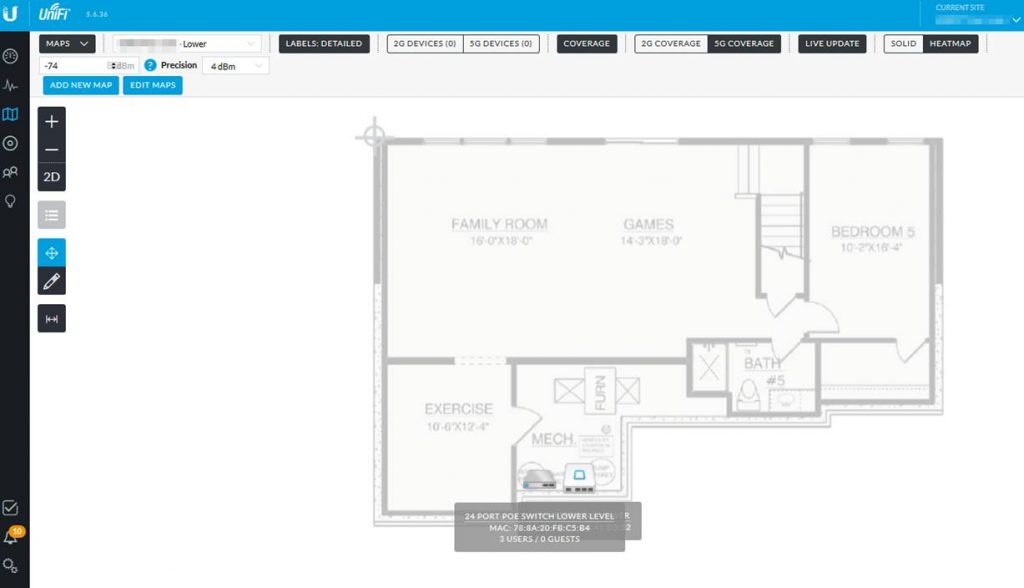
I have a main level map that has one of the AP’s.
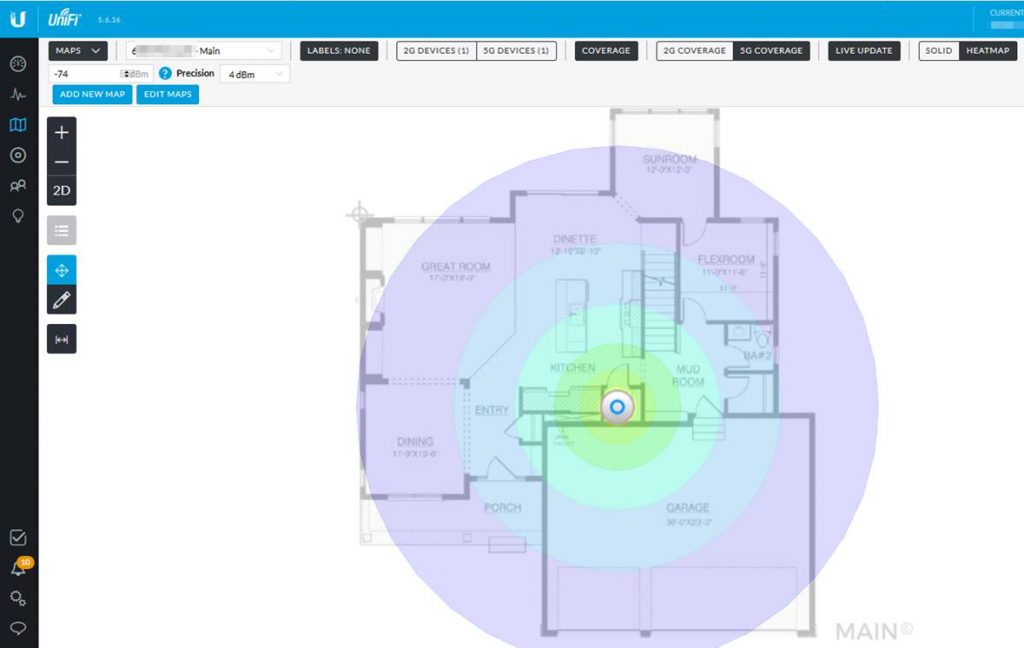
I then have an upper map with the second AP. Something else to note about these maps when you have an AP shown is that you can display wifi coverage. You can should 2G or 5G coverage.
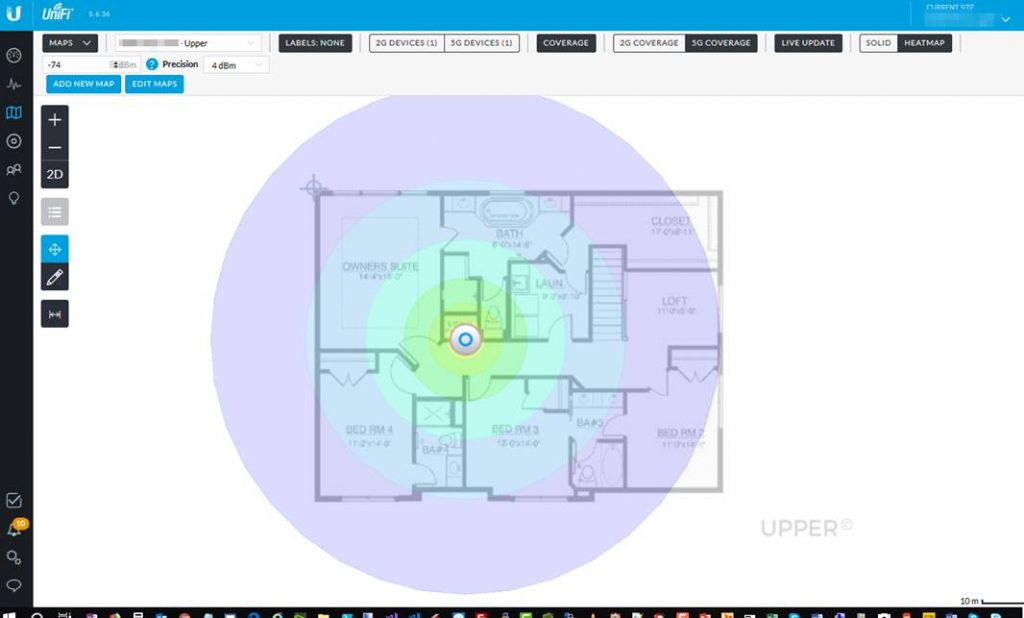
From the maps section of the UniFi Controller software you can also switch to the topology view. The topology view gives you a tree view of your devices and clients that are connected to devices. In the following screenshot you can see clients that are connected via CAT6 to the 24 port switch and you can see what clients are connected to each wifi AP. Something else shown in the screenshot is properties of a client. You can get device info, stats, and even deep packet inspection.
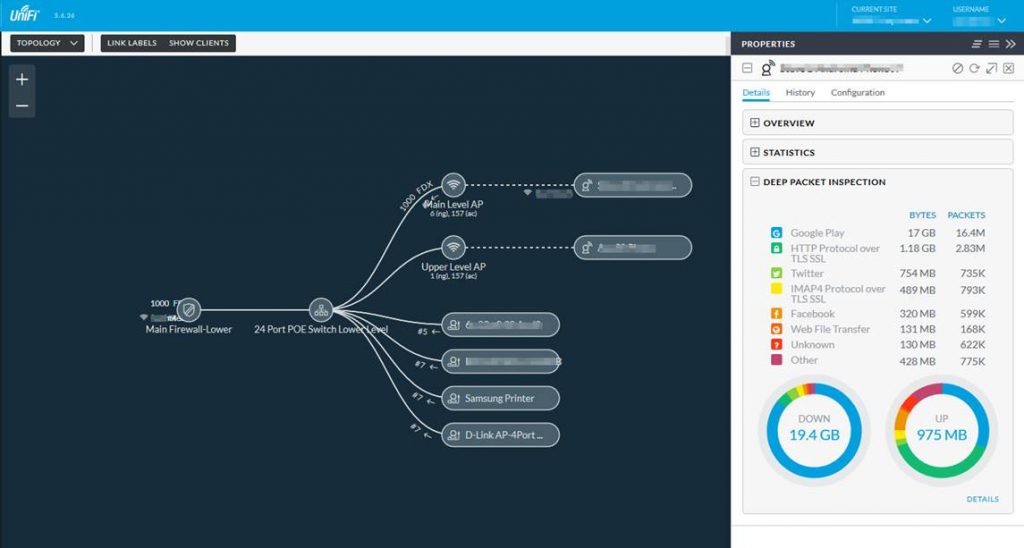
Read more