I wanted to monitor my Azure Stack environment with OMS. This would include only the Azure Stack fabric servers and the host. I did not want to manually install the OMS agent on all of these servers especially since the Azure Stack fabric is a set of known servers. So I decided to put together a quick PowerShell script to handle the install of the OMS agents including the workspace ID and key. Here are details for the script:
<#
.SYNOPSIS
This script can be used to install OMS agents on all of the Azure Stack Fabric servers. This has been tested with TP2.
.DESCRIPTION
This script can be used to install OMS agents on all of the Azure Stack Fabric servers. This has been tested with TP2. This script can be run from PowerShell ISE or a PowerShell console. It is recommended to run this from an elevated window. This script should be run from the Azure Stack host. Ensure you are logged onto the Azure Stack host as azurestack\azurestackadmin. This script allows you to input your OMS workspace ID and key. The Azure Stack Fabric servers that this script will attempt to install on is:
“MAS-Con01”,
“MAS-WAS01”,
“MAS-Xrp01”,
“MAS-SUS01”,
“MAS-ACS01”,
“MAS-CA01”,
“MAS-ADFS01”,
“MAS-ASql01”,
“MAS-Gwy01”,
“MAS-SLB01”,
“MAS-NC01”,
“MAS-BGPNAT01”
Fabric servers can be added or removed from the array list if desired. The script will look for the OMS agent (MMASetup-AMD64.exe) in C:\OMS\ on the Azure Stack host. Ensure you create an OMS folder on your Azure Stack host and download the OMS agent to it. This script also copies the OMS agent to C:\Windows\Temp on each Fabric server. Ensure there is enough free space on the C drive on all of your fabric servers.
.PARAMETER OMSWorkSpaceID
This is Guid ID for your OMS workspace, it can be found in the OMS portal at: https://mms.microsoft.com >> Overview >> Settings >> Connected Sources >> Windows Servers
.PARAMETER OMSKey
This is the OMS API key for your OMS workspace. You can use the primary or secondary key. These keys can be found in the OMS portal at:
https://mms.microsoft.com >> Overview >> Settings >> Connected Sources >> Windows Servers
.INPUTS
None
.OUTPUTS
None
.NOTES
Script Name: AzureStackFabrickOMSAgentInstall.ps1
Version: 1.0
Author: Cloud and Data Center Management MVP – Steve Buchanan
Website: www.buchatech.com
Creation Date: 1-1-2017
Purpose/Change: Install OMS agents on Azure Stack Fabric servers.
Updates: None
.EXAMPLE
.\AzureStackFabricOMSAgentInstall.ps1 -OMSWorkSpaceID “20d4dd92-53cf-41ff-99b0-7acb6c84beedsr” -OMSKey “aazedscsjwh52834u510350423tjjwgogh9w34thg2ui==”
#>
The script can be downloaded here:
https://gallery.technet.microsoft.com/Azure-Stack-Fabric-OMS-3dac666c
To kick off the script run from PowerShell ISE or a PowerShell console. If you run from ISE you will be prompted for the workspace ID and the key. If you run from a PowerShell console run this syntax to kick it off:
.\AzureStackFabricOMSAgentInstall.ps1 -OMSWorkSpaceID “YOURWORKSPACEID” -OMSKey “YOUROMSKEY”
The script will kick off, building an array of the Azure Stack VM’s, looping through each of them to copy over the OMS agent, and then install the OMS agent setting the OMS workspace ID and key.
The script will detect if an OMS agent is already installed and will skip that server as shown in the following screenshot.
Otherwise the script will install the OMS agent as shown in the following screenshot.
The following screenshot shows the script running in a PowerShell console vs ISE.
You will be prompted when running the script for credentials. Use Azurestack\azurestackadmin as shown in the following screenshot.
After the OMS agent is installed you should be able to log onto any of the Azure Stack VM’s and see the OMS agent in control panel as shown in the following screenshots.
You can also log onto OMS and see your Azure Stack servers listed under connected computers.
Azure Stack fabric servers wire data:
My Azure Stack host in OMS Service Map:
Happy Stacking and OMS’ing!

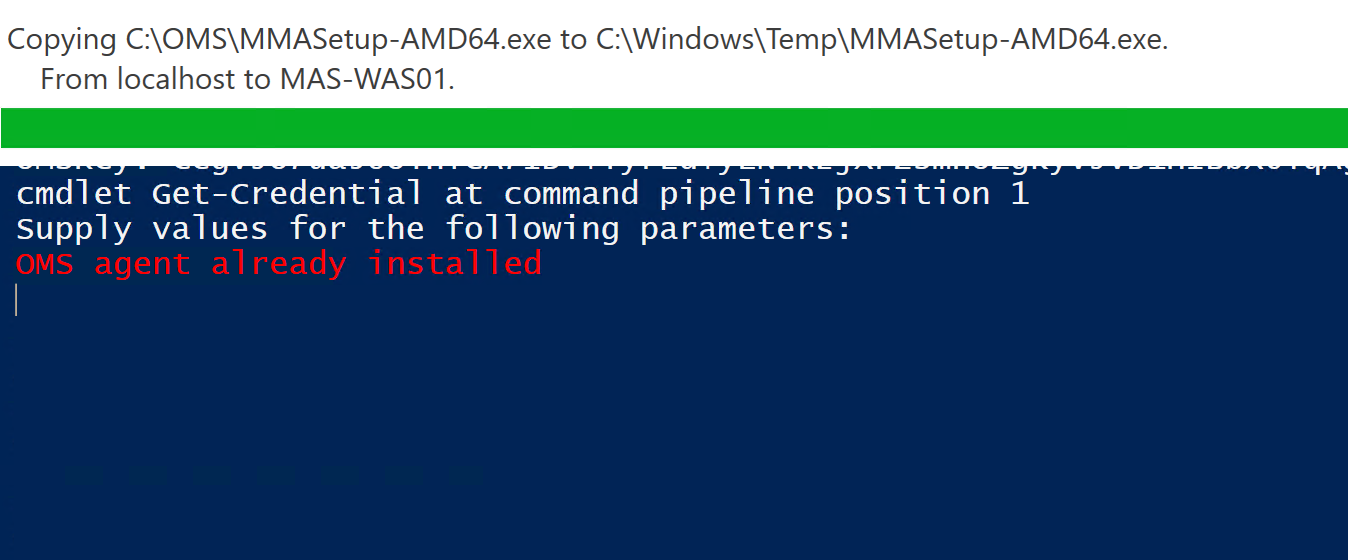

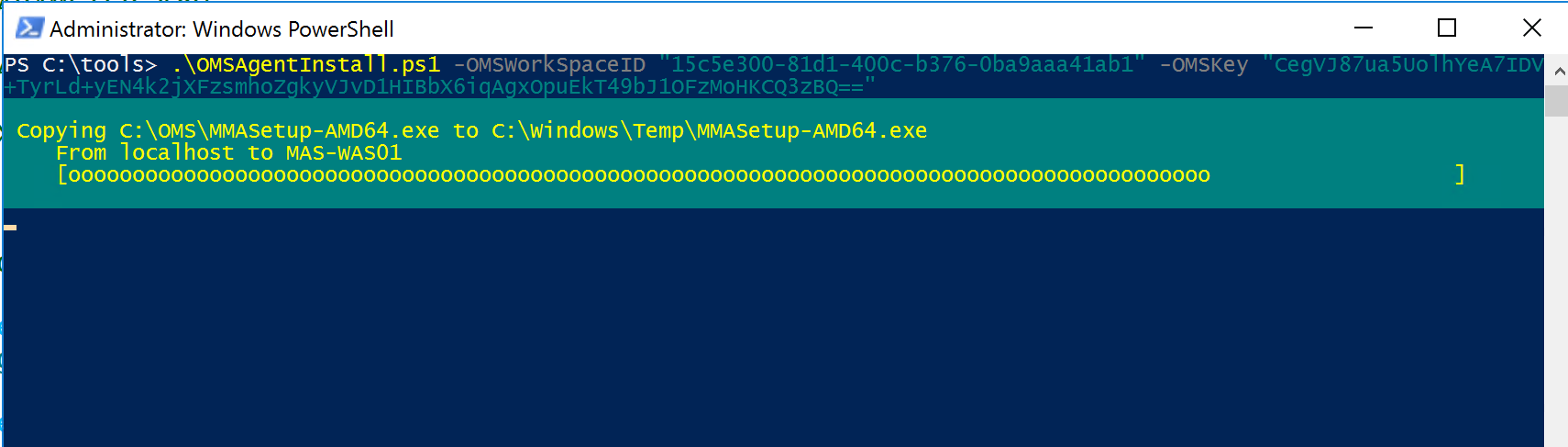
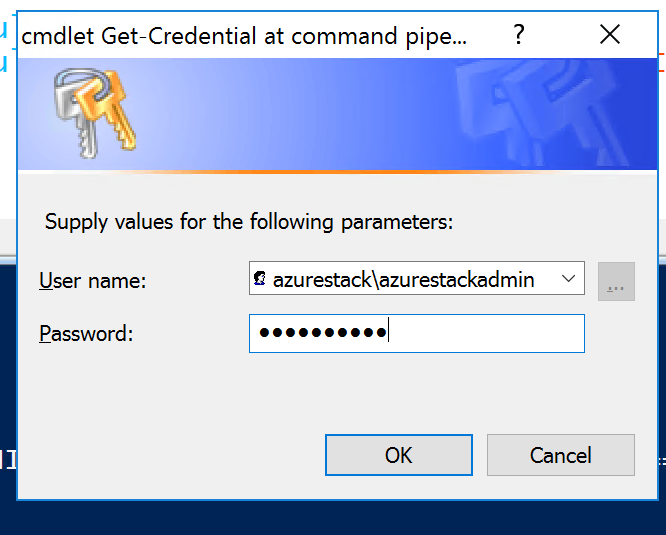
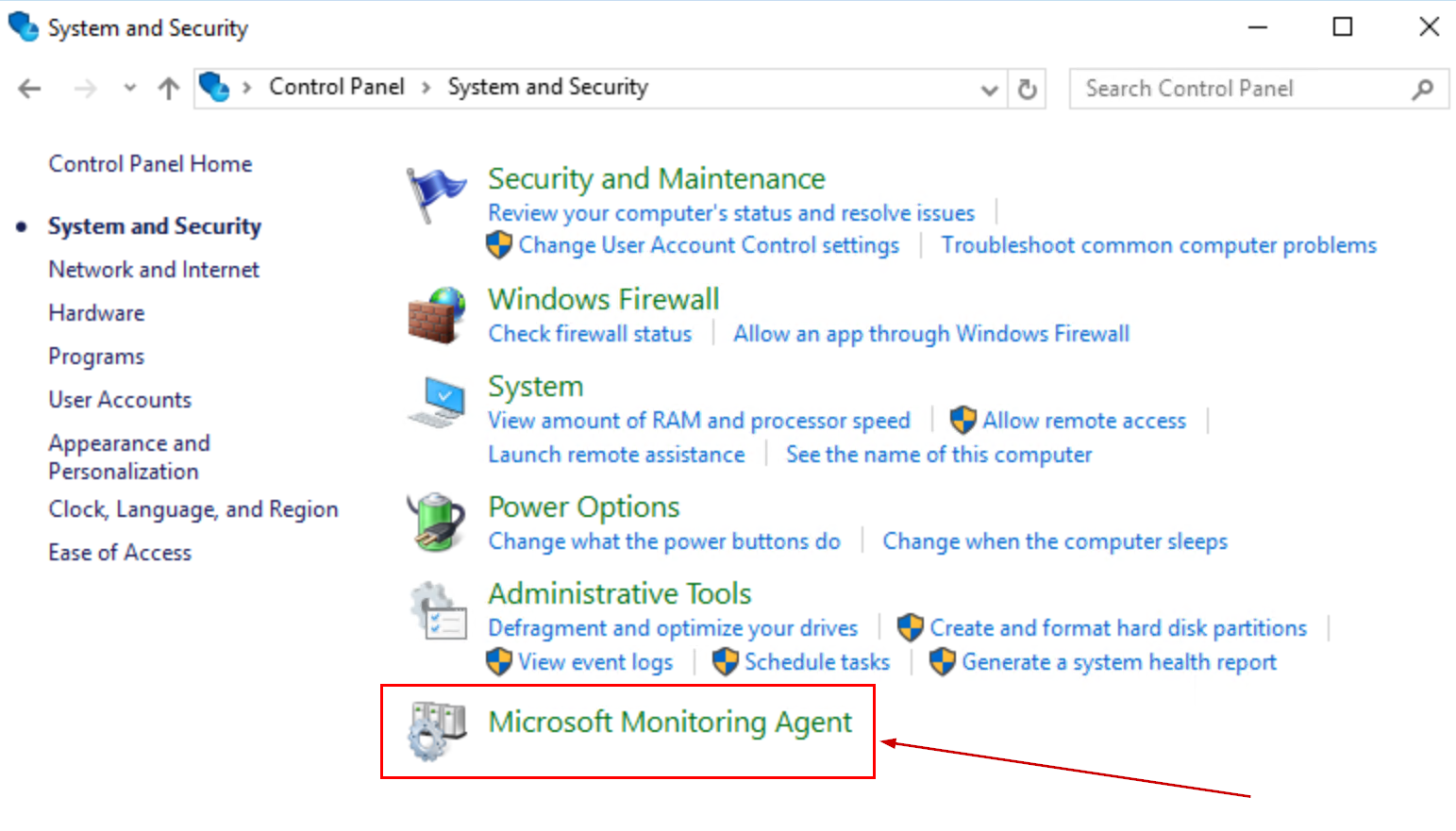
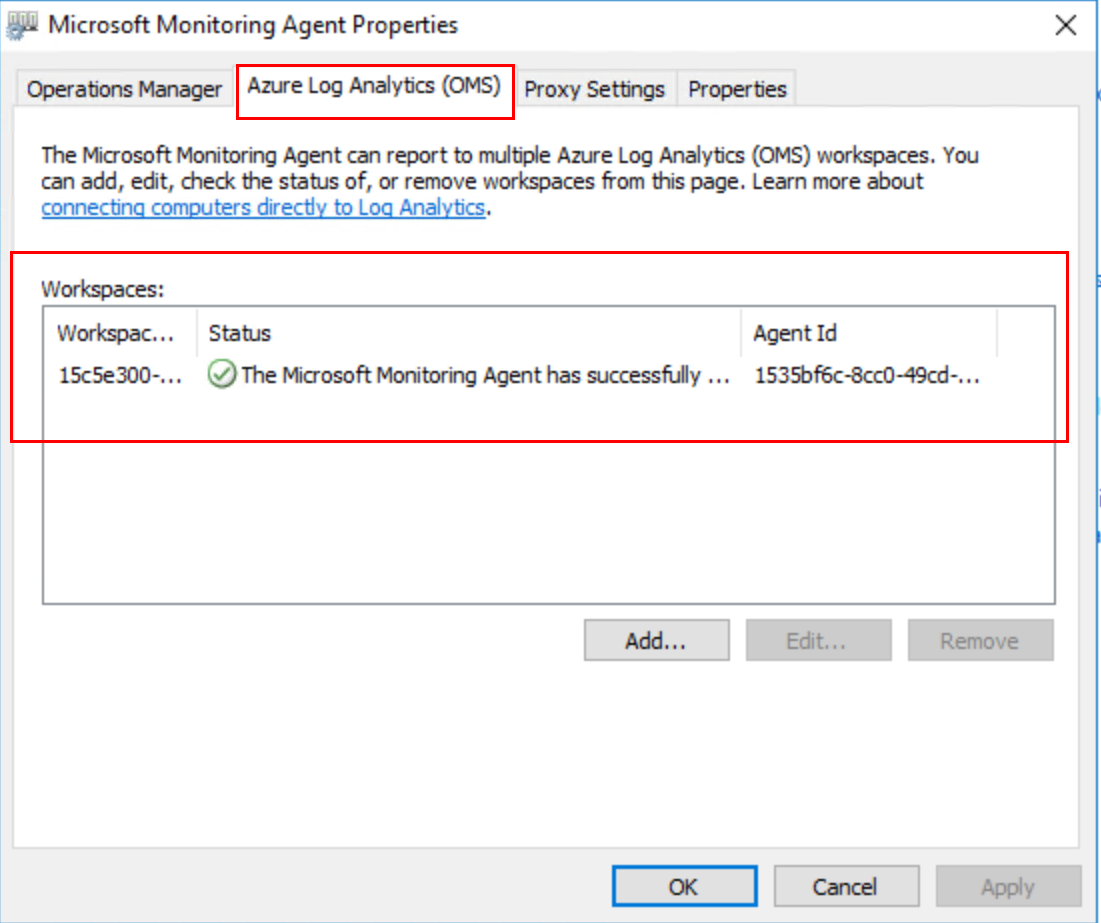

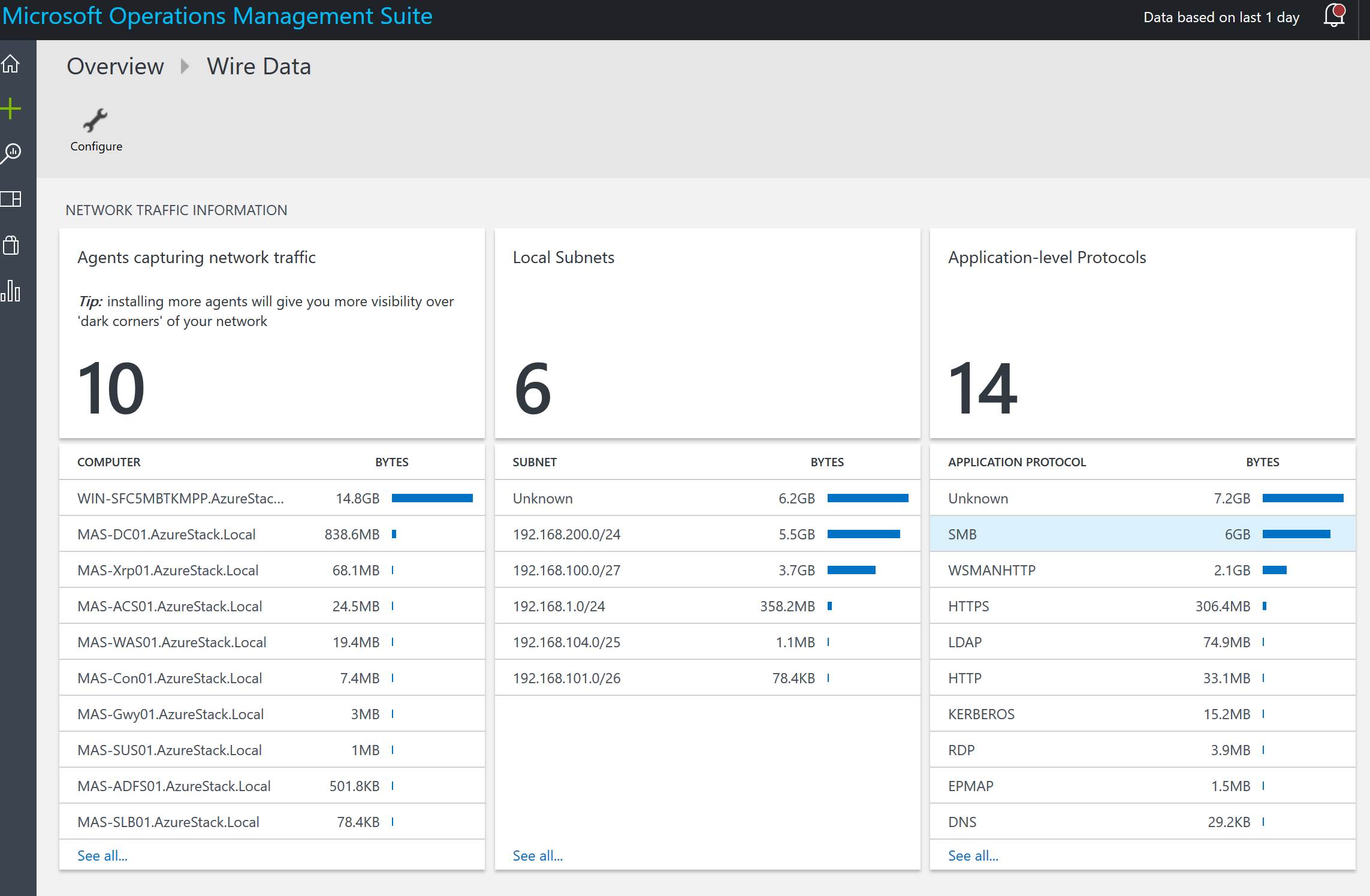
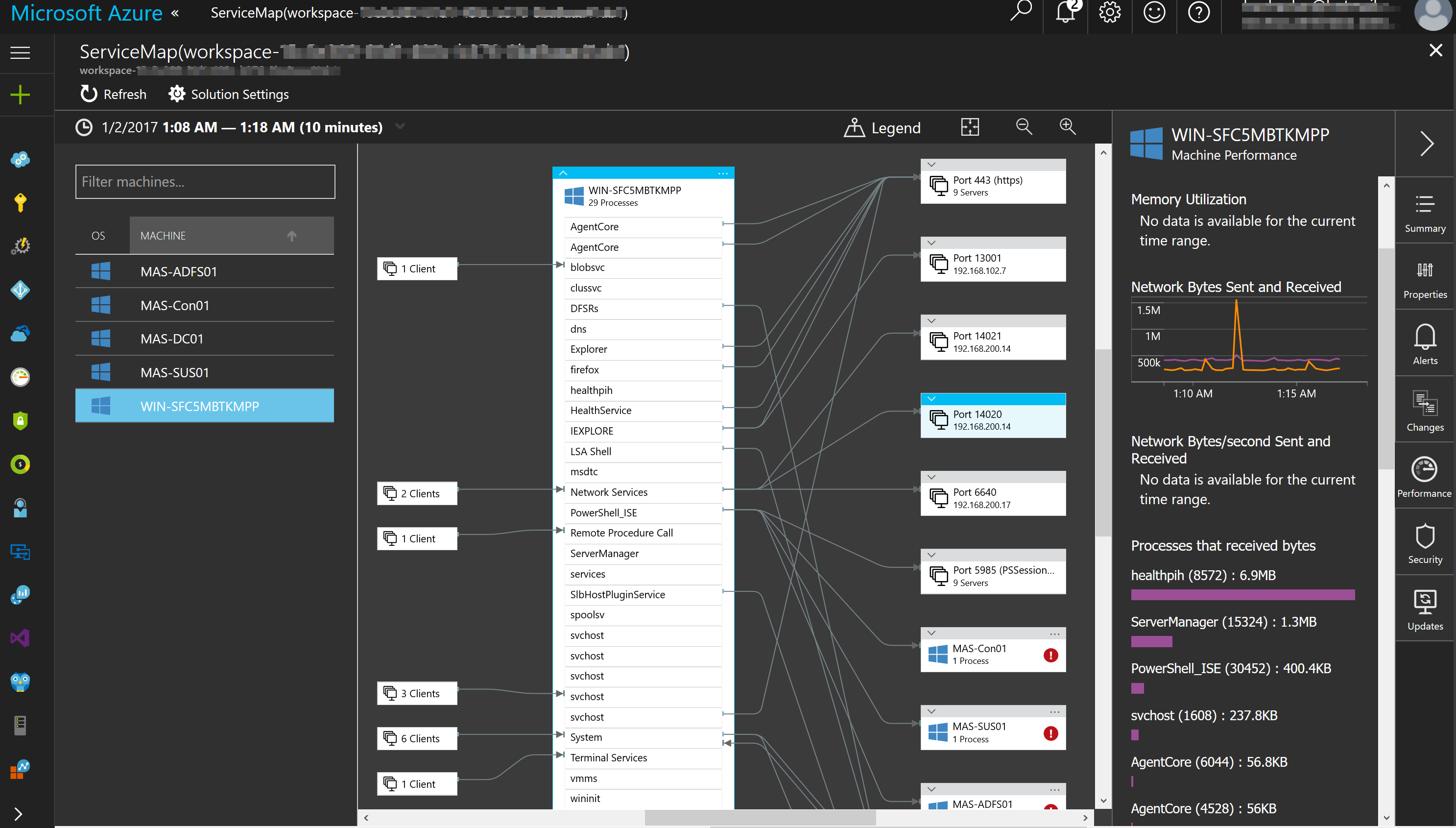

Nice post! My question on this integration is why do you want to have OMS monitoring the Fabric VMs, instead the Tenant VMS, my point is since this VMS are the Management layer with an alert to the admins ( like SCOM) will be not enough ? Since Azure STack is delivered as an appliance , I udnerdstand that we dont have access to those VMS anyway. Appreciate your comments!
Hi Galvez,
This post was about me testing things out. In the Azure Stack production systems, you wont be able to install the OMS agent on the fabric VM’s anyway. It is recommended to use the SCOM management pack for Azure Stack or in the future hopefully we will see an Azure Stack solution in OMS and we can use that.
Thanks for the comment.