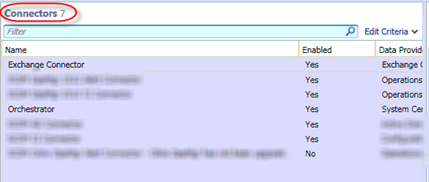PROBLEM:
Recently I came across a Service Manager environment that had some old SCOM 2007 connectors that were no longer being used. These SCOM 2007 connectors would not remove from the SM console and would throw the following error when trying to remove.
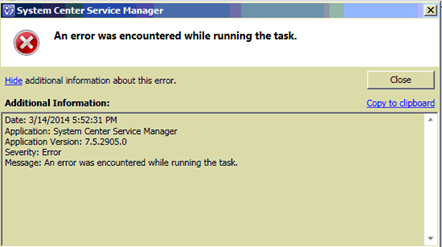
This is an easy fix. Use the SMLets to remove this connectors using the -Force switch. You may have seen blogs on this for removing an orphaned Exchange connector. Well this works on any connector. Here are the steps:
FIX:
- Install SMLets (Link: https://smlets.codeplex.com).
- Open Service Manager PowerShell and Import-Module SMLets.
- Run: Get-SCSMObject –Class (Get-SCSMClass –Name Microsoft.SystemCenter.Connector)to show a list of current connectors.
- Note the connector/s you want to remove. BE SURE YOU HAVE THE RIGHT CONENCTOR. Watch the LastModified timestamp.
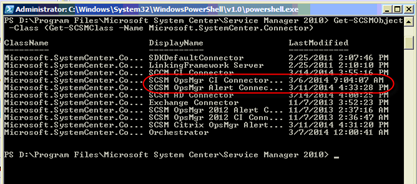
- Run: Get-SCSMObject –Class (Get-SCSMClass –Name Microsoft.SystemCenter.Connector) | ?{$_.DisplayName –eq “NAME OF THE CONNECTOR YOU NEED TO REMOVE”} | Remove-SCSMObject –Force –Confirm. Replace NAME OF THE CONNECTOR YOU NEED TO REMOVE with the name of your connector.
You will see the following and will be prompted to confirm the removal.
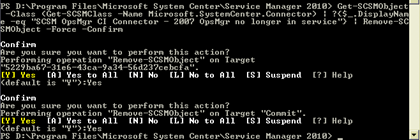
Those old connectors should be gone:
BEFORE:
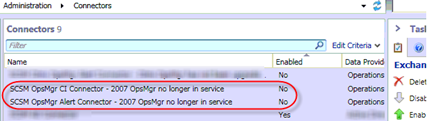
AFTER: