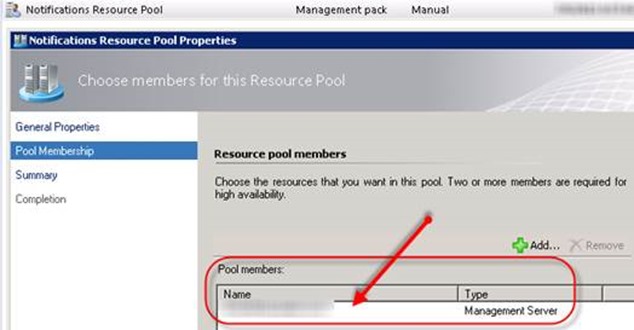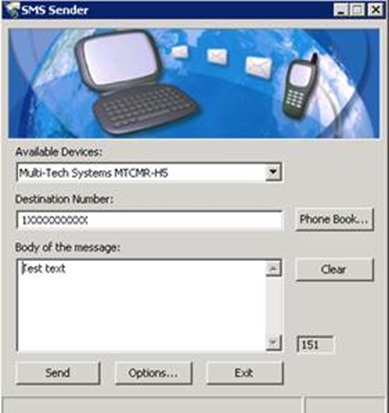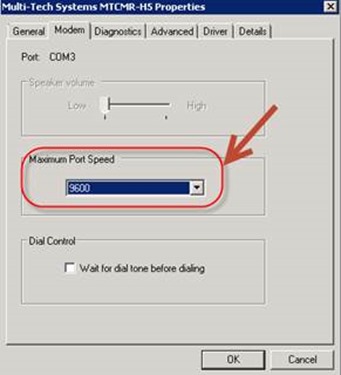ISSUE:
We had a physical Multi-Tech Systems MTCMR-H5 modem connected to the SCOM server via USB to send out SMS messages. After initial configuration SMS notifications were not being sent. SCOM was generating multiple alerts about this. The alerts:
Alert: Failed to send notification using server/device
Source: Alert Notification Subscription Server
Path: Not Present
Last modified by: System
Last modified time: X/XX/2013 1:43:11 PM Alert description: Notification subsystem failed to send notification using device/server ‘Multi-Tech Systems MTCMR-H5’ over ‘SMS’ protocol to ‘+1XXXXXXXXXX’. Microsoft.EnterpriseManagement.HealthService.Modules.Notification.SmsNotificationException: Sms error ‘Send message failed’ (16012). Rule id: Subscription
Notification subsystem failed to send notification using device/server ” over ‘SMS’ protocol to ”. Microsoft.EnterpriseManagement.HealthService.Modules.Notification.SmsNotificationException: Sms error ‘DTR call failed’ (16009). Rule id:
Notification subsystem failed to send notification using device/server ‘Multi-Tech Systems MTCMR-H5’ over ‘SMS’ protocol to ‘+XXXXXXXXXX’. Microsoft.EnterpriseManagement.HealthService.Modules.Notification.SmsNotificationException: Sms error ‘Connection failed’ (16008). Rule id: Subscription
TROUBLESHOOTING:
Double/triple checked the setup and configurations such as:
- Checked the modem again to ensure the driver was working.
- SMS Channel
- Format of the subscriber numbers made sure +1 was in front then area code then number.
- That the subscription was enabled, had subscribers in it for SMS, and it was set to notify on all alerts (for testing only).
- I checked the Notifications Resource Pool to ensure the SCOM management server that had the modem connected to it was listed.
I then went and downloaded “Microsoft SMS” Sender from this link:
http://www.microsoft.com/en-us/download/details.aspx?id=5552
I was able to send and SMS to my cell with no problems using this tool. Even though this tool worked SCOM was still not sending out SMS messages. I referenced the many blogs out there on setting up SCOM with SMS and tried the fixes to no avail.
I was able to finally get this working. Here are the troubleshooting steps/changes I made that made a difference.
I changed the baud rate of the modem to 9600.
I used Putty to connect directly to the modem.
This can be downloaded here: http://www.chiark.greenend.org.uk/~sgtatham/putty/download.html
I issued AT commands to check out things directly on the modem. Here is what I did via AT commands:
Checked the overall modem configuration and the network status.
To check the active configuration:
AT&V
To check the network status:
AT+CREG?
Checked the modem speed to ensure it was running at 9600. This is the command to check the baud rate:
AT+IPR?
Checked the message format the modem was using by running this command:
AT+CMGF?
O = PDU mode
1 = Text mode
You want the modem to be in PDU mode. More information on SCOM and PDU mode here:
http://support.microsoft.com/kb/946433/en-us On my modem it was set to text mode.
I had to change this to PDU mode. I used the following command:
AT+CMGF=0
After setting or ensuring the proper mode is set I sent out a text via command. I used the following to send out the text:
AT+CMGS="XXXXXXXXXX"
> test text<Ctrl>+<Z>
+CMGS: 44
I used this command to save the current configuration to the modem:
AT&W
After that I physically rebooted the modem. After a while the SMS notifications started coming through from SCOM.