There may be a time when an AD RMS install goes bad or you have to remove it for whatever reason. In my case this was deployed by someone else and it needed to be removed because it was not deployed correctly. RMS was not working properly to the point where you could not get into the console.
Because it was not working I could not use the traditional way to de-commission it. I had to force a removal of RMS which should always be a last resort. Here are the steps to do this:
Go and download the AD RMS toolkit from here:
http://www.microsoft.com/download/en/confirmation.aspx?id=1479
Install the AD RMS toolkit
- Open an elevated command prompt
- CD out to %systemdrive%:\Program Files (x86)\RMS SP2 Administration Toolkit\ADScpRegister\
- ADScpRegister.exe unregisterscp https://rms.domain.com
![]()
- Uninstall the RMS role from the server through the Server Manager.
![]()
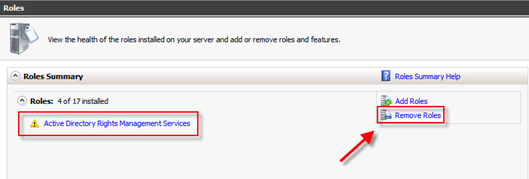
- Remove RMS sites from IIS if they are there after you have removed the role. NOTE they are typically removed automatically but I have seen this not happen before.
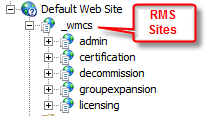
- Reboot the server
- Remove RMS databases that are left over. NOTE you will need to do this manually.
![]()
Now RMS should be completely removed from our environment and you can re-deploy if need be.
Other RMS removal links:
How-To: Remove Crashed or Dead AD RMS Nodes from the cluster:
http://msmvps.com/blogs/virtualreality/archive/2009/03/26/how-to-remove-crashed-dead-ad-rms-nodes-from-the-cluster.aspx

