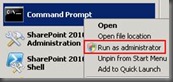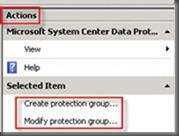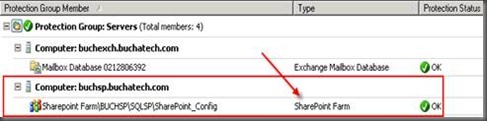Original Post: http://sharepoint.mindsharpblogs.com/steve/archive/2011/06/02/Protecting-SharePoint-2010-with-DPM-2010.aspx
DPM 2010 is an optimal backup/restore application for SharePoint 2010. Here are a few reasons why DPM is a good solution for protecting SharePoint 2010:
- DPM is aware that it’s backing up SharePoint. This means it knows about all the transactions that are occurring during backup and therefore you get a more consistent backup of the data.
- DPM can protect SharePoint search.
- Automatically protect new content databases when added to your SharePoint farm.
- DPM is light with low I/O when it is backing up SharePoint getting only the changes during protection meaning your production environment will not take a performance hit.
- DPM will let you perform item level restores of SharePoint objects such as SharePoint sites, documents, lists, and other objects.
- One of the best reasons is that with the release of SharePoint 2010 a recovery farm is no longer required to perform restores, DPM 2010 takes full advantage of this feature so that you can perform a restore without a recovery farm right from DPM to your SharePoint.
Lets take a look at how you would start Protecting SharePoint 2010 with DPM 2010. Before you can backup SharePoint with DPM the configurations and prerequisites have to be met. We are going to cover these requirements as well as the steps to protect your SharePoint environments.
Here are the steps to start protecting your SharePoint environment.
1. On the SharePoint Web Front End open up an elevated command prompt.
2. Change Directory to C:\Program Files\Microsoft Data Protection Manager\DPM\bin Syntax: “cd C:\Program Files\Microsoft Data Protection Manager\DPM\bin”
4. Type ConfigureSharepoint –EnableSharePointProtection and press enter.
5. Enter the user name and password of a farm administrator account then press enter.
6. When completed, you will see a message that it successfully completed.
7. Go to the DPM Administrator console.
8. Click on the Protection tab.
9. Click on either Create protection group or Modify protection group if you already have one created.
10. Expand the server running SharePoint.
11. Expand SharePoint and select the SharePoint configuration.
12. Click Next on the following 5 windows If no further protection group configuration changes are required.
13. Click Update Group or Create Group to add your SharePoint to the Protection group.
You will now be able to see in your Protection Group that your SharePoint Farm is being backed up. The entire SharePoint farm will be automatically included in this backup. You will be able to restore the entire SharePoint Farm, SharePoint sites, document libraries, lists, and other objects. The following screenshot is an example of what your SharePoint data will look like in a Protection Group when it is protected by DPM.
The DPM team has recently posted a blog explaining in detail how DPM automatically knows what to backup in a SharePoint farm. You can see this post here: http://blogs.technet.com/b/dpm/archive/2011/06/02/explaining-sharepoint-data-source-enumeration-with-data-protection-manager-2010.aspx
Stay tuned to: http://sharepoint.mindsharpblogs.com/steve/default.aspx for another post on restoring SharePoint 2010 data with DPM 2010.